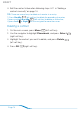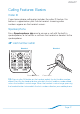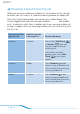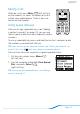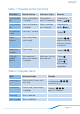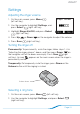User's Manual
DR A FT
Page 15
Press Edit (right soft key).
Highlight the number you want to use as the speed dial key, and
press Save
(right soft key).
TIP: If you enter a speed dial key number that is already being used for
another number, the new number overwrites the old number for that key.
The 1 key is pre-assigned to your voicemail number, so you won’t be able to
overwrite that number after you have entered it.
To select a special ringtone for this contact,
do the following:
Highlight Ringer (option located under
SpDial).
Press Left
or Right on the navigator
to scroll through the available ring tones.
Press Play
(right soft key) to hear a preview of the
highlighted ring tone.
Press Done
(left soft key) to save the new contact
information.
Adding a contact from a call
When you make a call to or receive a call from someone whose
number is not in your phonebook, when you end the call, a message
appears on the screen asking if you want to save the number to your
phonebook. To save the number, press Save
(right soft key), and
then follow the steps in “Adding a contact manually” on page 14 to
create a contact for the number.
Editing a contact
On the main screen, press Menu (left soft key).
Use the navigator to highlight Phonebook, and press Select
(right soft key).
Highlight the contact you want to edit, and press Edit
(right soft key).
–
–
10.
–
–
–
11.
1.
2.
3.