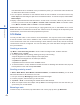2. Tap Menu, and then select Open File to open files not in the library; Select Update Library to update library list. 3. Select and hold the file or folder for playing, and then select Play or Queue Up. 4. By tapping Back icon, you can return to the Windows Media Player control panel. Playing Audio or Video Files to skip to next file 5. Tap 6. Tap or to adjust volume icon to active or disable sound. 7. Tap the 9 Getting started 1. Tap to view in full screen.
9.9 Calculator Calculator allows you to run simple operations in your O 2 Xda Stealth. Tap Start > Programs > Calculator to use your calculator. 9.10 Backup 9 Getting started You can create backup of your personal settings and data, and restore the data later. 1. Tap Start > Programs > Backup. 2. Check Create backup image to create system backup. Check Restore to restore the settings and data. When you select to create a backup or restore an image, your O 2 Xda Stealth will need to reboot.
9.13 Auto Configurator When you first switch on your O 2 Xda Stealth, you can use Auto Configurator to setup your GPRS for using MMS and surfing the Internet. This application provides a user-friendly way to set up operator specific settings, including GPRS, WAP, and MMS. The auto-configuration process can be performed as soon as the SIM card is accessible. 9 Getting started The ways in which this function operates are: 1.
9.14 ClearVue PDF ClearVue PDF allows you to read Portable Document Format files. These files usually have a .pdf extension. Opening a PDF file 1 Tap Start > Programs > ClearVue PDF 2.Tap File > Open to view a list of PDF files stored on your O 2 Xda Stealth, and choose the file you would like to view.
9.15 Excel Mobile You may use Excel Mobile in your O 2 Xda Stealth with Microsoft Excel in your computer to easily copy or move files between your O 2 Xda Stealth and your computer. Through computer synchronization, you can keep updated content in both your O 2 Xda Stealth and your computer. Creating a new Excel document Tap Start > Programs > Excel Mobile > New, and the screen will open a new Excel file. 9 Please note: Your Excel Mobile can only open one file at a time.
most left window cell on worksheet. Once you freeze the panes, you can see the frozen window cell no matter where the screen is scrolled. 3.You can split the worksheet to view different areas of this worksheet on the same screen. Tap View > Split, and then drag the split line to the desired location. To remove the split, select View > Remove Split. 4.Display or hide full horizontal and vertical lines.
9.17 PowerPoint Mobile You may use PowerPoint Mobile in your O 2 Xda Stealth with Microsoft PowerPoint in your computer to easily copy or move document between your O 2 Xda Stealth and your computer. Through computer synchronization, you may keep the files in both your O 2 Xda Stealth and your computer updated. You may use PowerPoint Mobile to browse or play PowerPoint file.
2. Enter the file name on Search for field and select a file type in Type field. 3. Tap Search to start searching and the result will be displayed in Results field. 9.19 Voice Speed Dial You can press down volume key to launch voice commanding procedure, or tap here to start speaking voice commands to your O 2 Xda Stealth. Please create your own voice tag before using this function. 9 Getting started 9.
information on synchronization, or file conversion, see ActiveSync Help on the PC. The Word documents (.doc) and templates (.dot), created in Word 6.0 or later on the PC, are converted to Word Mobile documents (.psw) and templates (.psw). The conversion takes place during the following actions: ● During file synchronization. ● When you copy a Word file from the PC to your O 2 Xda Stealth. ● When you open an e-mail message with an attached Word file on your O 2 Xda Stealth.
Chapter 10 Managing Your O2 Xda Stealth 10.1 O2 AutoInstaller 10.2 O2 Connect 10.3 Memory 10.4 Memory management 10.
Chapter 10 Managing Your O2 Xda Stealth 10.1 O2 AutoInstaller 10 O 2 Auto Install provides you with a list of ready-to-install applications for your O 2 Xda Stealth. These optional applications can help you do more with your phone. When you need them, you can choose to install them anytime by tapping Start > Programs > O 2 AutoInstaller > checking Option next to the application and tap Next to start. Getting started 10.
Deleting the unwanted files 1. Tap Start > File Explorer. 2. Tap and hold selected items. 3. Select Delete. Saving attachment to mini SD card 1. Tap Start > Messaging > Menu > Tool > Options > Storage tab. 2. If you have inserted a memory card, check Save Attachment to Memory Card. 3. E-mail attachments will automatically be saved to memory card. 1. Tap Start > Internet Explorer > Menu > Tool > Options > Memory tab. 2. Tap Clear History and Delete File to delete browsed web page related record.
10 5. Install executive file to your computer. If this file contains installation program, the installation wizard will automatically activate. Please follow the instructions on screen. Once the installation on your computer is complete, the program will automatically be installed to this device. If this file does not contain any installation program, an error message will show on the screen and tell you this program is invalid, which is not suitable for your computer.
Chapter 11 Specifications 1 Getting started 115
Chapter 11 Specifications 11 Getting started Item System Information Specifications Operating System Windows Mobile 5.0 Processor Intel PXA 272 416MHz Memory Size 192 MB ROM, 64MB SDRAM Dimensions (mm) 110 x 53 x 22.5 Weight (in grams) Battery 150g (with battery) Battery capacity Li-Polyma pack1300 mAh or higher Standby time 150Hr Talk time Charging time 4.5Hr Charger Display Characteristics 1.5Hr Type 2.
Item Video Specifications Format PEG4/3GPP/WMV Max size Depends on available RAM 11 Phonebook Depends on available RAM Ring tone Type MP3, WAV, SMF Polyphone Digital camera 192 Polyphonics Type JPEG Pixels 2.
Chapter 12 FAQs
Chapter 12 FAQs Why can’t I turn on my phone as I press the power key? Either you didn’t press the key long enough, or the phone has shut down because the battery power level is too low to make calls. Please recharge the battery. 12 Getting started How do I suspend the screen display or wake up the phone? Press and hold the power key to turn off the phone. If the screen display is off, press the power key to wake up your phone.
Please insert the SIM card before you can use the phone. If it is already installed, remove and clean the metal contacts area with a dry cloth, and then insert again. Why does my phone display ‘EMERGENCY ONLY’, what does this mean? You may not have your SIM card properly installed, or you are out of network range. Why does my phone display ‘NO NETWORK’, what does this mean? You’re outside network range. If you’re inside a building or a basement, try moving towards a window.
Chapter 13 Safety Bit 13.1 Safety information 13.2 Phone care 13.3 Driving safety 13.4 Electronic devices 13.5 Other safety guidelines 13.6 Cautions 13.
Chapter 13 Safety Bit This chapter contains important information on safe and efficient operation. Please read this information before using your O 2 Xda Stealth. 13.1 Safety information 13 Getting started Your O 2 Xda Stealth Pocket PC Phone has been designed, manufactured and tested so as not to exceed the limits for exposure to electromagnetic fields recommended by the Council of the European Union. These limits are part of comprehensive guidelines developed by independent scientific organizations.
13 Getting started give you a long service life. ● At the beginning of the battery’s life, fully charge and discharge (let it go flat) three times. ● Do not over charge the Li-Ion battery, as this can result in a reduction in battery performance and life span. The recommended maximum charge time is 2.5 hours. ● Avoid repeated short charging. It is preferable to let the battery go flat and then recharge it completely. ● Avoid charging in strong heat or extreme cold. Ambient room temperature is preferable.
13 Getting started ● If cleaning is necessary, switch the phone off and wipe carefully with a soft, slightly damp (not wet) cloth. Use a cotton swab to clean the camera lens. Allow the phone to dry completely before switching it on. Never use solvents for cleaning. ● If you are not going to use your phone for some time, fully charge the battery and store the phone in a dry place away from direct sunlight. Your phone should be switched off during storage. Recharge every 6 to12 months.
• Do not carry your phone in a breast pocket. • Use the ear opposite the pacemaker to minimize the potential for interference • If you have any reason to suspect that interference is taking place, turn your phone off immediately. Hearing aids Some digital phones may interfere with some hearing aids. In the event of such interference, call O 2 Customer Service to discuss alternatives.
aircraft or change to flight mode. Blasting areas & Potentially explosive atmospheres The user needs to switch off the device when exposed to areas with potentially explosive atmospheres such as petrol stations, chemical storage depots and blasting operations. Sparks in such areas could cause an explosion or fire resulting in bodily injury or even death. 13 Getting started Areas with a potentially explosive atmosphere are often, but not always, clearly marked.
13.6 Cautions 1 Getting started Your Pocket PC Phone is a high quality piece of equipment. Before operating the equipment, read all instructions and cautionary markings. Use only original or manufacturer approved accessories, batteries and chargers. ● Do not use this equipment in an extreme environment where high temperature or high humidity exists. ● Do not abuse the equipment. Avoid striking, shaking or giving it a shock. When not using the unit, lay it down to avoid possible damage due to instability.
Index A About ActiveSync Synchronization Answer Machine Applications Attachments 1 Getting started B Background Backlight Backup Battery Beam Block Recognizer Bluetooth Bluetooth Connections Bluetooth Headset Bonds Brightness Browsing the Internet Buttons C 130 Calculator Calendar Call Barring Caller ID Call Forwarding Call Waiting Call History Camera Charging the Battery Cell Broadcast Setting Certificates ClearVue PDF Connections Connection Settings Contacts D Device Lock DNS Download Agent Drawing o
J O JAVA O 2 Auto Configurator O 2 Auto Install O 2 Connect Outlook E-mail Owner Information K Keyboard Keypad Tone Landscape LED Indicator Letter Recognizer Lock M Making a call Menus Memory Memory Expansion Messaging Microsoft® Exchange Server MMS MSN Account MSN Hotmail MSN Messenger MSN Options Multimedia messages (MMS) N Navigation Key Network Notes Notifications Password Personal settings Phone Photo Editor Pictures & Videos PIN Playlist Pocket MSN POP3 Power Power Management Power on/off PowerP
1 Getting started S V SAR Safety Bit Scheduler Screen Screen Orientation Screen Alignment Search Settings Show SIM Contacts Shutter Sound Signing in MSN Messenger SIM SIM Contacts SMS Smart Input Sounds & Notifications Speed Dial Spell check Start Menu STK System Settings System Info Vibrate Voicemail Voice Speed Dial VPN T Taking a Photo Tasks Terminal Services Client Text Message Today Torch Transcriber U USB Cable USB Card Reader 132 W Wi-Fi Wi-Fi Ultility Windows Media Wireless LAN Wireless Manag
1 Getting started 133