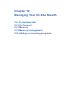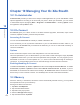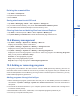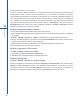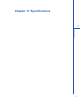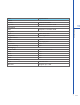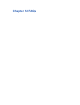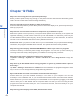User's Manual

112
Chapter 10 Managing Your O2 Xda Stealth
10.1 O2 AutoInstaller
O2 Auto Install provides you with a list of ready-to-install applications for your O2 Xda Stealth. These
optional applications can help you do more with your phone. When you need them, you can choose
to install them anytime by tapping Start > Programs >
O2 AutoInstaller > checking Option next to
the application and tap Next to start.
10.2 O2 Connect
O2 Connect gives you a direct access to the latest software upgrades, downloads, repair center
locations, helpdesk numbers, products and promotions.
Accessing O2 Connect
You can access O2 Connect via ActiveSync, GPRS or Wireless LAN.
Once connected, you can synchronize information to your O
2 Xda Stealth and read it offline. If you
find an item in
O2 Connect that you would like to download, you can do so and install it instantly, or
choose to install later.
Options
Some content items require a user name and password. You can save this user
name and password on your O
2 Xda Stealth so you don’t have to enter them again; simply tap Tools
> Options and then enter your user name and password when prompted. You can program your O2
Xda Stealth to receive O
2 Connect updates at 1, 2, 4, 8 and 12-hour intervals through an ActiveSync
connection, or choose between 6 and 12-hour intervals through an active Internet connection.
Enabling/disabling O2 Connect
To disable O2 Connect, tap Tools > Options and then select Stop O2 Connect Service. To enable
O2 Connect, tap Tools > Options and then select Start O2 Connect service. By default, if your O2
Xda Stealth is connected to the Internet via ActiveSync,
O2 Connect will make a connection to the O2
Server every 4 hours to refresh contents. You will always have access to the latest information.
10.3 Memory
When the memory is insufficient, this device cannot automatically allocate memory, you may follow
the steps below to free up more memory:
Moving some files to mini SD card
1. Tap Start
> File Explorer.
2. Tap and hold selected items.
3. Tap Cut on the pop-up menu.
4. Switch to Storage Card category
5. Tap and hold and then tap Paste
.
10
Getting started