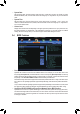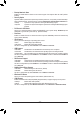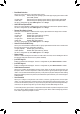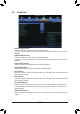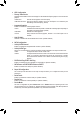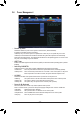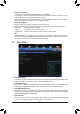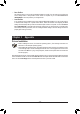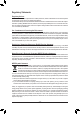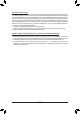User`s manual
- 28 -
& SaveProles
This function allows you to save the current BIOS settings to a prole. You can create up to 8 proles and
save as Setup Prole 1~ Setup Prole 8. Press <Enter> to complete. Or you can select Select File in
HDD/USB/FDD to save the prole to your storage device.
& LoadProles
If your system becomes unstable and you have loaded the BIOS default settings, you can use this function
to load the BIOS settings from a prole created before, without the hassles of reconguring the BIOS
settings. First select the prole you wish to load and then press <Enter> to complete. You can select Select
File in HDD/USB/FDD to input the prole previously created from your storage device or load the prole
automatically created by the BIOS, such as reverting the BIOS settings to the last settings that worked
properly (last known good record).
Chapter 3 Appendix
• Before installing the drivers, rst install the operating system. (The following instructions use
Windows 8 as the example operating system.)
• After installing the operating system, insert the motherboard driver disk into your optical drive. Click
on the message "Tap to choose what happens with this disc" on the top-right corner of the screen
and select "Run Run.exe." (Or go to My Computer, double-click the optical drive and execute the
Run.exe program.)
After inserting the driver disk, "Xpress Install" will automatically scan your system and then list all the drivers that
are recommended to install. You can click the Install All button and "Xpress Install" will install all the recommended
drivers. Or click Install Single Items to manually select the drivers you wish to install.
Drivers Installation