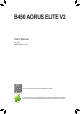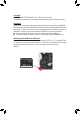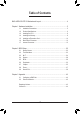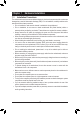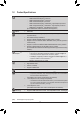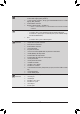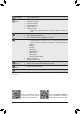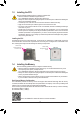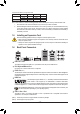B450 AORUS ELITE V2 User's Manual Rev. 1101 12ME-B45AET2-1101R For more product details, please visit GIGABYTE's website. To reduce the impacts on global warming, the packaging materials of this product are recyclable and reusable. GIGABYTE works with you to protect the environment.
Copyright © 2021 GIGA-BYTE TECHNOLOGY CO., LTD. All rights reserved. The trademarks mentioned in this manual are legally registered to their respective owners. Disclaimer Information in this manual is protected by copyright laws and is the property of GIGABYTE. Changes to the specifications and features in this manual may be made by GIGABYTE without prior notice.
Table of Contents B450 AORUS ELITE V2 Motherboard Layout..................................................................4 Chapter 1 Hardware Installation......................................................................................5 1-1 1-2 1-3 1-4 1-5 1-6 1-7 Installation Precautions..................................................................................... 5 Product Specifications.......................................................................................
ATX_12V CPU_FAN D_LED2 KB_MS_USB SYS_FAN2 DVI Socket AM4 DLED_V_SW2 B450 AORUS ELITE V2 Motherboard Layout HDMI ATX R_USB30 SYS_FAN1 LED_CPU 80 60 42 BAT DDR4_1 DDR4_2 DDR4_3 2 SATA3 3 110 B450 AORUS ELITE V2 PCIEX16 DDR4_4 PCIEX1_1 Realtek® GbE LAN M_BIOS M2A_SOCKET AUDIO ASATA3 1 0 USB_LAN AMD B450 PCIEX4 CODEC 42 iTE® Super I/O PCIEX1_2 SPDIF_O DLED_V_SW1 F_AUDIO D_LED1 LED_C Box Contents COMA F_USB1 TPM 55 B450 AORUS ELITE V2 Motherboard 55 Motherboard driver disc
Chapter 1 1-1 Hardware Installation Installation Precautions The motherboard contains numerous delicate electronic circuits and components which can become damaged as a result of electrostatic discharge (ESD). Prior to installation, carefully read the user's manual and follow these procedures: •• Prior to installation, make sure the chassis is suitable for the motherboard. •• Prior to installation, do not remove or break motherboard S/N (Serial Number) sticker or warranty sticker provided by your dealer.
1-2 Product Specifications CPU AMD Socket AM4, support for: - AMD 3rd Generation Ryzen™ processors - AMD 2nd Generation Ryzen™ processors - AMD 1st Generation Ryzen™ processors - AMD 2nd Generation Ryzen™ with Radeon™ Vega Graphics processors - AMD 1st Generation Ryzen™ with Radeon™ Vega Graphics processors - AMD Athlon™ with Radeon™ Vega Graphics processors (Go to GIGABYTE's website for the latest CPU support list.
Storage Interface 1 x M.2 connector (Socket 3, M key, type 2242/2260/2280/22110 SATA and PCIe 3.0 x4/x2 SSD support) (M2A_SOCKET) 1 x M.2 connector (Socket 3, M key, type 2242/2260/2280 PCIe 3.0 x2 SSD support) (M2B_SOCKET) 6 x SATA 6Gb/s connectors Support for RAID 0, RAID 1, and RAID 10 * Refer to "1-7 Internal Connectors," for the installation notices for the M.2 and SATA connectors. USB Internal Connectors Back Panel Connectors Chipset: - 2 x USB 3.
I/O Controller iTE® I/O Controller Chip Hardware Monitor BIOS Voltage detection Temperature detection Fan speed detection Overheating warning Fan fail warning Fan speed control * W hether the fan speed control function is supported will depend on the cooler you install. Unique Features 1 x 128 Mbit flash Use of licensed AMI UEFI BIOS PnP 1.0a, DMI 2.7, WfM 2.0, SM BIOS 2.7, ACPI 5.
1-3 Installing the CPU Read the following guidelines before you begin to install the CPU: •• Make sure that the motherboard supports the CPU. (Go to GIGABYTE's website for the latest CPU support list.) •• Always turn off the computer and unplug the power cord from the power outlet before installing the CPU to prevent hardware damage. •• Locate the pin one of the CPU. The CPU cannot be inserted if oriented incorrectly. •• Apply an even and thin layer of thermal grease on the surface of the CPU.
Dual Channel Memory Configurations Table 2 Modules 4 Modules DDR4_4 DDR4_2 DDR4_3 DDR4_1 -- DS/SS -- DS/SS DS/SS -- DS/SS -- DS/SS DS/SS DS/SS DS/SS (SS=Single-Sided, DS=Double-Sided, "- -"=No Memory) Due to CPU limitations, read the following guidelines before installing the memory in Dual Channel mode. 1. Dual Channel mode cannot be enabled if only one memory module is installed. 2.
RJ-45 LAN Port The Gigabit Ethernet LAN port provides Internet connection at up to 1 Gbps data rate. The following describes the states of the LAN port LEDs.
1-7 Internal Connectors 1 3 4 7 8 2 4 5 9 11 15 10 11 21 12 10 16 14 8 7 6 19 20 18 4 17 13 1) ATX_12V 12) SPDIF_O 2) ATX 13) F_PANEL 3) CPU_FAN 14) F_AUDIO 4) SYS_FAN1/2/3 15) BAT 5) LED_CPU 16) CLR_CMOS 6) LED_C 17) F_USB30 7) D_LED1/D_LED2 18) F_USB1/F_USB2 8) DLED_V_SW1/DLED_V_SW2 19) COMA 9) ASATA3 0/1 20) TPM 10) SATA3 0/1/2/3 21) CPU/DRAM/VGA/BOOT 11) M2A_SOCKET/M2B_SOCKET Read the following guidelines before connecting external devices: •• F
1/2) ATX_12V/ATX (2x4 12V Power Connector and 2x12 Main Power Connector) With the use of the power connector, the power supply can supply enough stable power to all the components on the motherboard. Before connecting the power connector, first make sure the power supply is turned off and all devices are properly installed. The power connector possesses a foolproof design. Connect the power supply cable to the power connector in the correct orientation.
1 2 1 2 3 1 2 3 S B_ B 5) LED_CPU (CPU Cooler LED Strip/RGB LED Strip Header) S The header can be used to connect a CPU cooler LED strip_ or a standard 5050 RGB LED strip (12V/G/R/B), with maximum power rating of 2A (12V) and maximum length of 2m. S_ _ Pin No. 1 2 3 4 1 U _ _ 3 B Definition 12V G _ U _ R B B F F_USB3 F Connect the CPU cooler LED strip/RGB LED strip to the header.
U _3 _0 _3 7) D_LED1/D_LED2 (Addressable LED Strip Headers) The headers can be used to connect a standard 5050 Addressable LED strip, with maximum power rating of 2A (12V or 5V) and maximum length of 5m or maximum number of 300 LEDs. There are 12V and 5V Addressable LED strips. Be sure to verify the voltage requirements of your Addressable LED strip and set the DLED_V_SW1 and DLED_V_SW2 jumpers accordingly. D_LED2 S F_ 1 Connect your addressable LED strip to the header.
DEBUG S PORT S DEBUG PORT S_ _ B _ S _ U S_ _ _B B F_USB3 F _ U _ B 9/10) ASATA3 0/1, SATA 3 0/1/2/3 (SATA 6Gb/s Connectors) The SATA connectors conform to SATA 6Gb/sF standard and are compatible with SATA 3Gb/s and SATA 1.5Gb/s standard. Each SATA connector supports a single SATA device. The SATA connectors support RAID 0, RAID 1, and RAID 10. Refer to Chapter 3, "Configuring a RAID Set," for instructions on configuring a RAID array. F 1 SATA3 F_USB3 F _ ASATA3 0 1 G.
B S_ B _ B Installation Notices for the M.2 and SATA Connectors: S B_ The availability of the SATA connectors may be affected by the type of device installed in the M.2 connector. ReferBto the following table for details. S S •• M2A_SOCKET: Type of M.2 SSD Connector SATA3 0 SATA3 1 SATA3 2 SATA3 3 ASATA3 0 ASATA3 1 _ S SSD M.2 SATA a a a a r r S_ M.2 PCIe _ SSD B a a a a r r No M.
13) F_PANEL (Front Panel Header) PWR_LED+ PWR_LEDPWR_LED- RESRES+ CICI+ HD+ HD- SPEAK+ NC NC SPEAK- PLED+ PLEDPW+ PW- Connect the power switch, reset switch, speaker, chassis intrusion switch/sensor and system status indicator on the chassis to this header according to the pin assignments below. Note the positive and negative pins before connecting the cables.
15) BAT (Battery) The battery provides power to keep the values (such as BIOS configurations, date, and time information) in the CMOS when the computer is turned off. Replace the battery when the battery voltage drops to a low level, or the CMOS values may not be accurate or may be lost. You may clear the CMOS values by removing the battery: 1. Turn off your computer and unplug the power cord. 2. Gently remove the battery from the battery holder and wait for one minute.
18) F_USB1/F_USB2 (USB 2.0/1.1 Headers) The headers conform to USB 2.0/1.1 specification. Each USB header can provide two USB ports via an optional USB bracket. For purchasing the optional USB bracket, please contact the local dealer. 9 10 Pin No. 1 2 3 4 5 1 2 Definition Power (5V) Power (5V) USB DXUSB DYUSB DX+ Pin No. 6 7 8 9 10 Definition USB DY+ GND GND No Pin NC •• Do not plug the IEEE 1394 bracket (2x5-pin) cable into the USB 2.0/1.1 header.
) CPU/DRAM/VGA/BOOT (Status LEDs) B_ The status LEDs show whether the CPU, memory, graphics card, and operating system are working F_USB30 3 F_USB3 properly after system power-on. If the B_ CPU/DRAM/VGA LED is on, that means the corresponding device is not working normally; if the BOOT LED is on, that means you haven't entered the operating system yet.
Chapter 2 BIOS Setup BIOS (Basic Input and Output System) records hardware parameters of the system in the CMOS on the motherboard. Its major functions include conducting the Power-On Self-Test (POST) during system startup, saving system parameters and loading operating system, etc. BIOS includes a BIOS Setup program that allows the user to modify basic system configuration settings or to activate certain system features.
2-2 The Main Menu System Time Setup Menus Hardware Information Configuration Items Current Settings Quick Access Bar allows you to enter Easy Mode, select BIOS default language, configure fan settings, or enter Q-Flash.
2-3 M.I.T. Whether the system will work stably with the overclock/overvoltage settings you made is dependent on your overall system configurations. Incorrectly doing overclock/overvoltage may result in damage to CPU, chipset, or memory and reduce the useful life of these components. This page is for advanced users only and we recommend you not to alter the default settings to prevent system instability or other unexpected results. (Inadequately altering the settings may result in system's failure to boot.
&& Core Performance Boost Allows you to determine whether to enable the Core Performance Boost (CPB) technology, a CPU performance-boost technology. (Default: Auto) && AMD Cool&Quiet function Enabled Disabled && SVM Mode L ets the AMD Cool'n'Quiet driver dynamically adjust the CPU clock and VID to reduce heat output from your computer and its power consumption. (Default) Disables this function.
&& Memory Frequency (MHz) The first memory frequency value is the normal operating frequency of the memory being used; the second is the memory frequency that is automatically adjusted according to the System Memory Multiplier settings. Advanced Memory Settings && Extreme Memory Profile (X.M.P.) (Note), System Memory Multiplier, Memory Frequency(MHz) The settings above are synchronous to those under the same items on the Advanced Frequency Settings menu.
Smart Fan 5 && Monitor Allows you to select a target to monitor and to make further adjustment. (Default: CPU FAN) && Fan Speed Control Allows you to determine whether to enable the fan speed control function and adjust the fan speed. Normal Allows the fan to run at different speeds according to the temperature. You can adjust the fan speed with System Information Viewer based on your system requirements. (Default) Silent Allows the fan to run at slow speeds.
2-4 System This section provides information on your motherboard model and BIOS version. You can also select the default language used by the BIOS and manually set the system time. && System Language Selects the default language used by the BIOS. && System Date Sets the system date. The date format is week (read-only), month, date, and year. Use to switch between the Month, Date, and Year fields and use the or key to set the desired value.
2-5 BIOS && Boot Option Priorities Specifies the overall boot order from the available devices. Removable storage devices that support GPT format will be prefixed with "UEFI:" string on the boot device list. To boot from an operating system that supports GPT partitioning, select the device prefixed with "UEFI:" string.
&& VGA Support Allows you to select which type of operating system to boot. Auto Enables legacy option ROM only. EFI Driver Enables EFI option ROM. (Default) This item is configurable only when Fast Boot is set to Enabled or Ultra Fast. && USB Support Disabled All USB devices are disabled before the OS boot process completes. Full Initial All USB devices are functional in the operating system and during the POST.
&& Administrator Password Allows you to configure an administrator password. Press on this item, type the password, and then press . You will be requested to confirm the password. Type the password again and press . You must enter the administrator password (or user password) at system startup and when entering BIOS Setup. Differing from the user password, the administrator password allows you to make changes to all BIOS settings.
2-6 Peripherals && AMD CPU fTPM Enables or disables the TPM 2.0 function integrated in the AMD CPU. (Default: Disabled) && Initial Display Output Specifies the first initiation of the monitor display from the installed PCI Express graphics card or the onboard graphics. IGD Video (Note) Sets the onboard graphics as the first display. PCIe 1 Slot Sets the graphics card on the PCIEX16 slot as the first display. (Default) PCIe 2 Slot Sets the graphics card on the PCIEX4 slot as the first display.
Trusted Computing Enables or disables Trusted Platform Module (TPM). Super IO Configuration && Serial Port 1 Enables or disables the onboard serial port. (Default: Enabled) USB Configuration && Legacy USB Support Allows USB keyboard/mouse to be used in MS-DOS. (Default: Enabled) && XHCI Hand-off Determines whether to enable XHCI Hand-off feature for an operating system without XHCI Hand-off support.
&& Ipv6 PXE Support Enables or disables IPv6 PXE Support. This item is configurable only when Network Stack is enabled. && Ipv6 HTTP Support Enables or disables HTTP boot support for IPv6. This item is configurable only when Network Stack is enabled. && IPSEC Certificate Enables or disables Internet Protocol Security. This item is configurable only when Network Stack is enabled. && PXE boot wait time Allows you to configure how long to wait before you can press to abort the PXE boot.
2-7 Chipset && IOMMU Enables or disables AMD IOMMU support. (Default: Auto) && Integrated Graphics (Note) Enables or disables the onboard graphics function. Auto The BIOS will automatically enable or disable the onboard graphics depending on the graphics card being installed. (Default) Forces Enables the onboard graphics. Disabled Disables the onboard graphics. && UMA Mode (Note) Specify the UMA mode. Auto Lets the BIOS automatically configure this setting.
&& NVMe RAID mode (M2A_SOCKET and M2B_SOCKET Connectors) Allows you to determine whether to use your M.2 NVMe PCIe SSDs to configure RAID. (Default: Disabled) && APU SATA Port Enable (ASATA3 0, 1 Connectors) Enables or disables the integrated SATA controller(s). (Default: Enabled) && APU SATA Hot plug Enables or disable the hot plug capability for each SATA port. (Default: Disabled) && Chipset SATA Port Enable (SATA3 0, 1, 2, 3 Connectors) Enables or disables the integrated SATA controller(s).
2-8 Power && AC BACK Determines the state of the system after the return of power from an AC power loss. Memory The system returns to its last known awake state upon the return of the AC power. Always On The system is turned on upon the return of the AC power. Always Off The system stays off upon the return of the AC power. (Default) && Power On By Keyboard Allows the system to be turned on by a PS/2 keyboard wake-up event.
&& Power Loading Enables or disables dummy load. When the power supply is at low load, a self-protection will activate causing it to shutdown or fail. If this occurs, please set to Enabled. Auto lets the BIOS automatically configure this setting. (Default: Auto) && Resume by Alarm Determines whether to power on the system at a desired time. (Default: Disabled) If enabled, set the date and time as following: Wake up day: Turn on the system at a specific time on each day or on a specific day in a month.
2-9 Save & Exit && Save & Exit Setup Press on this item and select Yes. This saves the changes to the CMOS and exits the BIOS Setup program. Select No or press to return to the BIOS Setup Main Menu. && Exit Without Saving Press on this item and select Yes. This exits the BIOS Setup without saving the changes made in BIOS Setup to the CMOS. Select No or press to return to the BIOS Setup Main Menu.
Chapter 3 3-1 Appendix Configuring a RAID Set RAID Levels RAID 0 Minimum Number of ≥2 Hard Drives Array Capacity Number of hard drives * Size of the smallest drive Fault Tolerance No RAID 1 2 Size of the smallest drive Yes RAID 10 4 (Number of hard drives/2) * Size of the smallest drive Yes Before you begin, please prepare the following items: •• At least two SATA hard drives or SSDs (Note 1) (To ensure optimal performance, it is recommended that you use two hard drives with identical model and capac
5. After setting the capacity, move to Create Array and press to begin. 6. After completing, you'll be brought back to the Array Management screen. Under Manage Array Properties you can see the new RAID volume and information on RAID level, array name, array capacity, etc. C-2. Configuring Legacy RAID ROM Enter the legacy RAID BIOS setup utility to configure a RAID array. Skip this step and proceed with the installation of Windows operating system for a non-RAID configuration. Steps: 1.
3-2 Drivers Installation •• Before installing the drivers, first install the operating system. •• After installing the operating system, insert the motherboard driver disc into your optical drive. Click on the message "Tap to choose what happens with this disc" on the top-right corner of the screen and select "Run Run.exe." (Or go to My Computer, double-click the optical drive and execute the Run.exe program.
Regulatory Notices United States of America, Federal Communications Commission Statement Supplier's Declaration of Conformity 47 CFR § 2.1077 Compliance Information Product Name: Motherboard Trade Name: GIGABYTE Model Number: B450 AORUS ELITE V2 Responsible Party – U.S. Contact Information: G.B.T. Inc. Address: 17358 Railroad street, City Of Industry, CA91748 Tel.: 1-626-854-9338 Internet contact information: https://www.gigabyte.
Contact Us GIGA-BYTE TECHNOLOGY CO., LTD. Address: No.6, Baoqiang Rd., Xindian Dist., New Taipei City 231, Taiwan TEL: +886-2-8912-4000, FAX: +886-2-8912-4005 Tech. and Non-Tech. Support (Sales/Marketing) : https://esupport.gigabyte.com WEB address (English): https://www.gigabyte.com WEB address (Chinese): https://www.gigabyte.com/tw •• GIGABYTE eSupport To submit a technical or non-technical (Sales/Marketing) question, please link to: https://esupport.gigabyte.