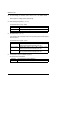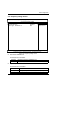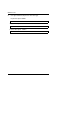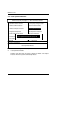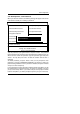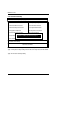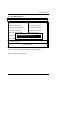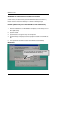User's Manual
BIOS Configuration
4-37
4.15. Set Supervisor / User Password
When you select this function, the following message will appear at the center
of the screen to assist you in creating a password.
Figure 4.12: Password Setting
Type the password, up to eight characters, and press <Enter>. The password
typed now will clear the previously entered password from CMOS memory. You
will be asked to confirm the password. Type the password again and press
<Enter>. You may also press <Esc> to abort the selection and not enter a
password.
To disable password, just press <Enter> when you are prompted to enter
password. A message “PASSWORD DISABLED” will appear to confirm the
password being disabled. Once the password is disabled, the system will boot
and you can enter Setup freely.
If you select System at Security Option in BIOS Features Setup Menu, you will
be prompted for the password every time the system is rebooted or any time
you try to enter Setup Menu. If you select Setup at Security Option in BIOS
Features Setup Menu, you will be prompted only when you try to enter Setup.
CMOS Setup Utility-Copyright( C ) 1984-1999 Award Software
Standard CMOS Features
Frequency/Voltage Control
Advanced BIOS Features
Load Fail-Safe Defaults
Advanced Chipset Features Load Optimized Defaults
Integrated Peripherals
Set Supervisor Password
Power Management Setup Set User Password
PnP/PCI Configurations Save & Exit Setup
PC Health Status Exit Without Saving
ESC:Quit
↑↓→
←
: Select Item
F10:Save & Exit Setup
Change / Set / Disable Password
Enter Password: