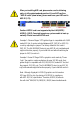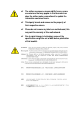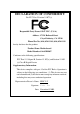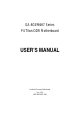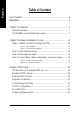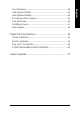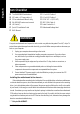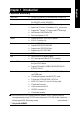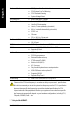When you installing AGP card, please make sure the following notice is fully understood and practiced. If your AGP card has "AGP 4X notch"(show below), please make sure your AGP card is AGP 4X (1.5V). Caution: AGP 2X card is not supported by Intel® 845(GE/PE) / 845(E/G) / 850(E). You might experience system unable to boot up normally. Please insert an AGP 4X card. Example 1: Diamond Vipper V770 golden finger is compatible with 2X/4X mode AGP slot. It can be switched between AGP 2X(3.3V) or 4X(1.
M The author assumes no responsibility for any errors or omissions that may appear in this document nor does the author make a commitment to update the information contained herein. M Third-party brands and names are the property of their respective owners. M Please do not remove any labels on motherboard, this may void the warranty of this motherboard. M Due to rapid change in technology, some of the specifications might be out of date before publication of this booklet.
Declaration of Conformity We, Manufacturer/Importer (full address) G.B.T.
DECLARATION OF CONFORMITY Per FCC Part 2 Section 2.1077(a) Responsible Party Name: G.B.T. INC. (U.S.A.) Address: 17358 Railroad Street City of Industry, CA 91748 Phone/Fax No: (818) 854-9338/ (818) 854-9339 hereby declares that the product Product Name: Motherboard Model Number:GA-8GEM667 Conforms to the following specifications: FCC Part 15, Subpart B, Section 15.107(a) and Section 15.109 (a),Class B Digital Device Supplementary Information: This device complies with part 15 of the FCC Rules.
GA-8GEM667 Series P4 Titan-DDR Motherboard USER’S MANUAL Pentium®4 Processor Motherboard Rev.
English Table of Content Item Checklist ......................................................................................... 4 WARNING! ............................................................................................... 4 Chapter 1 Introduction ............................................................................. 5 Features Summary ...................................................................................... 5 GA-8GEM667 Series Motherboard Layout ..........................
Load Fail-Safe Defaults ............................................................................. 43 Load Optimized Defaults ........................................................................... 44 Set Supervisor/User Password .................................................................. 45 Save & Exit Setup ....................................................................................... 46 Exit Without Saving ............................................................................
English Item Checklist þ The GA-8GEM667 motherboard þ IDE cable x 1/ Floppy cable x 1 o 2 Port USB Cable x 1 o 4 Port USB Cable x 1 þ CD for motherboard driver & utility þ GA-8GEM667 series user’s manual o SPDIF-KIT x 1 (SPD-KIT) o IEEE 1394 Cable x1 þ I/O Shield (*) o Quick PC Installation Guide o Audio Combo Kit x 1 o Motherboard Settings Label o RAID Manual WARNING! Computer motherboards and expansion cards contain very delicate Integrated Circuit (IC) chips.
Features Summary Form Factor ! 24.4cm x 22cm Micro-ATX size form factor, 4 layers PCB. Motherboard ! GA-8GEM667 Series Motherboard: GA-8GEM667 and GA-8GEM667-C CPU ! Socket 478 for Intel® Micro FC-PGA2 Pentium® 4 processor ! Support Intel ® Pentium ® 4 (Northwood, 0.
English ! ! CPU/System Fan Revolution detect CPU/System Fan Fail Warning ! ! CPU Overheat Warning System Voltage Detect ! ! Built in Intel 845GE Chipset Realtek ALC650 CODEC ! ! Line Out / 2 front speaker Line In / 2 rear speaker(by s/w switch) ! ! Mic In / center& subwoofer(by s/w switch) SPDIF out ! ! 1 Buzzer CD In / AUX In / Game port On-Board LAN * ! ! Builit in RTL8101L Chipset 1 RJ 45 port PS/2 Connector BIOS ! ! PS/2 Keyboard interface and PS/2 Mouse interface Licensed AWARD BIOS,
-7- English HT functionality requirement content "Enabling the functionality of Hyper-Threading Technology for your computer system requires all of the following platform components: - CPU: An Intel® Pentium 4 Processor with HT Technology - Chipset: An Intel® Chipset that supports HT Technology - BIOS: A BIOS that supports HT Technology and has it enabled - OS: An operation system that has optimizations for HT Technology Introduction
KB_MS USB LAN * CPU_FAN FDD GA-8GEM667 COMA ATX VGA LPT SOCKET478 CLR_PWD F_AUDIO DDR1 2X_DET AGP DDR2 845GE SUR_CEN GAME ATX_12V MIC_IN LINE_OUT LINE_IN English GA-8GEM667 Series Motherboard Layout IDE2 IDE1 IT8712 CODEC BUZZER ICH4 PCI1 PCI2 SYS _FAN SPDIF_O PCI3 * RTL 8101L * MODEM BAT BIOS IR_CIR F_USB1 F_USB2 CD_IN 5 CI WOL “ * ” Only for GA-8GEM667.
English Chapter 2 Hardware Installation Process To set up your computer, you must complete the following steps: Step 1- Install the Central Processing Unit (CPU) Step 2- Install memory modules Step 3- Install expansion cards Step 4- Connect ribbon cables, cabinet wires, and power supply Step 5- Setup BIOS software Step 6- Install supporting software tools Step 1 Step 4 Step 1 Step 2 Step 4 Step 4 Step 3 5 -9- Hardware Installation Process
English Step 1: Install the Central Processing Unit (CPU) Step1-1 : CPU Installation Angling the rod to 650 1. Angling the rod to 65-degree maybe feel a kind of tight, and then continue pull the Socket Actuation Lever 2. Pull the rod to the 90-degree directly. rod to 90-degree when a noise “cough” made. Pin1 indicator Pin1 indicator 4. Locate Pin 1 in the socket and look for a (golden) cut edge on the CPU 3. CPU Top View upper corner. Then insert the CPU into the socket.
English Step1-2 : CPU Heat Sink Installation 2. Hook the other end of the 1. Hook one end of the cooler cooler bracket to the CPU socket. bracket to the CPU socket first. ! Please use Intel approved cooling fan. ! We recommend you to apply the thermal tape to provide better heat conduction between your CPU and heatsink. (The CPU cooling fan might stick to the CPU due to the hardening of the thermal paste.
English Step 2: Install memory modules The motherboard has 2 dual inline memory module (DIMM) sockets. The BIOS will automatically detects memory type and size. To install the memory module, just push it vertically into the DIMM socket .The DIMM module can only fit in one direction due to the notch. Memory size can vary between sockets.
Established on the existing SDRAM industry infrastructure, DDR (Double Data Rate) memory is a high performance and cost-effective solution that allows easy adoption for memory vendors, OEMs and system integrators. DDR memory is a sensible evolutionary solution for the PC industry that builds on the existing SDRAM infrastructure, yet makes awesome advances in solving the system performance bottleneck by doubling the memory bandwidth.
English Step 4: Connect ribbon cables, cabinet wires, and power supply Step 4-1: I/O Back Panel Introduction " #(*) $ % & " PS/2 Keyboard and PS/2 Mouse Connector PS/2 Mouse Connector (6 pin Female) Ø This connector supports standard PS/2 keyboard and PS/2 mouse. PS/2 Keyboard Connector (6 pin Female) # USB Connector Ø Before you connect your device(s) into USB connector(s), please make sure your device(s) LAN(*) Connector such as USB keyboard,mouse, scanner, zip, speaker..etc.
Parallel Port (25 pin Female) Ø This mainboard sutports 1 standard COM port, 1 VGA port and 1 LPT port. Device like printer can be connected to LPT port ; mouse and modem etc can be connected to COM port. Serial Port VGA Port (9 pin Male) (15 pin Female) % Game /MIDI Ports Ø This connector supports joystick, MIDI keyboard and other relate audio devices.
English Step 4-2 : Connectors Introduction 1 3 4 6 10 5 21 8 11 20 13 2 15 9 5 19 12 16 17 18 1) CPU_FAN 2) SYS_FAN 3) ATX_12V 4) ATX 5) IDE1/IDE2 6) FDD 7) PWR_LED 8) 2X_DET 9) F_PANEL 10) F_AUDIO 11) SUR_CEN 12) CD_IN 7 13) SPDIF_O 14) F_USB1/F_USB2 15) CI 16) IR_CIR 17) WOL 18) COM B 19) MODEM (*) 20) BAT 21) CLR_PWD “ * ” Only for GA-8GEM667.
cooler is essential to prevent the CPU from running under abnormal condition or damaged Sense +12V 1 by overheating.The CPU fan connector GND supports Max. current up to 600 mA. " This connector allows you to link with the 2) SYS_FAN (System FAN Connector) cooling fan on the system case to lower the system temperature. Sense +12V 1 GND 3) ATX_12V (+12V Power Connector) Ø This connector (ATX _12V) supplies the CPU 2 1 operation voltage (Vcore).
Ø Important Notice: Please connect first harddisk to IDE1 and connect CDROM to IDE2. The red stripe of the ribbon cable must be the same side with the Pin1. 1 IDE2 IDE1 6) FDD (Floppy Connector) Ø Please connect the floppy drive ribbon cables to FDD. It supports 360K,1.2M, 720K, 1.44M and 2.88M bytes floppy disk types. The red stripe of the ribbon cable must be the same side with the Pin1.
1 1 1 20 19 HD+ HDRESRES+ NC 1 1 SPK- SPK+ MSGPW+ PW- MSG+ 2 1 HD (IDE Hard Disk Active LED) (Blue) Pin 1: LED anode(+) Pin 2: LED cathode(-) SPK (Speaker Connector) (Amber) Pin 1: VCC(+) Pin 2- Pin 3: NC RES (Reset Switch) Pin 4: Data(-) Open: Normal Operation (Green) PW (Soft Power Connector) Close: Reset Hardware System Open: Normal Operation (Red) MSG(Message LED/Power/ Close: Power On/Off Pin 1: LED anode(+) Sleep LED)(Yellow) NC( Purple) Pin 2: LED cathode(-) NC Ø Please connect
English 12) CD_IN (CD Audio Line In) Ø Connect CD-ROM or DVD-ROM audio out to the connector. 1 CD-R CD-L GND Ø The SPDIF output is capable of providing 13) SPDIF_O digital audio to external speakers or com pressed AC3 data to an external Dolby 1 Digital Decoder. Use this feature only when your stereo system has digital input GND VCC SPDIF Out function. 14 ) F_USB1/F_USB2 (F_USB1 ~ F_USB2 connector in yellow are for USB 2.
Ø This connector allows the remove servers to manage the system that installed this mainboard via your network adapter which 1 +5V SB GND also supports WOL. Signal NSINB NDTRBNDSRBNCTSBNC 18 ) COM B ( White connector) Ø Be careful with the polarity of the COMB connector. Check the pin assignment while you connect the COMB cable. Please contact your nearest dealer for optional COMB cable. NDCDBNSOUTB GND NRTSBNRIB- 1 Ø Please contact your nearest dealer for optional Modem cable.
English 21 ) CLR_PWD 1 Close: Normal 1 Open: Clear Password GA-8GEM667 Series Motherboard Ø When Jumper set to "open", the password that set will be cleared. On the contrary when Jumper set to "close", the current status remains. M PS, the function offers a solution for users who forget the password.
BIOS Setup is an overview of the BIOS Setup Program. The program that allows users to modify the basic system configuration. This type of information is stored in battery-backed CMOS RAM so that it retains the Setup information when the power is turned off. ENTERING SETUP Powering ON the computer and pressing immediately will allow you to enter Setup. If you require more advanced BIOS settings, please go to “Advanced BIOS” setting menu.
English GETTING HELP Main Menu The on-line description of the highlighted setup function is displayed at the bottom of the screen. Status Page Setup Menu / Option Page Setup Menu Press F1 to pop up a small help window that describes the appropriate keys to use and the possible selections for the highlighted item. To exit the Help Window press . The Main Menu (For example: BIOS Ver. : E2) Once you enter Award BIOS CMOS Setup Utility, the Main Menu (Figure 1) will appear on the screen.
Integrated Peripherals English ! This setup page includes all onboard peripherals. ! Power Management Setup This setup page includes all the items of Green function features. ! PnP/PCI Configurations This setup page includes all the configurations of PCI & PnP ISA resources. ! PC Health Status This setup page is the System auto detect Temperature, voltage, fan, speed. ! Frequency/Voltage Control This setup page is control CPU’s clock and frequency ratio.
English Standard CMOS Features CMOS Setup Utility-Copyright (C) 1984-2002 Award Software Standard CMOS Features Date (mm:dd:yy) Fri, May 3 2002 Item Help Time (hh:mm:ss) 17:56:23 Menu Level & Change the day, month, !IDE Primary Master None !IDE Primary Slave None !IDE Secondary Master None !IDE Secondary Slave None Sun. to Sat. Drive A 1.44M, 3.5 in. Drive B None Jan. to Dec.
The times format in . The time is calculated base on the 24-hour militarytime clock. For example, 1 p.m. is 13:00:00. ! IDE Primary Master, Slave / IDE Secondary Master, Slave The category identifies the types of hard disk from drive C to F that has been installed in the computer. There are two types: auto type, and manual type. Manual type is user-definable; Auto type which will automatically detect HDD type.
English ! Floppy 3 Mode Support (for Japan Area) !Disabled Normal Floppy Drive. (Default value) !Drive A Drive A is 3 mode Floppy Drive. !Drive B Drive B is 3 mode Floppy Drive. !Both Drive A & B are 3 mode Floppy Drives. !Halt on The category determines whether the computer will stop if an error is detected during power up. !NO Errors The system boot will not stop for any error that may be detected and you will be prompted.
English Advanced BIOS Features CMOS Setup Utility-Copyright (C) 1984-2002 Award Software Advanced BIOS Features First Boot Device [Floppy] Item Help Second Boot Device [HDD-0] Menu Level & Third Boot Device [CDROM] Select Boot Device Boot Up Floppy Seek [Disabled] Password Check [Setup] priority # CPU Hyper-Threading Enabled [Floppy] Init Display First [Onboard/AGP] Boot from floppy [LS120] Boot from LS120 [HDD-0] Boot from First HDD [HDD-1] Boot from second HDD "#$%: Move Enter:Select
English ! Boot Up Floppy Seek During POST, BIOS will determine the floppy disk drive installed is 40 or 80 tracks. 360 K type is 40 tracks 720 K, 1.2 M and 1.44 M are all 80 tracks. !Enabled BIOS searches for floppy disk drive to determine it is 40 or 80 tracks. Note that BIOS can not tell from 720 K, 1.2 M or 1.44 M drive type as they are all 80tracks. !Disabled BIOS will not search for the type of floppy disk drive by track number.
English Integrated Peripherals CMOS Setup Utility-Copyright (C) 1984-2002 Award Software Integrated Peripherals On-Chip Primary PCI IDE [Enabled] Item Help On-Chip Secondary PCI IDE [Enabled] Menu Level & IDE1 Conductor Cable [Auto] If a hard disk IDE2 Conductor Cable [Auto] controller card is USB Controller [Enabled] used, set at Disable USB Keyboard Support [Disabled] USB Mouse Support [Disabled] [Enabled] AC97 Audio [Auto] Enable onboard IDE Onboard H/W LAN (*) [Enabled] Onboard
English ! IDE1 Conductor Cable !Auto Will be automatically detected by BIOS. (Default Value) !ATA66/100 Set IDE1 Conductor Cable to ATA66/100 (Please make sure your IDE device and cable is compatible with ATA66/100). !ATA33 Set IDE1 Conductor Cable to ATA33 (Please make sure your IDE device and cable is compatible with ATA33). ! IDE2 Conductor Cable !Auto Will be automatically detected by BIOS.
!Enabled Enabled onboard LAN Boot ROM. !Disabled Disabled onboard LAN Boot ROM.(Default value) English ! Onboard LAN Boot ROM (*) ! Onboard Serial Port 1 !Auto BIOS will automatically setup the port 1 address. !3F8/IRQ4 Enable onboard Serial port 1 and address is 3F8. (Default value) !2F8/IRQ3 Enable onboard Serial port 1 and address is 2F8. !3E8/IRQ4 Enable onboard Serial port 1 and address is 3E8. !2E8/IRQ3 Enable onboard Serial port 1 and address is 2E8.
English !Parallel Port Mode !SPP Using Parallel port as Standard Parallel Port. (Default Value) !EPP Using Parallel port as Enhanced Parallel Port. !ECP Using Parallel port as Extended Capabilities Port. !ECP+EPP Using Parallel port as ECP & EPP mode. !ECP Mode Use DMA !3 Set ECP Mode Use DMA to 3. (Default Value) !1 Set ECP Mode Use DMA to 1. !Game Port Address !201 Set Game Port Address to 201. (Default Value) !209 Set Game Port Address to 209. !Disabled Disable this function.
English Power Management Setup CMOS Setup Utility-Copyright (C) 1984-2002 Award Software Power Management Setup ACPI Suspend Type [S1(POS)] Item Help Soft-Off by PWR_BTTN PME Event Wake Up [Instant-Off] [Enabled] Menu Level & ModemRingOn/WakeOnLan [Enabled] [S1] Resume by Alarm [Disabled] Set suspend type to x Date (of Month) Alarm Everyday Power On Suspend under x Time (hh:nn:ss) 0 0 0 ACPI OS Power On By Mouse [Disabled] [S3] Power On By Keyboard [Disabled] Set suspend type to x K
English ! Modem Ring On/ WakeOnLAN (When AC Back Function is set to [Soft-Off]) M You can enable wake on LAN feature by the "ModemRingOn/WakeOnLAN" or "PME Event Wake up" when the M/B has "WOL" onboard connector. Only enabled the feature by "PME Event Wake up". M An incoming call via modem awakes the system from its soft-off mode. M When set at Enabled, an input signal comes from the other client/server on the LAN awaks the system from a soft off state if connected over LAN.
English PnP/PCI Configurations CMOS Setup Utility-Copyright (C) 1984-2002 Award Software PnP/PCI Configurations PCI 1 IRQ Assignment [Auto] Item Help PCI 2 IRQ Assignment [Auto] Menu Level & PCI 3 IRQ Assignment [Auto] "#$%: Move Enter:Select +/-/PU/PD:Value F10:Save ESC:Exit F5:Previous Values F6:Fail-Safe Defaults F1:General Help F7:Optimized Defaults Figure 6: PnP/PCI Configurations ! PCI 1 IRQ Assignment !Auto Auto assign IRQ to PCI 1/PCI 5.
English PC Health Status CMOS Setup Utility-Copyright (C) 1984-2002 Award Software PC Health Status Reset Case Open Status [Disabled] Item Help Case Opened [No] Menu Level & VCORE 1.71V +1.5V 1.488V +3.3V 3.29V +5V 4.99V +12V 11.
English ! Current CPU/SYSTEM FAN Speed (RPM) !Detect CPU/SYSTEM Fan speed status automatically. ! CPU Warning Temperature !60°C / 140°F Monitor CPU Temp. at 60°C / 140°F. !70°C / 158°F Monitor CPU Temp. at 70°C / 158°F. !80°C / 176°F Monitor CPU Temp. at 80°C / 176°F. !90°C / 194°F Monitor CPU Temp. at 90°C / 194°F. !Disabled Disable this function.(Default value) ! CPU FAN Fail Warning !Disabled Fan Warning Function Disable. (Default value) !Enabled Fan Warning Function Enable.
English Frequency/Voltage Control CMOS Setup Utility-Copyright (C) 1984-2002 Award Software Frequency/Voltage Control CPU Clock Ratio 15X Item Help CPU Host Clock Control Disabled Menu Level & " CPU Host Frequency (Mhz) 133 " Fixed PCI/AGP Frequency 33/66 Host/DRAM Clock ratio Auto Memory Frequency (Mhz) 266 PCI/AGP Frequency (Mhz) 33/66 "#$%: Move Enter:Select +/-/PU/PD:Value F10:Save ESC:Exit F3: Language F5:Previous Values F6:Fail-Safe Defaults F1:General Help F7:Optimized Defaults F
!100MHz ~ 355MHz English !CPU Host Frequency (MHz) Set CPU Host Clock from 100MHz to 355MHz. Incorrect using it may cause your system broken. For power End-User use only! ! Fixed PCI/AGP Frequency !You can choose those mode to adjust PCI/AGP frequency. (Select PCI/AGP frequency asynchronous with CPU frequency). !Host/DRAM Clock Ratio for FSB(Front Side Bus) frequency=400MHz, !2.0 Memory Frequency = Host clock X 2.0. !2.66 Memory Frequency = Host clock X 2.66.
English Top Performance CMOS Setup Utility-Copyright (C) 1984-2002 Award Software !Standard CMOS Features Top Performance ! Advanced Chipset Features Load Fail-Safe Defaults !Integrated Peripherals Top Performance Load Optimized Defaults !Power Management Setup Set Supervisor Password Disabled...................[ " ] !PnP/PCI Configurations Set User Password Enabled...................
English Load Fail-Safe Defaults CMOS Setup Utility-Copyright (C) 1984-2002 Award Software !Standard CMOS Features Top Performance ! Advanced Chipset Features Load Fail-Safe Defaults !Integrated Peripherals Load Optimized Defaults !Power Management Setup Set Supervisor Password !PnP/PCI Configurations Set User Password !PC Health Status Save & Exit Setup !Frequency/Voltage Control Exit Without Saving Load Fail-Safe Defaults? (Y/N)?Y ESC:Quit "#$%:Select Item F8: Q-Flash F10:Save & Exit Set
English Load Optimized Defaults CMOS Setup Utility-Copyright (C) 1984-2002 Award Software !Standard CMOS Features Top Performance !Advanced BIOS Features Load Fail-Safe Defaults !Integrated Peripherals Load Optimized Defaults !Power Management Setup Set Supervisor Password Load Optimized Defaults? (Y/N)?Y !PnP/PCI Configurations Set User Password !PC Health Status Save & Exit Setup !Frequency/Voltage Control Exit Without Saving ESC:Quit "#$%:Select Item F8: Q-Flash F10:Save & Exit Setup Load
English Set Supervisor/User Password CMOS Setup Utility-Copyright (C) 1984-2002 Award Software !Standard CMOS Features Top Performance !Advanced BIOS Features Load Fail-Safe Defaults !Integrated Peripherals Load Optimized Defaults !Power Management Setup Set Supervisor Password Enter Password: !PnP/PCI Configurations Set User Password !PC Health Status Save & Exit Setup !Frequency/Voltage Control Exit Without Saving ESC:Quit "#$%:Select Item F8: Q-Flash F10:Save & Exit Setup Change/Set/Di
English Save & Exit Setup CMOS Setup Utility-Copyright (C) 1984-2002 Award Software !Standard CMOS Features Top Performance !Advanced BIOS Features Load Fail-Safe Defaults !Integrated Peripherals Load Optimized Defaults !Power Management Setup Set Supervisor Password !PnP/PCI Configurations Set User Password !PC Health Status Save & Exit Setup Save to CMOS and EXIT (Y/N)? Y !Frequency/Voltage Control Exit Without Saving ESC:Quit "#$%:Select Item F8: Q-Flash F10:Save & Exit Setup Save Data
English Exit Without Saving CMOS Setup Utility-Copyright (C) 1984-2002 Award Software !Standard CMOS Features Top Performance !Advanced BIOS Features Load Fail-Safe Defaults !Integrated Peripherals Load Optimized Defaults !Power Management Setup Set Supervisor Password !PnP/PCI Configurations Set User Password !PC Health Status Save & Exit Setup Quit Without Saving (Y/N)? N !Frequency/Voltage Control Exit Without Saving ESC:Quit "#$%:Select Item F8: Q-Flash F10:Save & Exit Setup Abandon a
English GA-8GEM667 Series Motherboard - 48 -
English Revision History Chapter 4 Technical Reference Block Diagram Pentium 4 Socket 478 CPU CPUCLK+/- (100/133MHz) AGP 4X AGPCLK (66MHz) System Bus 400/533MHz VGA Port DDR 82845GE 266/333MHz ZCLK (66MHz) HCLK+/- (100/133MHz) 66MHz 33 MHz 14.318 MHz 48 MHz 3 PCI BIOS ICH4 PCICLK (33MHz) USBCLK (48MHz) 14.318 MHz 33 MHz 24 MHz Floppy LPT Port 24 MHz LINE-OUT RJ45(*) IT8712 AC97 CODEC MIC LINE-IN PCICLK (33MHz) LPC BUS AC97 Link RTL8101L(*) Game Port PS/2 KB/Mouse 6 USB Ports (2.0/1.
English BIOS Flash Procedureyte @BIOS TM Program to flash BIOS. Method 1: We use GA-7VTX motherboard and Flash841 BIOS flash utility as example. Please flash the BIOS according to the following procedures if you are now under the DOS mode. Flash BIOS Procedure: STEP 1: (1) Please make sure your system has installed the extraction utility such as winzip or pkunzip. Firstly you have to install the extraction utility such as winzip or pkunzip for unzip the files.
needed system files to it. Beware: This procedure will erase all the prior data on that floppy, so please proceed accordingly. (3) After the floppy has been formatted completely, please press "Close". - 51 - Technical Reference English (2) Select the "Quick (erase)" for Format Type, and pick both "Display summary when finished" and "Copy system files", after that press "Start".
English STEP 3: Download BIOS and BIOS utility program. (1) Please go to Gigabyte website http://www.gigabyte.com.tw/index.html, and click "Support". (2) From Support zone, click the "Motherboards BIOS & Drivers".
(4) Select an appropriate BIOS version (For example: F4), and click to download the file. It will pop up a file download screen, then select the "Open this file from its current location" and press "OK". - 53 - Technical Reference English (3) We use GA-7VTX motherboard as example. Please select GA-7VTX by Model or Chipset optional menu to obtain BIOS flash files.
English (5) At this time the screen shows the following picture, please click "Extract" button to unzip the files. (6) Please extract the download files into the clean bootable floppy disk A mentioned in STEP 2, and press "Extract".
restart the system. The system will boot from the floppy disk. Please press key to enter BIOS setup main menu when system is boot up. American Release:09/16/99 Megatrends AMIBIOS (C) 1999 American Megatrend 7VTX F1 Check System Health OK AMD-Athlon(tm)Processor-900MHz Checking NVRAM... 262144KB Wait... Press F1 to enter Dual BIOS Utility. Press ESC to quit Press any key to contiune ( C ) American Megatrends Inc.
English (3) Press "Enter" to enter "BIOS FEATURES SETUP" menu. Use the arrows to highlight the item "1st Boot Device", and then use the "Page Up" or "Page Down" keys to select "Floppy". AMIBIOS SETUP - BIOS FEATURES SETUP ( C ) 2001 American Megatrends, Inc. All Rights Reserved 1st Boot Device : Floppy 2nd Boot Device : IDE-0 3rd Boot Device : CDROM S.M.A.R.T.
files in floppy A. Then type the "BIOS flash utility" and "BIOS file" after A:\>. In this case you have to type "A:\> Flash841 7VTX.F4" and then press "Enter". Starting Windows 98… Microsoft(R) Windows98 © Copyright Microsoft Corp 1981-1999 A:\> dir/w Volume in drive A has no label Volume Serial Number is 16EB-353D Directory of A:\ COMMAND.COM 3 file(s) 0 dir(s) 7VTX.F4 FLASH841.EXE 838,954 bytes 324,608 bytes free A:\> Flash841 7VTX.F4 (2) Now screen appears the following Flash Utility main menu.
English (3) It will pop up a screen and asks "Are you sure to flash the BIOS?" Press [Enter] to continue theprocedure, or press [ESC] to quit. Beware: Please do not turn off the system while you are upgrading BIOS. It will render your BIOS corrupted and system totally inoperative. Are you sure to flash the BIOS? [Enter] to continue Or [Esc] to cancel? (4) The BIOS flash completed. Please press [ESC] to exit Flash Utility.
highly recommend reloading the BIOS defaults after BIOS has been upgraded. This important step resets everything after the flash. (1) Take out the floppy diskette from floppy drive, and then restart the system. The boot up screen will indicate your motherboard model and current BIOS version. American Release:09/16/99 Megatrends AMIBIOS (C) 1999 American Megatrend 7VTX F4 Check System Health OK AMD-Athlon(tm)Processor-900MHz Checking NVRAM... 262144KB Wait... Press F1 to enter Dual BIOS Utility.
English (3) Use the arrows to highlight the item "SAVE & EXIT SETUP" and press "Enter". System will ask "SAVE to CMOS and EXIT (Y/N)?" Press "Y" and "Enter" keys to confirm. Now the system will reboot automatically, the new BIOS setting will be taken effect next boot-up. AMIBIOS SIMPLE SETUP UTILITY - VERSION 1.24b (C) 2001 American Megatrends, Inc.
English Method 2: Q-Flash Introduction A. What is Q-Flash Utility? Q-Flash utility is a pre-O.S. BIOS flash utility enables users to update its BIOS within BIOS mode, no more fooling around any OS. B. How to use Q-Flash? a. After power on the computer, pressing immediately during POST (Power On Self Test) it will allow you to enter AWARD BIOS CMOS SETUP, then press to enter Q-Flash utility.
English Load BIOS From Floppy !In the A:drive, insert the "BIOS" diskette, then Press Enter to Run. 1 File(s) found XXXX.XX 256K Total Size: 1.39M F5: Refresh DEL: Delete Free Size: 1.14M ESC: Return Main Where XXXX.XX is name of the BIOS file. !Press Enter to Run. Are you sure to update BIOS? [Enter] to contiune Or [ESC] ot abort... !Press Enter to Run. !! COPY BIOS Completed -Pass !! Please press any key to continue Congratulation! You have completed the flashed and now can restart system.
If you don’t have DOS boot disk, we recommend that you used Gigabyte @BIOSTM program to flash BIOS. 2.Click "@BIOS Writer Utility v.1.08q". Press "Tools" icon. 1.Click "Gigabyte Utilities". (2) (1) Click "!". Click here. 3. Please select @BIOS sever site, then Click "OK". (3) (4) Methods and steps: I. Update BIOS through Internet a. Click "Internet Update" icon b. Click "Update New BIOS" icon c. Select @BIOSTM sever d. Select the exact model name on your motherboard e.
English II. Update BIOS NOT through Internet: a. Do not click "Internet Update" icon b. Click "Update New BIOS" c. Please select "All Files" in dialog box while opening the old file. d. Please search for BIOS unzip file, downloading from internet or any other methods (such as: 8GEM667.E2). e. Complete update process following the instruction. III. Save BIOS In the very beginning, there is "Save Current BIOS" icon shown in dialog box. It means to save the current BIOS version. IV.
English @ BIOS Introduction Gigabyte announces @ BIOS Windows BIOS live update utility Have you ever updated BIOS by yourself? Or like many other people, you just know what BIOS is, but always hesitate to update it? Because you think updating newest BIOS is unnecessary and actually you don’t know how to update it. Maybe not like others, you are very experienced in BIOS updating and spend quite a lot of time to do it. But of course you don’t like to do it too much.
English Easy TuneTM 4 Introduction Gigabyte announces EasyTuneTM 4 Windows based Overclocking utility EasyTune 4 carries on the heritage so as to pave the way for future generations. Overclock" might be one of the most common issues in computer field. But have many users ever tried it? The answer is probably "no". Because "Overclock" is thought to be very difficult and includes a lot of technical know-how, sometimes "Overclock" is even considered as special skills found only in some enthusiasts.
function! Stereo Speakers Connection and Settings: We recommend that you use the speaker with amplifier to acquire the best sound effect if the stereo output is applied. STEP 1: Connect the stereo speakers or earphone to “Line Out”. Line Out STEP 2 : After installation of the audio driver, you ‘ll find an icon on the taskbar’s status area. Click the audio icon “Sound Effect” from the windows tray at the bottom of the screen.
English 4 Channel Analog Audio Output Mode STEP 1 : Connect the front channels to “Line Out”,the rear channels to “Line In”. Line Out Line In STEP 2 : After installation of the audio driver, you ‘ll find an icon on the taskbar’s status area. Click the audio icon “Sound Effect” from the windows tray at the bottom of the screen. STEP 3 : Select “Speaker Configuration”, and choose the “4 channels for 4 speakers out put”. Disable “Only SURROUND-KIT”, and press “OK”.
English Basic 6 Channel Analog Audio Output Mode Use the back audio panel to connect the audio output without any additional module. STEP 1 : Line Out Connect the front channels to “Line Out”,the rear channels to “Line In”, and the Center/Subwoofer channels to “MIC In ”. Line In MIC In STEP 2 : After installation of the audio driver, you ‘ll find an icon on the taskbar’s status area. Click the audio icon “Sound Effect” from the windows tray at the bottom of the screen.
English Advanced 6 Channel Analog Audio Output Mode (using Audio Combo Kit,Optional Device): (Audio Combo Kit provides SPDIF output port : optical & coaxis and SURROUND-KIT : Rear R/L & Center/subwoofer) SURROUND-KIT access analog output to rear channels and Center/Subwoofer channels. It is the best solution if you need 6 channel output, Line In and MIC at the same time. "SURROUND-KIT" is included in the GIGABYTE unique "Audio Combo Kit" as picture.
English STEP 3 : Connect the front channels to back audio panel’s “Line Out”, the rear channels to SURROUND-KIT’s REAR R/L, and the Center/Subwoofer channels to SURROUND-KIT’s SUB CENTER. STEP 4 : Click the audio icon "Sound Effect" from the windows tray at the bottom of the screen. STEP 5 : Select "Speaker Configuration", and choose the "6 channels for 5.1 speakers out put". Enable "Only SURROUND-KIT" and press "OK".
English SPDIF Output Device (Optional Device) A “SPDIF output” device is available on the motherboard. Cable with rear bracket is provided and could link to the “SPDIF output” connector (As picture.) For the further linkage to decoder, rear bracket provides coaxial cable and Fiber connecting port. 1. Connect the SPDIF output device to the rear bracket of PC, and fix it with screw. 2. Connect SPDIF wire to the motherboard. 3. Connect co-axial or optical output to the SPDIF decoder.
English - 73 - Technical Reference
English GA-8GEM667 Series Motherboard - 74 -
English Revision History Chapter 5 Appendix Picture below are shown in Windows XP (CD driver version 1.0) Appendix A: Chipset Driver Installation A. Intel Chipset Software Installation Utility: Insert the driver CD-title that came with your motherboard into your CD-ROM driver, the driver CD-title will auto start and show the installation guide. If not, please double click the CD-ROM device icon in "My computer", and execute the setup.exe. 1.Click "Intel Chipset Software Installation Utility" item.
English 4Click "Next". (5) (6) 5.Click "Finish" to restart computer.
Insert the driver CD-title that came with your motherboard into your CD-ROM driver, the driver CD-title will auto start and show the installation guide. If not, please double click the CD-ROM device icon in "My computer", and execute the setup.exe. 1.Click "Intel Application Accelerator" item. (2) (1) 3.Click "Yes". 2.Click "Next". (4) (3) 5.Click "Next". 4.Click "Next". (5) (6) - 77 - Appendix English B.
English 6.Click "Finish" to restart computer. (7) (8) C. Intel 845GE/GV ChipSet VGA Graphics Driver 1.Click "Intel 845GE/GV ChipSet VGA Graphics Driver" item. 2.Click "Next". (2) (1) 4.Click "Finish" to restart computer. 3.Click "Yes". (4) (3) d. USB Patch Driver For XP Enable S3 for USB Device Setup is preparing the InstallShield(R) Wizard which will guide you through the setup process.
Insert the driver CD-title that came with your motherboard into your CD-ROM driver, the driver CD-title will auto start and show the installation guide. If not, please double click the CD-ROM device icon in "My computer", and execute the setup.exe. Press "Audio Driver" icon. 1.Click "Install RealTek AC’97 Driver" item. (1) 2.Click "Next". (2) 3.Click "Finish" to restart computer.
English Appendix C: Intel Network Driver Installation (*) Press "Network Driver" icon. 2.Click "Next". 1.Click "Install Intel Netware Driver(XP)". (2) (1) 4.Click "Install". 3.Click "Next". (3) (4) 5.Click "Finish" to restart computer. (6) (5) “ * ” Only for GA-8GEM667.
Insert the driver CD-title that came with your motherboard into your CD-ROM driver, the driver CD-title will auto start and show the installation guide. If not, please double click the CD-ROM device icon in "My computer", and execute the setup.exe. Press "USB 2.0 Driver" icon. 2.Click "Next". 1.Click "MS USB 2.0 Driver Patch For XP" . (2) (1) 3.Click "Finish". (4) (3) - 81 - Appendix English Appendix D: USB 2.0 Driver Installation A. USB 2.
English B. USB 2.0 Driver For ICH4: Insert the driver CD-title that came with your motherboard into your CD-ROM driver, the driver CD-title will auto start and show the installation guide. If not, please double click the CD-ROM device icon in "My computer", and execute the setup.exe. Press "USB 2.0 Driver" icon. 1.Click "USB 2.0 Driver For ICH4" . (1) 2.Click "Next". (2) 3.Click "Finish" to restart computer. (3) If there is any problem occurred during USB2.0 device installing, using or upgrading.
Insert the driver CD-title that came with your motherboard into your CD-ROM driver, the driver CD-title will auto start and show the installation guide. If not, please double click the CD-ROM device icon in "My computer", and execute the setup.exe. Press "Software Utilities" icon. 2.Click "Easy Tune 4". 1.Click "Install GIGABYTE Utilities" item. (2) (1) 3.Click "Next". 4.Click "Next". (4) (3) 5.Click "Finish" to restart computer.
English Appendix F: Acronyms Acronyms ACPI Meaning Advanced Configuration and Power Interface APM AGP Advanced Power Management Accelerated Graphics Port AMR ACR Audio Modem Riser Advanced Communications Riser BIOS CPU Basic Input / Output System Central Processing Unit CMOS CRIMM Complementary Metal Oxide Semiconductor Continuity RIMM CNR DMA Communication and Networking Riser Direct Memory Access DMI DIMM Desktop Management Interface Dual Inline Memory Module DRM DRAM Dual Retention Mechan
Meaning Logical Block Addressing LED MHz Light Emitting Diode Megahertz MIDI MTH Musical Interface Digital Interface Memory Translator Hub MPT NIC Memory Protocol Translator Network Interface Card OS OEM Operating System Original Equipment Manufacturer PAC POST PCI A.G.P.
English & Technical Support/RMA Sheet Customer/Country: Company: Contact Person: E-mail Add. : Model name/Lot Number: BIOS version: O.S./A.S.: Hardware Model name Mfs. Phone No.