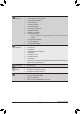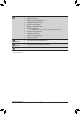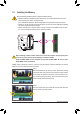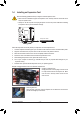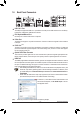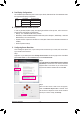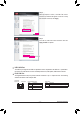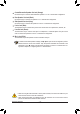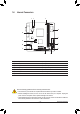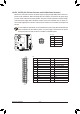User`s manual
Hardware Installation - 18 -
Center/Subwoofer Speaker Out Jack (Orange)
Usethisaudiojacktoconnectcenter/subwooferspeakersina5.1/7.1-channelaudioconguration.
Rear Speaker Out Jack (Black)
Usethisaudiojacktoconnectrearspeakersina7.1-channelaudioconguration.
Side Speaker Out Jack (Gray)
Usethisaudiojacktoconnectsidespeakersina4/5.1/7.1-channelaudioconguration.
Line In Jack (Blue)
The default line in jack. Use this audio jack for line in devices such as an optical drive, walkman, etc.
Line Out Jack (Green)
The default line out jack. Use this audio jack for a headphone or 2-channel speaker. This jack can be
usedtoconnectfrontspeakersina4/5.1/7.1-channelaudioconguration.
Mic In Jack (Pink)
The default Mic in jack. Microphones must be connected to this jack.
In addition to the default speakers settings, the ~ audiojackscanbereconguredtoperform
different functions via the audio software. Only microphones still MUST be connected to the
default Mic in jack (
). Refer to the instructions on setting up a 2/4/5.1/7.1-channel audio con-
gurationinChapter5,"Conguring2/4/5.1/7.1-ChannelAudio."
Whenremovingthecableconnectedtoabackpanelconnector,rstremovethecablefromyour •
device and then remove it from the motherboard.
When removing the cable, pull it straight out from the connector. Do not rock it side to side to •
prevent an electrical short inside the cable connector.