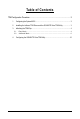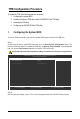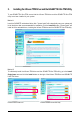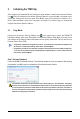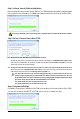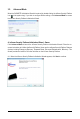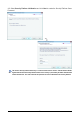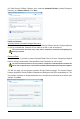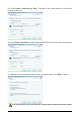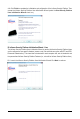Owner's Manual
- 2 -
TPM Configuration Procedure
To enable the TPM, follow the steps below in sequence:
1. Configuring the system BIOS
2. Installing the Infineon TPM driver and the GIGABYTE Ultra TPM utility
3. Initializing the TPM chip
4. Configuring the GIGABYTE Ultra TPM utility
1. Configuring the System BIOS
To use the TPM functionality, first enter the system BIOS Setup to activate the TPM chip.
Step 1:
As the computer starts, enter BIOS Setup and go to the Security Chip Configuration menu. The
following screen will appear. To activate the TPM chip, set Security Chip to Enabled. It's recommended
that you use the Clear Security Chip item to clear the TPM chip as well.
CMOS Setup Utility-Copyright (C) 1984-2008 Award Software
Security Chip Configuration
Security Chip [Enabled]
Clear Security Chip [Enter]
Security Chip State Enabled/Activated
KLJI: Move Enter: Select +/-/PU/PD: Value F10: Save ESC: Exit F1: General Help
F5: Previous Values F6: Fail-Safe Defaults F7: Optimized Defaults
Item Help
Menu Level`
Step 2:
After finishing the settings, press <F10> to save changes and then exit the BIOS Setup program.
Encrypted files will become inaccessible after the TPM chip is cleared. Be sure to back up the encrypted files first.