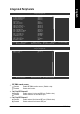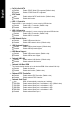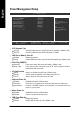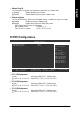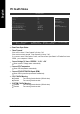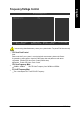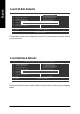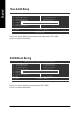Technology Computer Hardware User Manual
BIOS Setup
English
- 49 -
CMOS Setup Utility-Copyright (C) 1984 -2004 Aw ard Software
} Standard CMOS Feat ures
} Advanced BIOS Feat ures
} Integrated Peripherals
} Powe r Manag ement Setup
} PnP /PCI Configurations
} PC H ealth Status
} Frequency /Vol tage Control
ESC: Quit higf: Select Item
F8: Q-Flash F10: Save & Exit Setup
Chang e/Set/Disable Password
Load Fail-Safe Defaults
Load Optimized Defaults
Set Supervisor Password
Set User Password
Save & Exit Setup
Exit Without Saving
When you select this function, the following message will app ear at the center of the screen to
assist you in creating a password.
Type the password, up to eight characters, and press <Enter>. You will be asked to confirm the
password. Type the passw ord again and press <Enter>. You may also press <Esc> to ab ort the
selection and not enter a password.
To disable password, just press <Enter> when you are prompted to enter password. A message
"PASSWORD DISABLED" will appear to confirm the password being disabled. Once the password is
disabled, the system w ill boot and you can enter Setup freely.
The BIOS Setup program allows you to specify two separate passw ords:
SUPERVISOR PASSWORD and a USER PASSWORD. When disabled, anyone may access all BIOS
Setup program function. When enabled, the Supervisor pa ssword is required for entering the BIOS
Setup program and having full configuration fields, the User password is required to access only basic
items.
If you select "System" at "Pas sword Check" in Adv ance BIOS Features Menu, you will be
prompted for the password every time the system is rebooted or any time you try to enter Setup Menu.
If you select "Setup" at "Password Check" in Advance BIOS Features Menu, you will be prompted
only when you try to enter Setup.
Set Supervisor/User Password
Enter Password: