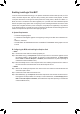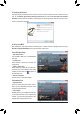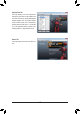Owner's Manual
- 2 -
D. Using Virtu MVP
After installing the Virtu MVP software and restarting your computer, enter the operating system and go to
Start\All Programs\VIRTU MVP
to launch the Virtu MVP Control Panel.
Virtu MVP Main Page
Performance Tab
•
HyperFormance
Improves overall game performance and re-
frame rate, and substantially enhances overall
3D gaming responsiveness.
•
Virtual Vsync
Enables games to run at higher FPS with fast-
er user responsiveness with no image tearing
artifacts. It resolves the tearing problem, but
crucially, without limiting the frame rate.
•
GPU Virtualization
Click the
ON
or
OFF
icon to enable/disable
Virtu MVP.
•
In-Game Icon
Select whether to show the Virtu MVP icon
during games.
•
Show in system tray
Select whether to display the Virtu MVP Con-
trol Panel icone in the notification area. When
enabled, the Virtu MVP icon will appear in
the notification area.
•
Restore to Defaults
Select to restort to the default settings.
C. Installing the Drivers
After installing the motherboard drivers and the discrete card driver, please insert the motherboard driver
disk. Go to
Software Application\Installing Applications
and select
Lucid Virtu GPU Virtualization
Software
to install. When the installation wizard appears as that shown below, follow the on-screen instru-
tions to complete the installation.