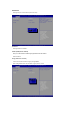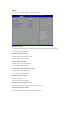Instructions
BIOS Setup Manual
BIOS Setup
BIOS (Basic Input and Output System) is a UEFI interface that allows you to setup and configure your system for optimum use.
Using your mouse and keyboard, users can change BIOS settings, monitor CPU temperature, select the boot device priority and
view system information such as the CPU name, DRAM capacity, and the BIOS version.
To access the BIOS setup program, press the <Delete> key during the POST (Power-On Self-Test) when the power is turned on.
BIOS Setup Program Function Keys
<↑><↓>
Move the selection bar to select an item
<←><→>
Move the selection bar to select the screen
<Enter> or <Double Click> Execute command or enter the submenu
<Esc> or <Right Click> Main Menu: Exit the BIOS Setup program
Submenus: Exit current submenu
<+> Increase the numeric value or make changes
<-> Decrease the numeric value or make changes
<F1> General Help
<F2> Restore the previous BIOS settings for the current submenus
<F3> Load the Optimized BIOS default settings for the current submenu
<F4> Save all the changes and exit the BIOS Setup program
Main
This setup page includes all the items in standard compatible BIOS
Advanced
This setup page includes all the items of BRIX enhanced features.
Chipset
Platform Controller Hub additional features configuration.
Security
Change, set or disable supervisor and user password. Configuration supervisor password allows you to restrict access to the
system and BIOS Setup.
A supervisor password allows you to make changes in BIOS Setup.
A user password only allows you to view the BIOS settings but not to make changes.
Boot
This setup page provides items for configuration of boot sequence.
Save & Exit
Save all the changes made in the BIOS Setup program to and exit. (Pressing <F10> can also carry out this task.)
Abandon all changes and the previous settings remain in effect. Pressing <Y> to the confirmation message will exit BIOS Setup.
(Pressing <Esc> can also carry out this task.)