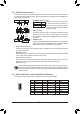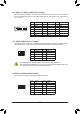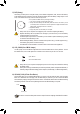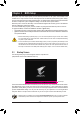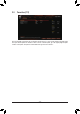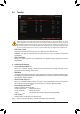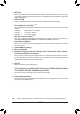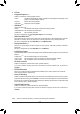User Manual
2-2 The Main Menu
Advanced Mode Function Keys
<
f
><
g
>
Move the selection bar to select a setup menu
<
h
><
i
>
Movetheselectionbartoselectancongurationitemonamenu
<Enter>/DoubleClick
Execute command or enter a menu
<
+
>/<PageUp>
Increase the numeric value or make changes
<
-
>/<PageDown>
Decreasethenumericvalueormakechanges
<F1>
Show descriptions of the function keys
<F2>
Switch to Easy Mode
<F3>
SavethecurrentBIOSsettingstoaprole
<F4>
LoadtheBIOSsettingsfromaprolecreatedbefore
<F5>
Restore the previous BIOS settings for the current submenus
<F6>
DisplaytheSmartFan5screen
<F7>
LoadtheOptimizedBIOSdefaultsettingsforthecurrentsubmenus
<F8>
Access the Q-Flash utility
<F10>
Save all the changes and exit the BIOS Setup program
<F11>
Switch to the Favorites submenu
<F12>
Capture the current screen as an image and save it to your USB drive
<Insert>
Add or remove a favorite option
<Ctrl>+<S>
Displayinformationontheinstalledmemory
<Esc> Main Menu: Exit the BIOS Setup program
Submenus: Exit current submenu
Hardware
Information
OptionDescription Current Settings
Setup Menus
Conguration
Items
System Time
Quick Access Bar allows you to quickly move to
the General Help, Easy Mode, Smart Fan 5, or
Q-Flash screen.
- 25 -