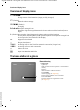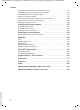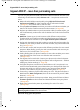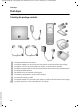User's Manual
Table Of Contents
- The handset at a glance
- Overview of display icons
- The base station at a glance
- Contents
- Safety precautions
- Gigaset A580 IP - more than just making calls
- VoIP - making calls via the Internet
- Gigaset HDSP - telephony with brilliant sound quality
- First steps
- Operating the handset
- Menu trees
- Making calls with VoIP and the fixed line network
- VoIP telephony via Gigaset.net
- Network services
- Using lists
- Using the directory
- Saving the first number in the directory
- Storing a number in the directory
- Order of directory entries
- Selecting a directory entry
- Dialing with the directory
- Managing directory entries
- Using Shortcut keys
- Transferring the directory to another handset
- Copying a displayed number to the directory
- Copying a number from the directory
- Using the network mailbox
- ECO DECT: Conserving energy
- Setting the alarm clock
- Using multiples handsets
- Handset settings
- Changing the date and time
- Changing the display language
- Activating/deactivating the screensaver
- Quickly accessing functions
- Activating/deactivating auto answer
- Changing the handsfree/earpiece volume
- Setting ringers
- Activating/deactivating advisory tones
- Setting the battery low tone
- Restoring the handset default settings
- Setting the base station via the handset
- Making VoIP settings on the handset
- Operating the base station on the PABX
- Setting the phone with the PC
- Connecting the PC with the telephone's Web configurator
- Logging in, setting the Web configurator language
- Logging off
- Using the Web pages
- Menu bar
- Navigation area
- Working area
- Buttons
- Opening Web pages
- Setting the phone with the Web configurator
- Configuring the IP
- Configuring telephone connections
- Optimizing voice quality for VoIP connections
- Setting the telephone's default connection
- Activating the fixed line network connection as an alternate connection
- Assigning send and receive numbers to handsets
- Activating Call Forwarding for VoIP connections
- Entering your own area code, activating/deactivating an automatic area code for VoIP
- Activating/deactivating network mailbox, entering numbers
- Setting DTMF signaling for VoIP
- Defining Flash key functions for VoIP (hook flash)
- Configuring call forwarding via VoIP
- Defining local communication ports for VoIP
- Messaging
- Configuring info services/activating idle display
- Changing internal handset numbers and names
- Transferring handset directories to/from the PC
- Activating VoIP status message display
- Starting a firmware update
- Activating/deactivating the automatic version check
- Copying the date/time from time server
- Querying the phone status
- Getting help with your phone
- Protecting our environment
- Appendix
- FCC / ACTA Information
- Gigaset A580 IP - free software
- Accessories
- Glossary
- Index
- Mounting the charging cradle to the wall
- Mounting the base station to the wall
8
Gigaset A580 IP – more than just making calls
Gigaset A580 IP / US English / A31008-xxxx-xxxx-x-xxxx / starting.fm / 24.04.2009
Version 8, 03.09.2008
Gigaset A580 IP – more than just making calls
You can use your phone to make calls via the fixed line network and also (cost
effectively) via the Internet (VoIP) without a PC. – Your phone can do much
more:
u Make calls with brilliant sound quality using High Definition Sound
Performance (HDSP) for either internal calls or calls made via VoIP
(£
Page 9) – for internal calls or calls via VoIP.
u A simple press of a button each time you make a call indicates whether you
want to call via the fixed line network or the Internet (£
Page 38).
u Register up to six handsets on your base station. With your base station, you
can simultaneously conduct two calls via VoIP and one call via the fixed line
network.
u Multiline: Create up to six VoIP accounts with different VoIP providers.
Together with your fixed line number and the Gigaset.net number, your
phone can then be reached via up to eight different phone numbers.
u Assign each handset its own VoIP number as a send and receive number. If a
member of your family is called on their VoIP number, only their handset will
ring (£
Page 120).
u You can also use the VoIP accounts with different providers for cost control
purposes. When dialing, specify the VoIP connection/the VoIP account you
want to use for its lower rates (£
Page 38).
u Setting dialing plans for phone numbers or area codes enables you to auto-
mate the selection of the most cost-effective VoIP connection
(£
Page 123).
u Use Gigaset.net for VoIP calls. Connect your phone to the electrical power
supply and the Internet and enjoy free phone calls on Gigaset.net – without
making any further settings (
£
Page 46).
u Configure the phone connection for VoIP without a PC. Your phone's con-
nection wizard downloads general data about your VoIP provider from the
Internet and guides you through entering your personal data (VoIP/SIP
account). This makes it easy for you to start using VoIP (
£
Page 21).
u If necessary, make any further VoIP settings on a PC. The phone features a
Web interface (Web configurator) that can be accessed via your PC's Web
browser (£
Page 96).
u Make sure your phone is always up-to-date. Keep yourself informed about
firmware updates on the Internet and download them onto your phone
(
£
Page 87).
u Reduce the transmission power by activating
Eco mode / Eco mode+
(£ Page 69).
Have fun using your new phone!
Your Gigaset A580 IP has a protected operating system that offers increased
security against viruses from the Internet.