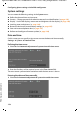Operation Manual
156
Configuring phone settings via the Web configurator
Gigaset DE700 IP PRO / en / A31008-M2211-R101-5-7619 / web_configurator.fm / 13.09.2012
PRO Version 3, 30.05.2012
Park + Orbit
This function key is used to "park" a call. The participant hears the hold music. This func-
tion key allows you to transfer calls within a group, which share acommon line. It will be
configured on all extensions for the group. The "Park + Orbit" keys on all extensions
flash if a call has been "parked" on an extension. The call can be picked up on any exten-
sion by pressing the key.
This function is only available if your telephone is connected to a Gigaset phone system
and the number has been assigned to a group. The function key can also be assigned
using the phone system.
¤
Select the required connection and enter the Phone Number of the shared line.
Speed Dial
Assigns the speed dial for a phone number to the function key.
¤
Select the required connection and enter the Phone Number that should be
selected using this function key.
BLF
A function key that is configured as BLF (Busy Lamp Field) indicates the status of a
shared line. It will be configured on all extensions for the group. The keys will flash on
all extensions if a call comes in and light up if the line on any extension is busy.
You can accept an incoming call if you have set the Directed Call Pickup Code.
This function is only available if your telephone is connected to a Gigaset phone system
and the number has been assigned to a group. The function key can also be assigned
using the phone system.
¤
Enter the Phone Number for the shared line.
¤
If you wish you accept calls with the key, enter the Directed Call Pickup Code. For a
Gigaset phone system this code is *8.
XML-Content
On a function key of this type you can store a function that has been defined in an XML
file.
¤
Enter the full path of the XML file in the text field.
All permitted functions and XML tags have been described in a specification. You can
find this at: http://wiki.gigaset.com
.
Call Divert
Assigns a call divert to the function key.
¤
Select the connection for which the call divert should apply and enter the Phone
Number to which the calls should be diverted.
The call divert set up here applies to all calls. To configure different call divert rules, use
the screen
Settings
¢
Teleph ony
¢
Call Divert (
£
page 138).