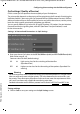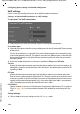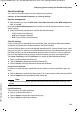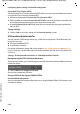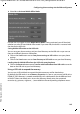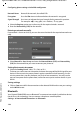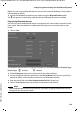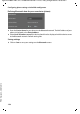Quick Start Guide
148
Configuring phone settings via the Web configurator
Gigaset DE900 IP PRO / en / A31008-M2210-R101-4-7619 / web_configurator.fm / 05.09.2012
PRO Version 3, 30.05.2012
¤
Select the Register option next to the entry for the required wireless network.
¤
Enter the Network Key (PSK) for the network.
Entering a network manually
If no network is shown on the list, you can also enter the data for the required network man-
ually.
¤
Select Manual for Scan Survey and enter the Network Name (SSID) and Network Key
(PSK) for the network that you want to connect your phone to.
Setting the transmission power
¤
Select the Sending Power: 100%, 75%, 50% or 25%.
The lower you set the transmission power, the lower the range of the WLAN signal for your
device. A low transmission power protects against unauthorised call screening. A trans-
mission power that is too low, however, can result in lost connections. You only set the
transmission power for the phone here, not for the access point or other devices in your
WLAN.
Saving settings
¤
Click on Save to establish the connection to the selected WLAN and to save your settings
on the WLAN screen.
Bluetooth
Your Gigaset DE900 IP PRO can use Bluetooth™ to communicate wirelessly with other devices
that also use this technology. You can connect a headset or a mobile phone.
Settings
¢
Network and Connections
¢
Bluetooth
Network Name Name of the network, also called SSID.
Encryption Uses the
˝
icon to indicate whether the network is encrypted.
Signal Strength Uses icons to indicate the signal strength for the network in question.
For example: ª = very good, i = medium,
?
Ò = very poor