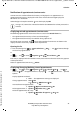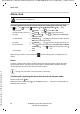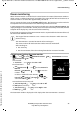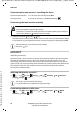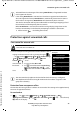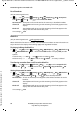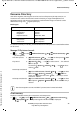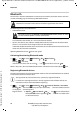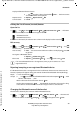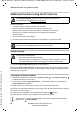Operation Manual
38
Template Go, Version 1, 01.07.2014 / ModuleVersion 1.0
Bluetooth
Gigaset Maxwell C / LHSG IM - IE-UK-International en / A31008-N4007-R101-1-X119 / applications_2_HX.fm / 4/26/18
Availability and operation of the functions
may differ on your telephone.
Bluetooth
The handset is able to use Bluetooth™ to communicate wirelessly with other devices that also
use this technology, e.g. for connecting a Bluetooth headset.
The following devices can be connected:
• A Bluetooth headset
It may take 5 seconds to establish a connection, whether a call is accepted using the headset
or transferred to the headset, or a call is made from the headset.
• Up to 5 data devices (PCs, tablets or mobile phones) for the transmission of address book
entries as a vCard or for the exchange of data with the computer.
In order for telephone numbers to be used further, the area code (international and local area
code) must be saved to the telephone.
Operating Bluetooth devices
device user guides
Activating/deactivating Bluetooth mode
If the local area code is still not saved: . . . use to enter local area code OK
When in idle status, the activated Bluetooth mode is indicated on the handset by the icon.
Registering Bluetooth devices
The distance between the handset in Bluetooth mode and the active Bluetooth device (headset
or data device) should not exceed 10 m.
Bluetooth is activated and the devices have
been registered to the handset.
The headset features the Headset or Handsfree Profile. If both profiles are availa-
ble, the handsfree profile is used to communicate.
¤ . . . use to select Bluetooth OK Activation
Change ( = activated)
The registration of a headset overwrites a previously registered headset.
If a headset is to be registered that is already registered with a different device, this
connection must be deactivated before registering.
¤ . . . use to select Bluetooth OK Search for Headset / Search Data
Device OK . . . the search starts (may take up to 30 seconds) . . . the names of found devices
are displayed . . . possible options:
Register device:
¤ Options Trust Device OK . . . use to enter the PIN of the
Bluetooth device to be registered OK . . . the device is added to the
list of known devices