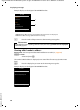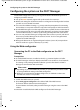Installation Instructions
56
System settings and settings on the handset
Gigaset N720 DECT IP Multicell System / engbt / A31008-M2314-L101-6-7619 / settings.fm / 29.08.2016
Version 2, 06.08.2010
System settings and settings on the handset
System settings are made via the Web configurator on the DECT Manager (£ page 58)
and cannot be changed using the handsets.
This applies in particular for:
u Registering and de-registering the handset to the telephone system, handset name.
u All settings for the VoIP account used by a handset for calls.
u Settings for the network mailbox and the eMail account.
u Configuration of online directories.
Handset-specific settings are preset on your Gigaset. You can change these settings.
This applies, for example, for
u Display settings, such as language, colour, backlight etc.
u Settings relating to ringtones, volume, speaker profiles etc.
Information about this can be found in the user guide for the relevant handset.
Date and time
Date and time are set in the Web configurator of the DECT Manager (£ page 95) and are
synchronised system-wide on all base stations and Gigaset handsets.
Synchronisation is carried out in the following cases:
u If the date or time has been changed on the DECT Manager.
u If a handset is registered to the telephone system.
u If a handset is switched off and switched back on again, or is outside the wireless range
of the telephone system for more than 45 seconds and then comes back into range.
u Automatically every night at 4.00 am.
You can change the date and time on the handset. This setting only applies for that
handset and will be overwritten when the next synchronisation takes place.
The date and time are displayed in the format set for that handset.
Quickly accessing functions
You can select the assignment of the display keys in idle status from a range of telephone
system functions for your handset.
Prerequisite: The handset used supports the individual assignment of display keys in idle
status.
¤ Press and hold the left or right the display key. The list of possible key assignments is
opened.
¤ Select a function and press §OK§.
The following basic functions can also be selected in addition to the functions provided
by the handset for assigning display keys:
E-mail
Opens the eMail submenu for receiving and reading eMail notifications (
£ page 47):
v
¢
Ë
Messaging
¢ E-mail