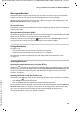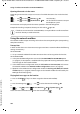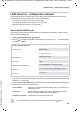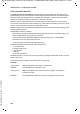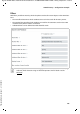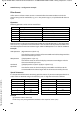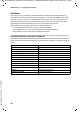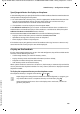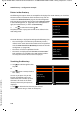Operation Manual
Template Module, Version 1.2, 11.09.2018,
Using a handset connected to an N870 IP PRO base
Gigaset N870 IP PRO / Admin IE-UK-International en / A31008-XXXXX-XXXX-X-XXXX / telephony.fm / 12/4/18
102
Opening directories via the menu
Depending on the handset used you can access all available directories also via the handset's
menu:
The directories are displayed with the names specified in the web configurator.
Example for handling a corporate directory on the handset page 109
Using the network mailbox
The network mailbox accepts incoming calls made via the corresponding line (corresponding
VoIP phone number).
Prerequisites
In order to allow the user to listen voice messages stored one a network mailbox the following
settings are necessary:
On the VoIP PBX
¤ Set up a network mailbox for the VoIP connection that is to be assigned to the handset.
On the N870 IP PRO
¤ In the provider/PBX configuration activate the SIP SUBSCRIBE for Net-AM MWI option
(
¢ page 52). A subscription is established for the purpose of receiving notifications about
new messages on the network mailbox.
¤ In the mobile devices configuration enter the Call number or SIP name (URI) and activate
the network mailbox in the Network mailbox configuration section (
¢ page 63).
¤ Optional: In the mobile devices configuration enable the Flashing LED (MWI) for network
mailbox option (
¢ page 64). New messages on the network mailbox are indicated by the
MWI light on the Message key.
Playing back messages on the handset
¤ Press and hold (if key 1 has been assigned to the network mailbox)
or
¤ Press the Message key ... use to select the network mailbox OK
or
¤ ... use to select Answer Machine OK Play Messages OK
Listen to announcement out loud: Press the handsfree key
... use to select Directory OK Local directory
... use to select Net Directories OK List of all online directories set up on
the telephone system
If handsets are connected to an N870 IP PRO, it is not possible to transfer entries from
the local directory to another handset.