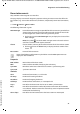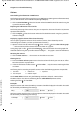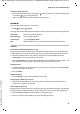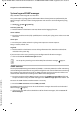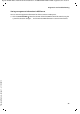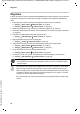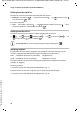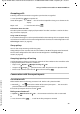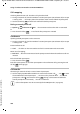Operation Manual
Template Module, Version 1.2, 11.09.2018,
Diagnostics and troubleshooting
Gigaset N870 IP PRO / Admin IE-UK-International en / A31008-XXXXX-XXXX-X-XXXX / dignostics.fm / 12/4/18
92
Actions
Downloading the information in MIB format
For further processing of the statistic data using a MIB browser (Management Information Base)
you can download the data in MIB format (Managed Objects).
¤ Click on Download MIB Select the location where the MIB file should be stored using the
system file selection dialogue.
Exporting the information into a CSV file
For further processing of the statistic data you can export the data into a file with CSV (Comma
separated Value) format.
¤ Click on Export Select the location where the file should be stored using the system file
selection dialogue.
Displaying a graphical view of the cluster hierarchy
You can open a graphic that shows the cluster base stations, their relationship to the
surrounding base stations, and the synchronisation hierarchy.
¤ Open the cluster tree of a DECT manager Select a cluster Click on Show Cluster graph
. . . the base stations of the selected cluster are shown in a graphic.
Saving the graph as a file: Click on Save image Select the location where the graphic file
should be stored using the system file selection dialogue . . . the graph is stored in PNG format.
Resetting the statistics
¤ Click on Reset statistics . . . the counters in the table are reset to 0.
Filtering the list
¤ From the Choose column option menu select the column for which you want to set a filter.
Note that columns may be hidden.
¤ In the text field enter the filter criteria Click on Filter . . . only the entries matching the filter
are shown.
For filtering the list according to specific counter values the following operators are possible:
For the MAC address column only the following condition is allowed: = MAC address
The MAC address must be in the following format: aabbccddeeff (without colons)
Deleting the filter: Click on Clear
Examples:
Only base stations with more than 20 busy situations should be displayed in the table. This could
be achieved by the following filter settings.
Only base stations with less than 5 call interruptions should be displayed in the table. This could
be achieved by the following filter settings.
< less than > more than = equal to
<= less or equal >= more or equal
Busy Filter Clear>20
Call drops Filter Clear<5