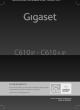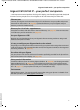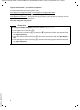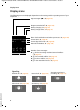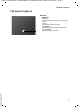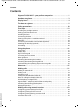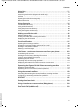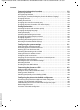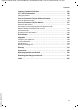Gigaset C610/C610A IP / USA-CAN-MEX EN / A31008-... / title-AB.fm / 31.03.11 Congratulations By purchasing a Gigaset, you have chosen a brand that is fully committed to sustainability. This product’s packaging is eco-friendly! To learn more, visit www.gigaset.com.
Gigaset C610/C610A IP / USA-CAN-MEX EN / A31008-M2312-R301-1-6019 / introduction.fm / 31.03.11 Gigaset C610/610A IP – your perfect companion Gigaset C610/610A IP – your perfect companion ... with impressive internal qualities. The large TFT display, user-friendly keypad and clearly laid out menu are very simple to use. Your Gigaset can do a lot more than just make calls: Ethernet port Connect your Gigaset to the Internet and your PC via Ethernet.
Gigaset C610/C610A IP / USA-CAN-MEX EN / A31008-M2312-R301-1-6019 / introduction.fm / 31.03.11 Gigaset C610/610A IP – your perfect companion For more information about your phone, visit www.gigaset.com/gigasetC610ip or www.gigaset.com/gigasetC610Aip. After purchasing your Gigaset phone, please register it at www.gigaset.
Gigaset C610/C610A IP / USA-CAN-MEX EN / A31008-M2312-R301-1-6019 / overview.fm / 31.03.11 Handset at a glance Handset at a glance 1 2 3 4 5 16 i V 1 2 6 07:15 am INT 1 Feb 14 7 8 9 Calls 3 10 15 14 4 13 5 12 11 12 13 11 10 6 9 7 14 8 Version 4, 16.09.
Gigaset C610/C610A IP / USA-CAN-MEX EN / A31008-M2312-R301-1-6019 / overview.fm / 31.03.
Gigaset C610/C610A IP / USA-CAN-MEX EN / A31008-M2312-R301-1-6019 / overview.fm / 31.03.11 The base at a glance The base at a glance Base key Version 4, 16.09.
Gigaset C610/C610A IP / USA-CAN-MEX EN / A31008-M2312-R301-1-6019 / C610A-IPIVZ.fm / 31.03.11 Contents Contents Gigaset C610/610A IP – your perfect companion . . . . . . . . . . . . . . . . . . . . 1 Handset at a glance . . . . . . . . . . . . . . . . . . . . . . . . . . . . . . . . . . . . . . . . . . . . . . . . 3 Display icons . . . . . . . . . . . . . . . . . . . . . . . . . . . . . . . . . . . . . . . . . . . . . . . . . . . . . . 4 The base at a glance . . . . . . . . . . . . . . . . . . . . . . . .
Gigaset C610/C610A IP / USA-CAN-MEX EN / A31008-M2312-R301-1-6019 / C610A-IPIVZ.fm / 31.03.11 Contents Using lists . . . . . . . . . . . . . . . . . . . . . . . . . . . . . . . . . . . . . . . . . . . . . . . . . . . . . . . . 71 Redial list . . . . . . . . . . . . . . . . . . . . . . . . . . . . . . . . . . . . . . . . . . . . . . . . . . . . . . . . . . . . . . . . . . . . Answering machine list (Gigaset C610A IP only) . . . . . . . . . . . . . . . . . . . . . . . . . . . . . . . Call lists . . . . . .
Gigaset C610/C610A IP / USA-CAN-MEX EN / A31008-M2312-R301-1-6019 / C610A-IPIVZ.fm / 31.03.11 Contents Connecting/using other handsets . . . . . . . . . . . . . . . . . . . . . . . . . . . . . . . 133 Registering handsets . . . . . . . . . . . . . . . . . . . . . . . . . . . . . . . . . . . . . . . . . . . . . . . . . . . . . . . . 133 De-registering handsets . . . . . . . . . . . . . . . . . . . . . . . . . . . . . . . . . . . . . . . . . . . . . . . . . . . . .
Gigaset C610/C610A IP / USA-CAN-MEX EN / A31008-M2312-R301-1-6019 / C610A-IPIVZ.fm / 31.03.11 Contents Industry Canada Certification . . . . . . . . . . . . . . . . . . . . . . . . . . . . . . . . . . . 190 FCC / ACTA Information . . . . . . . . . . . . . . . . . . . . . . . . . . . . . . . . . . . . . . . . . 190 Safety precautions . . . . . . . . . . . . . . . . . . . . . . . . . . . . . . . . . . . . . . . . . . . . . . . . . . . . . . . . . . 192 Service (Customer Care) for USA and Canada . . . . . .
Gigaset C610/C610A IP / USA-CAN-MEX EN / A31008-M2312-R301-1-6019 / security.fm / 31.03.11 Safety precautions Safety precautions Warning Read the safety precautions and the user guide before use. Explain their content and the potential hazards associated with using the telephone to your children. $ Use only the power adapter supplied, as indicated on the underside of the base or charger. Use only the cables supplied for fixed line and LAN connection and connect these to the intended port only.
Gigaset C610/C610A IP / USA-CAN-MEX EN / A31008-M2312-R301-1-6019 / security.fm / 31.03.11 Safety precautions ƒ If you give your phone to a third party, make sure you also give them the user guide. Remove faulty bases from use or have them repaired by our Service team, as these could interfere with other wireless services. Disconnect the telephone network connector (TNV circuit connector) before removing the cover.
Gigaset C610/C610A IP / USA-CAN-MEX EN / A31008-M2312-R301-1-6019 / starting.fm / 31.03.11 First steps First steps Checking the package contents 1 2 4 3a Or 3b 6 5 9 7 10 8 11 Version 4, 16.09.
Gigaset C610/C610A IP / USA-CAN-MEX EN / A31008-M2312-R301-1-6019 / starting.fm / 31.03.11 First steps Firmware updates Version 4, 16.09.2005 This user guide describes the functions of your phone from firmware version 020 onwards. Whenever there are new or improved functions for your Gigaset, firmware updates are made available for you to download to your base (¢ page 159).
Gigaset C610/C610A IP / USA-CAN-MEX EN / A31008-M2312-R301-1-6019 / starting.fm / 31.03.11 First steps Setting up the handset for use The display is protected by a plastic film. Please remove the protective film! Inserting the batteries and closing the battery cover Warning Use only rechargeable batteries (¢ page 208) recommended by Gigaset Communications GmbH i.e., never use a conventional (non-rechargeable) battery, as this could result in significant health risks and personal injury.
Gigaset C610/C610A IP / USA-CAN-MEX EN / A31008-M2312-R301-1-6019 / starting.fm / 31.03.11 First steps Connecting the charger 2 ¤ Connect the flat plug from 1 the power adapter 1. ¤ Plug the power adapter into the plug socket 2. 4 1 To disconnect the plug from the charger, press the release button 3 and disconnect the plug 4. 3 Placing the handset in the charger ¤ Place the handset in the charger with its display facing forward. Each handset is registered with the base at the factory.
Gigaset C610/C610A IP / USA-CAN-MEX EN / A31008-M2312-R301-1-6019 / starting.fm / 31.03.11 First steps Initial charging and discharging of the batteries The correct charge level can only be displayed if the batteries are first fully charged and discharged. ¤ Place the handset in the charger for ten hours. ¤ Then remove the handset from the charger and do not replace it until the batteries are fully discharged.
Gigaset C610/C610A IP / USA-CAN-MEX EN / A31008-M2312-R301-1-6019 / starting.fm / 31.03.11 First steps Installing the base The base is designed for use in dry rooms in a temperature range of +5°C to +45°C. ¤ Set up the base at a central point in the building. Please note Pay attention to the range of the base. This is up to 300 m in unobstructed outdoor areas and up to 50 m inside buildings. The range is reduced when Eco Mode is activated (¢ page 127).
Gigaset C610/C610A IP / USA-CAN-MEX EN / A31008-M2312-R301-1-6019 / starting.fm / 31.03.11 First steps Connecting the base The following diagram is an overview of all connections for your base. The individual connections are described in detail below. In order for you to make calls on your phone via the fixed line and VoIP, you need to connect the base to the fixed line and Internet (see diagram below). 4 3 1 2 Version 4, 16.09.
Gigaset C610/C610A IP / USA-CAN-MEX EN / A31008-M2312-R301-1-6019 / starting.fm / 31.03.11 First steps 1. Connecting the phone and power cables to the base Back panel of the base 2 1 3 3 1 Insert the phone cable (cable with RJ11 plug) into the lower connection socket at the rear of the base. 2 Insert the power cable of the power adapter into the upper connection socket at the rear of the base. 3 Push both cables into the appropriate cable channels. Warning Version 4, 16.09.
Gigaset C610/C610A IP / USA-CAN-MEX EN / A31008-M2312-R301-1-6019 / starting.fm / 31.03.11 First steps 2. Connecting the base to the fixed line and the A/C power outlet Back panel 2 1 of the base 1 Insert the RJ-11 connector of the phone cord into the RJ-11 telephone network socket in the wall. 2 Then insert the power adapter into the mains socket. Warning Keep the power cable plugged in at all times for operation, as the phone does not work without an A/C power connection.
Gigaset C610/C610A IP / USA-CAN-MEX EN / A31008-M2312-R301-1-6019 / starting.fm / 31.03.11 First steps 3. Connecting the base with a router (Internet) Data protection notice When the device is connected to the router, it automatically contacts the Gigaset support server to make it easier for you to configure the devices and to enable communication with the Internet services.
Gigaset C610/C610A IP / USA-CAN-MEX EN / A31008-M2312-R301-1-6019 / starting.fm / 31.03.11 First steps 2 Back panel of the base 1 1 Insert a plug from the Ethernet cable supplied (Cat 5 with 2 RJ45 Western modular plugs) into the LAN connection socket at the side of the base. 2 Then insert the second Ethernet cable plug into a LAN socket on the router.
Gigaset C610/C610A IP / USA-CAN-MEX EN / A31008-M2312-R301-1-6019 / starting.fm / 31.03.11 First steps Setting up the phone – installation wizard Auto configuration: The configuration process for VoIP connections is automated for some VoIP providers. The provider creates a configuration file with all required VoIP access data (the general VoIP provider data and your personal account data). This file is placed on a configuration server on the Internet for downloading to your phone.
Gigaset C610/C610A IP / USA-CAN-MEX EN / A31008-M2312-R301-1-6019 / starting.fm / 31.03.11 First steps 1. IP wizard: making VoIP settings You will see the following display: IP Wizard ? Start IP installation wizard? No Yes Before you can use the Internet (VoIP) to phone any other numbers on the Internet, the fixed line or the mobile network, you need the services of a VoIP provider who supports the VoIP SIP standard. Prerequisite: you have registered with a VoIP provider (e.g.
Gigaset C610/C610A IP / USA-CAN-MEX EN / A31008-M2312-R301-1-6019 / starting.fm / 31.03.11 First steps Starting the IP wizard Prerequisite: the phone is connected to the router. Your router is connected to the Internet (¢ page 21). ¤ Press on the centre of the control key w or on the right display key §Yes§ to start the IP wizard. IP Wizard Ð This wizard helps you to configure an Information about the IP wizard appears in the display. ¤ Press the bottom of the control key s to scroll down.
Gigaset C610/C610A IP / USA-CAN-MEX EN / A31008-M2312-R301-1-6019 / starting.fm / 31.03.11 First steps You will see the following display: IP Wizard ? Do you have a code for auto configuration? No Your VoIP provider has supplied you with an authentication name/password and, where applicable, a user name: ¤ Press the key below §No§ on the dis- Version 4, 16.09.2005 ¤ 26 play screen. For further information, please see "Downloading VoIP provider data" ¢ page 29.
Gigaset C610/C610A IP / USA-CAN-MEX EN / A31008-M2312-R301-1-6019 / starting.fm / 31.03.11 First steps No Internet connection: The phone requires an Internet connection for you to register your telephone with a VoIP provider. If a connection cannot be made, one of the following messages is displayed: u If the phone cannot establish a connection to the router, the message IP address not available is displayed. Check the plug connection between the router and the base and check the settings on the router.
Gigaset C610/C610A IP / USA-CAN-MEX EN / A31008-M2312-R301-1-6019 / starting.fm / 31.03.11 First steps Entering the auto configuration code IP Wizard Activation code for ¤ Using the keypad, enter the auto autoconfiguration: configuration code you received from the provider (max. 32 characters).
Gigaset C610/C610A IP / USA-CAN-MEX EN / A31008-M2312-R301-1-6019 / starting.fm / 31.03.11 First steps Downloading VoIP provider data The connection wizard establishes a connection with the Gigaset configuration server on the Internet. Various profiles with general access data for different VoIP providers can be downloaded here. After a brief period you will see the following display: Select your country A list of countries is loaded.
Gigaset C610/C610A IP / USA-CAN-MEX EN / A31008-M2312-R301-1-6019 / starting.fm / 31.03.11 First steps You have not been able to download your provider's data Version 4, 16.09.2005 If your VoIP provider does not appear in the list, i.e., its general data is not provided for download, you must cancel the IP wizard: ¤ Briefly press the end call key a repeatedly until End wizard? appears in the display and then press the display key §Yes§. You can perform the subsequent steps of the installation wizard.
Gigaset C610/C610A IP / USA-CAN-MEX EN / A31008-M2312-R301-1-6019 / starting.fm / 31.03.11 First steps Entering user data for your VoIP account You are now prompted to enter your personal access data for your VoIP account. The following are provider-dependent: u User ID, Password, User name Please note ... ... when entering access data, it is case sensitive. To switch between upper and lower case and digits, press the # key (several times if necessary).
Gigaset C610/C610A IP / USA-CAN-MEX EN / A31008-M2312-R301-1-6019 / starting.fm / 31.03.11 First steps IP Wizard ¤ Using the keypad, enter the user User name: name that you received from your VoIP provider. Abc
Gigaset C610/C610A IP / USA-CAN-MEX EN / A31008-M2312-R301-1-6019 / starting.fm / 31.03.11 First steps 2. Connection wizard The connection wizard enables you to assign previously configured connections (fixed line connection, Gigaset.net and VoIP connections, ¢ page 59 and ¢ page 24) to internal parties as receive and, if applicable, as send connections. Internal parties are the registered handsets and (for Gigaset C610A IP) the base answering machine.
Gigaset C610/C610A IP / USA-CAN-MEX EN / A31008-M2312-R301-1-6019 / starting.fm / 31.03.11 First steps b. Ð The list of receive connections currently assigned is displayed. Press down on the control key s to scroll through the list if necessary. OK ¤ Press the display key §Change§ if you Rec. Connections INT1 receives calls for Fixed Line: 4560123 IP1: 12345602 Gigaset.net: 12345#9 Change ¤ wish to change the receive connection setting.
Gigaset C610/C610A IP / USA-CAN-MEX EN / A31008-M2312-R301-1-6019 / starting.fm / 31.03.11 First steps ¤ Press down on the control key s d. INT 1 IP1: ¤ Yes Receive calls for to switch to the next connection. Select either Yes or No as described above. Repeat the steps for each connection. Gigaset.net: < Yes Back > Save ¤ Press the display key §Save§ once you have finished configuring the settings for the handset.
Gigaset C610/C610A IP / USA-CAN-MEX EN / A31008-M2312-R301-1-6019 / starting.fm / 31.03.11 First steps f. If the handset is to make calls via a different connection/phone number: ¤ Press right on the control key v repeatedly, until the required connection is displayed (in the example, IP1). INT 1 Connection for outgoing calls: < IP1 > Back Save ¤ Press the display key §Save§ to save the settings. Instead of a connection, you can also select Sel. at each call.
Gigaset C610/C610A IP / USA-CAN-MEX EN / A31008-M2312-R301-1-6019 / starting.fm / 31.03.
Gigaset C610/C610A IP / USA-CAN-MEX EN / A31008-M2312-R301-1-6019 / starting.fm / 31.03.11 First steps Please note To protect your phone and its system settings from unauthorized access, please define a 4-digit number code (system PIN) known only to yourself. This code must be entered before you can register/de-register handsets or alter your phone's VoIP or LAN settings. The default system PIN is 0000 (4 x zero). For instructions on changing the PIN, ¢ page 152.
Gigaset C610/C610A IP / USA-CAN-MEX EN / A31008-M2312-R301-1-6019 / starting.fm / 31.03.11 First steps Attaching the belt clip (optional) Version 4, 16.09.2005 The handset has notches on each side to attach the belt clip. ¤ To attach – press the belt clip onto the back of the handset so that the protrusions on the belt clip engage with the notches.
Gigaset C610/C610A IP / USA-CAN-MEX EN / A31008-M2312-R301-1-6019 / starting.fm / 31.03.11 First steps Proceeding Now you have successfully set up your phone, you will certainly want to adapt it to your personal requirements. Use the following guide to quickly locate the most important subjects. If you are unfamiliar with menu-driven devices such as other Gigaset telephones, read the section entitled "Using the phone" ¢ page 41 first. Information on ... ... is located here.
Gigaset C610/C610A IP / USA-CAN-MEX EN / A31008-M2312-R301-1-6019 / starting.fm / 31.03.11 Using the phone Using the phone Control key Below, the side of the control key that you must press in the respective operating situation is marked in black (top, bottom, right, left, centre) e.g., v for "press right on the control key" or w for "press the centre of the control key".
Gigaset C610/C610A IP / USA-CAN-MEX EN / A31008-M2312-R301-1-6019 / starting.fm / 31.03.11 Using the phone Display keys The functions of the display keys change depending on the particular operating situation. Example: Back Save Current display key functions Display keys Some important display keys: Options Open a menu for further functions. Confirm selection. OK Delete key: delete character by character/word by word from right to Û left. Back Go back one menu level or cancel operation.
Gigaset C610/C610A IP / USA-CAN-MEX EN / A31008-M2312-R301-1-6019 / starting.fm / 31.03.11 Using the phone Menu guidance You can access your telephone's functions by using a menu that has a number of levels. The menu view can be extended (expert mode •) or restricted (standard mode). Expert mode is the active default setting. Settings or functions that are only available in expert mode are marked in these instructions with the • icon.
Gigaset C610/C610A IP / USA-CAN-MEX EN / A31008-M2312-R301-1-6019 / starting.fm / 31.03.11 Using the phone Reverting to idle status You can revert to idle status from anywhere in the menu as follows: ¤ Press and hold the end call key a. Or: ¤ Do not press any key: After 2 minutes the display will automatically revert to idle status. Settings that have not been saved by selecting the display keys §OK§, §Yes§, §Save§ or §Change§ are lost. An example of the display in idle status is shown on page 37.
Gigaset C610/C610A IP / USA-CAN-MEX EN / A31008-M2312-R301-1-6019 / starting.fm / 31.03.11 Using the phone Understanding the operating steps in the user guide The operating steps are shown in abbreviated form. Example: The display: v ¢ Ï ¢ Display ¢ Large Font (³ = on) means: ¤ Press right on the control key v to open the main menu. ¤ Press right, left, down and up on Settings Ë Ê É Ï Ì Back the control key p to navigate to the Settings submenu.
Gigaset C610/C610A IP / USA-CAN-MEX EN / A31008-M2312-R301-1-6019 / starting.fm / 31.03.11 Using the phone Display Screensaver Large Font ´ Color Schemes ¤ Press down on the control key s until the Large Font menu option is highlighted. Backlight Back Change ¤ Press the display key §Change§ to activate/deactivate the function. Display Screensaver Large Font ³ The change is effective immediately and does not need to be confirmed.
Gigaset C610/C610A IP / USA-CAN-MEX EN / A31008-M2312-R301-1-6019 / menutree.fm / 31.03.11 Menu tree Menu tree Setting standard or expert mode The menu view can be extended (expert mode •) or restricted (standard mode). Menu options that are only available in expert mode are marked with the • icon.
Gigaset C610/C610A IP / USA-CAN-MEX EN / A31008-M2312-R301-1-6019 / menutree.fm / 31.03.11 Menu tree ¢ page 119 ¢ page 119 ¢ page 123 Recordings Call Screening Handset Network Mailboxes Net AM: Fixed Line Net AM: IP1 Net AM: IP2 : Net AM: IP6 Set Key 1 ¢ page 124 Net AM: Phone Net AM: IP1 Net AM: IP2 : Net AM: IP6 Answ.
Gigaset C610/C610A IP / USA-CAN-MEX EN / A31008-M2312-R301-1-6019 / menutree.fm / 31.03.11 Menu tree Ï Settings Date/Time Audio Settings Handset Volume • Advisory Tones Ringtones(Handset) Volume Melodies Time Control Anon. Calls Silent Music on Hold Display Screensaver Info Ticker Large Font Color Schemes • Backlight Language Registration Register Handset De-reg. Handset Select Base • Telephony Auto Answer VoIP Wizard Send Connections INT 1 ... INT 6 Rec. Connections INT 1 ...
Gigaset C610/C610A IP / USA-CAN-MEX EN / A31008-M2312-R301-1-6019 / menutree.fm / 31.03.11 Menu tree • System Reset Handset Base Reset Base Restart Local Network Update Firmware System PIN Menu View Simplified ¢ page 160 ¢ page 160 ¢ page 161 ¢ page 153 ¢ page 159 ¢ page 151 ¢ page 47 Complete Version 4, 16.09.
Gigaset C610/C610A IP / USA-CAN-MEX EN / A31008-M2312-R301-1-6019 / telephony.fm / 31.03.11 Making calls Making calls If the display backlight is deactivated (¢ page 145), it can be reactivated by pressing any key. Please note You can make up to three external calls at the same time via your base, depending on the quality of your DSL connection. Making an external call External calls are calls made via the public telephone network (fixed line, mobile phone network) or via the Internet (VoIP).
Gigaset C610/C610A IP / USA-CAN-MEX EN / A31008-M2312-R301-1-6019 / telephony.fm / 31.03.11 Making calls Please note u If a dialing plan has been defined for the dialed phone number (¢ page 181), then the connection specified in the dialing plan will be used to establish the connection instead of the send connection. If the phone number is blocked by a dialing plan, it will not be dialed. Not possible is displayed.
Gigaset C610/C610A IP / USA-CAN-MEX EN / A31008-M2312-R301-1-6019 / telephony.fm / 31.03.11 Making calls Using an alternative connection/connection list on the display key Prerequisite: you have assigned an "alternative connection" or the list with all configured connections to a display key (¢ page 140). §Sel. Line§ Press the display key. q Select a connection. c/§Dial§ Press the talk key or display key. ~ Enter a number. The number is dialed approximately 3.5 seconds after the last digit is entered.
Gigaset C610/C610A IP / USA-CAN-MEX EN / A31008-M2312-R301-1-6019 / telephony.fm / 31.03.11 Making calls Displaying the phone number you are calling (COLP) Prerequisites: u Your network provider supports COLP (Connected Line Identification Presenta- tion). You may need to activate COLP with the provider (ask your provider about this). u The called party has not activated COLR (Connected Line Identification Restriction).
Gigaset C610/C610A IP / USA-CAN-MEX EN / A31008-M2312-R301-1-6019 / telephony.fm / 31.03.11 Making calls Accepting a call An incoming call is indicated in three ways: By ringing, by a display on the screen and by the flashing speaker key d. Please note Only calls to the receive connections assigned to the handset are signalled (¢ page 158).
Gigaset C610/C610A IP / USA-CAN-MEX EN / A31008-M2312-R301-1-6019 / telephony.fm / 31.03.11 Making calls Calling Line Identification (Caller ID) When you receive a call, the caller's number and/or name is displayed on the screen if the following prerequisites are met: u Your network provider supports CLIP, CLI and CNIP. – CLI (Calling Line Identification): the caller's number is transmitted. – CLIP (Calling Line Identification Presentation): the caller's number is displayed.
Gigaset C610/C610A IP / USA-CAN-MEX EN / A31008-M2312-R301-1-6019 / telephony.fm / 31.03.11 Making calls The following is displayed instead of the number: u External, if no number is transmitted. u Private, if the caller has withheld Calling Line Identification (page 62). u Not available, if the caller has not arranged Calling Line Identification. Display with CNIP If you have CNIP, then the name (town) that is registered with your network provider for the caller's number is displayed.
Gigaset C610/C610A IP / USA-CAN-MEX EN / A31008-M2312-R301-1-6019 / telephony.fm / 31.03.11 Making calls Notes on calling line display (Caller ID) By default, the number of the caller is shown in the display of your Gigaset telephone. You do not have to make any other settings on your Gigaset telephone.
Gigaset C610/C610A IP / USA-CAN-MEX EN / A31008-M2312-R301-1-6019 / telephony.fm / 31.03.11 Making calls VoIP telephony via Gigaset.net You can use Gigaset.net to make free phone calls via the Internet directly to other Gigaset.net users without having to set up an account with a VoIP provider or make any further settings. You simply have to connect your phone to the power supply and the Internet connection and, if necessary, enter yourself in the Gigaset.
Gigaset C610/C610A IP / USA-CAN-MEX EN / A31008-M2312-R301-1-6019 / telephony.fm / 31.03.11 Making calls Gigaset HDSP – telephony with brilliant sound quality Your Gigaset telephone supports the broadband codec G.722. You can therefore use it to make calls with brilliant sound quality (High Definition Sound Performance). If you register broadband-capable handsets with your base, internal calls between these handsets will also be made via broadband.
Gigaset C610/C610A IP / USA-CAN-MEX EN / A31008-M2312-R301-1-6019 / telephony.fm / 31.03.11 Making calls Activating/deactivating speakerphone With speakerphone, instead of holding the handset to your ear you can put it down, for example on the table in front of you. For example, this allows others to participate in the call. Activating speakerphone while dialing ~d Enter the number and press the speaker key. Switching between earpiece and speakerphone d Press the speaker key.
Gigaset C610/C610A IP / USA-CAN-MEX EN / A31008-M2312-R301-1-6019 / netservices.fm / 31.03.11 Making calls using network services Making calls using network services Network services are functions that your network provider makes available to you. Please note: u Some settings cannot be made simultaneously on multiple handsets. If this is the case, you will hear a negative acknowledge tone.
Gigaset C610/C610A IP / USA-CAN-MEX EN / A31008-M2312-R301-1-6019 / netservices.fm / 31.03.11 Making calls using network services General call forwarding (CF) A distinction is made between u Forwarding calls internally and u Forwarding calls to an external phone number Call forwarding to an external connection With call forwarding the call is forwarded to another external connection. Your call forwarding settings can be specific to a particular connection i.e.
Gigaset C610/C610A IP / USA-CAN-MEX EN / A31008-M2312-R301-1-6019 / netservices.fm / 31.03.11 Making calls using network services forwarding calls internally You can forward all external calls intended for a receive connection on the handset to a different handset. v ¢ Ç Select Services ¢ Call Forwarding Internal Line Select and press §OK§. ¤ You can enter data in the following fields: Activation Activate/deactivate call forwarding. To Handset Select internal party.
Gigaset C610/C610A IP / USA-CAN-MEX EN / A31008-M2312-R301-1-6019 / netservices.fm / 31.03.11 Making calls using network services Call waiting is activated/deactivated for all connections to the telephone and all registered handsets. Special settings for calls via VoIP Activating/deactivating transfer – ECT (Explicit Call Transfer) If the Transfer (ECT) function is activated, you can connect two external callers on a VoIP connection with each other by pressing the end call key a (¢ page 69).
Gigaset C610/C610A IP / USA-CAN-MEX EN / A31008-M2312-R301-1-6019 / netservices.fm / 31.03.11 Making calls using network services Configuring settings for the next call Activating "anonymous calling" for the next call You can withhold your phone number for the next call (CLIR = Calling Line Identification Restriction). The setting applies to all the phone's connections. In idle status: v ¢ Ç Select Services ¢ Next Call ¢ Block Number Select and press §OK§. ~ Enter the number or copy from the directory.
Gigaset C610/C610A IP / USA-CAN-MEX EN / A31008-M2312-R301-1-6019 / netservices.fm / 31.03.11 Making calls using network services Configuring settings during an external call Please note For VoIP telephony, the services described below are only available if parallel IP connections are permitted. Initiating ringback when busy/no answer (fixed line) Please note u The function can only be used for making calls via the fixed line.
Gigaset C610/C610A IP / USA-CAN-MEX EN / A31008-M2312-R301-1-6019 / netservices.fm / 31.03.11 Making calls using network services Accepting a waiting call You are making an external call and hear the call waiting tone. §Accept§ Press the display key. VoIP: Once you have accepted the waiting call, you can switch between the two callers ("Call swapping (VoIP only)" ¢ page 69) or speak to both at the same time ("Conference (VoIP only)" ¢ page 69).
Gigaset C610/C610A IP / USA-CAN-MEX EN / A31008-M2312-R301-1-6019 / netservices.fm / 31.03.11 Making calls using network services Ending a consultation call (VoIP only) ¢ End Active Call You are reconnected to the first call participant. If you have established the consultation call via your fixed line connection, you can also end the consultation call by pressing the end call key a. The connection is briefly interrupted and you will receive a recall.
Gigaset C610/C610A IP / USA-CAN-MEX EN / A31008-M2312-R301-1-6019 / netservices.fm / 31.03.11 Making calls using network services Transferring calls Transferring a call to an internal party You are making an external call and would like to transfer it to another handset. ¤ Set up an internal consultation call (¢ page 137). a Press the end call key (even before the other party has answered) to transfer the call.
Gigaset C610/C610A IP / USA-CAN-MEX EN / A31008-M2312-R301-1-6019 / lists.fm / 31.03.11 Using lists Using lists The options are: u Redial list u E-mail list u Call lists u Answering machine list (Gigaset 610A IP only) Redial list The redial list contains the 20 numbers last dialed (max. 32 digits). If one of the numbers is in the directory, the corresponding name will be displayed. Manual redial Ò Press the display key to open the redial list. s Select entry. c Press the talk key again.
Gigaset C610/C610A IP / USA-CAN-MEX EN / A31008-M2312-R301-1-6019 / lists.fm / 31.03.11 Using lists Answering machine list (Gigaset C610A IP only) You can use the answering machine list to listen to the messages that are on the answering machine (¢ page 115).
Gigaset C610/C610A IP / USA-CAN-MEX EN / A31008-M2312-R301-1-6019 / lists.fm / 31.03.11 Using lists u Date and time of call (if set) u Type of entry: – Accepted calls ( › ) – Missed calls ( ™ ) – Outgoing calls ( š ) – Calls recorded by the answering machine (Ã) u In the missed calls list: The number of missed calls from this number in the form [3] ([1] = "A missed call" is not displayed) Please note Multiple calls from the same number are stored once in the missed calls list (the latest call).
Gigaset C610/C610A IP / USA-CAN-MEX EN / A31008-M2312-R301-1-6019 / lists.fm / 31.03.11 Using lists Opening lists with the message key Use the message key f to open the following lists: u Answering machine list (Gigaset C610A IP only) or Network mailbox, if your network provider supports this function and quick dial is set for the network mailbox (¢ page 124). u Missed calls list u Missed alarms list An advisory tone sounds as soon as a new entry appears on a list.
Gigaset C610/C610A IP / USA-CAN-MEX EN / A31008-M2312-R301-1-6019 / lists.fm / 31.03.11 Using lists Missed alarms list Version 4, 16.09.2005 Missed anniversaries (¢ page 83) are displayed in the Missed Alarms list if: u You do not accept an anniversary. u The anniversary was signalled during a phone call. u The handset is deactivated at the time of the anniversary. u You open the list by pressing the message key f (¢ page 74).
Gigaset C610/C610A IP / USA-CAN-MEX EN / A31008-M2312-R301-1-6019 / directories.fm / 31.03.11 Using directories Using directories The options are: u (Local) directory (¢ page 76) u Public online directory and Yellow Pages (¢ page 84) u Gigaset.net directory (¢ page 90) u Private net directory Local handset directory You can save a total of 150 entries in the directory. You can create a personalized directory for your own individual handset. You can also send entries to other handsets (page 80).
Gigaset C610/C610A IP / USA-CAN-MEX EN / A31008-M2312-R301-1-6019 / directories.fm / 31.03.11 Using directories Saving number(s) in the directory – new entry s ¢ ¤ You can enter data in the following fields: First Name: / Last Name: Enter first names and/or surnames. If you do not enter a name in either of the fields, the first phone number saved in the entry is saved and displayed in place of a surname. For instructions on entering text and special characters, ¢ page 211.
Gigaset C610/C610A IP / USA-CAN-MEX EN / A31008-M2312-R301-1-6019 / directories.fm / 31.03.11 Using directories Order of directory entries Directory entries are generally sorted alphabetically by surname. Spaces and digits take first priority. If only the first name was entered in the directory, this is incorporated into the sort order instead of the surname. The sort order is as follows: 1 Space 2 Digits (0–9) 3 Letters (alphabetical) 4 Remaining characters (*, #, $ etc.
Gigaset C610/C610A IP / USA-CAN-MEX EN / A31008-M2312-R301-1-6019 / directories.fm / 31.03.11 Using directories Managing directory entries Viewing entries s ¢ s (Select entry) §View§ / w Press the display key or the middle of the control key. The entry will be displayed. q Scroll through the entry if necessary. Using other functions Prerequisite: the directory was opened while the handset was in idle status. §Options§ Press the display key.
Gigaset C610/C610A IP / USA-CAN-MEX EN / A31008-M2312-R301-1-6019 / directories.fm / 31.03.11 Using directories Delete List Delete all entries in the directory. Copy All to Internal: Send the complete list to a handset (¢ page 80). Available Memory Display the number of entries that are still available in the directory.
Gigaset C610/C610A IP / USA-CAN-MEX EN / A31008-M2312-R301-1-6019 / directories.fm / 31.03.11 Using directories Adding a displayed number to the directory You can add numbers to the directory: u From a list e.g., the call list, answering machine list or the redial list u From a public online directory or the Yellow Pages u From your private net directory u When dialing a number A number is displayed: ¢ Copy to Directory Or: Ó Press the display key. The directory is opened.
Gigaset C610/C610A IP / USA-CAN-MEX EN / A31008-M2312-R301-1-6019 / directories.fm / 31.03.11 Using directories Saving an anniversary in the directory For each entry in the directory, you can save an anniversary and specify a time at which a reminder call should be made on the anniversary (default setting: Off). s ¢ s (Select entry) §View§ §Change§ Press the display keys one after the other. s Scroll to the Anniversary: line. v Select On. The following fields are displayed.
Gigaset C610/C610A IP / USA-CAN-MEX EN / A31008-M2312-R301-1-6019 / directories.fm / 31.03.11 Using directories Anniversary reminder call In idle status, a reminder call is shown in the display of the handset (¢ page 4) and signalled with the selected ringtone. ØðÚ Miller, Frank Off You can: §Off§ Version 4, 16.09.2005 Press the display key to acknowledge and end the reminder call. When you are on the phone, a reminder call is indicated on the handset with a single advisory tone.
Gigaset C610/C610A IP / USA-CAN-MEX EN / A31008-M2312-R301-1-6019 / directories.fm / 31.03.11 Using directories Using online directories You can use public online directories (online directories and classified directories e.g., "Yellow Pages") depending on your provider. You can configure the online directories you wish to use via the Web configurator. Exclusion of liability Gigaset Communications GmbH assumes no guarantee or liability for the availability of this service.
Gigaset C610/C610A IP / USA-CAN-MEX EN / A31008-M2312-R301-1-6019 / directories.fm / 31.03.11 Using directories You must make an entry in Last Name or Category/Name: and in City or in Number. Searching by number is only possible if supported by the online directory you have selected. For instructions on entering text see page 211. Version 4, 16.09.2005 A list of the towns/cities found is displayed if the search returns more than one result: q Select the town/city.
Gigaset C610/C610A IP / USA-CAN-MEX EN / A31008-M2312-R301-1-6019 / directories.fm / 31.03.11 Using directories Search result (hit list) The search result is shown as a list on the display. Example: Online Directory 1/50 Sand, Marie Elisabe ... 1 2 0049123456789 Parkstraße 11 Berlin 12345 View Options 1. 1/50: Consecutive number/total number of hits (only the consecutive number is displayed if the total number of hits >99). 2.
Gigaset C610/C610A IP / USA-CAN-MEX EN / A31008-M2312-R301-1-6019 / directories.fm / 31.03.11 Using directories Calling subscribers Prerequisite: a hit list is displayed. ¤ Select the entry and press the talk key c. If the entry only contains one phone number, this is the one that is dialed. A list of numbers appears if there is more than one number. ¤ Using q, select a number and press the display key §Dial§. Starting a refined search Version 4, 16.09.
Gigaset C610/C610A IP / USA-CAN-MEX EN / A31008-M2312-R301-1-6019 / directories.fm / 31.03.11 Using directories Using the private net directory Some providers offer users the option of creating and managing a private net directory on the Internet. The advantage of an online directory is that you can call up entries from any telephone or PC, e.g., from your VoIP phone in the office or your PC at a hotel. You can use the private net directory on your handset.
Gigaset C610/C610A IP / USA-CAN-MEX EN / A31008-M2312-R301-1-6019 / directories.fm / 31.03.11 Using directories Using other functions §Options§ Press the display key. You can select the following functions with q: Enter nickname You can edit or delete the nickname in an entry. Press §Save§ to save the change. Copy to Directory Copy an entry to the local directory (¢ page 81). Please note You can copy numbers from a public directory to your private online directory (¢ page 86).
Gigaset C610/C610A IP / USA-CAN-MEX EN / A31008-M2312-R301-1-6019 / directories.fm / 31.03.11 Using directories Using the Gigaset.net directory The handset is in idle status. s Press and hold. This opens the list of online directories. Gigaset.net Select and press §OK§. The Gigaset.net directory opens. Please note u Calls to the Gigaset.net directory are always free of charge. u You can also open the Gigaset.net directory by dialing 1188#9 (phone number of the Gigaset.
Gigaset C610/C610A IP / USA-CAN-MEX EN / A31008-M2312-R301-1-6019 / directories.fm / 31.03.11 Using directories Data protection notice If you enter a nickname at this point, it is stored on a central Gigaset server. The nickname appears in the Gigaset.net directory, and other subscribers that use the Gigaset.net service can call you using this nickname. By entering your data, you agree to having your data saved. If you do not wish this to happen, you can cancel the operation at this point.
Gigaset C610/C610A IP / USA-CAN-MEX EN / A31008-M2312-R301-1-6019 / directories.fm / 31.03.11 Using directories ¤ Press the display key §New§ to start a new search. Or ¤ Press the §Change§ display key to change the search criteria. The name you previously entered in the search field is used as search criterion. You can then expand or edit as required. If there are too many matching entries in the Gigaset.net directory, the message Too many entries found is displayed instead of a hit list.
Gigaset C610/C610A IP / USA-CAN-MEX EN / A31008-M2312-R301-1-6019 / directories.fm / 31.03.11 Using directories Please note If you select a Gigaset.net number from the local directory, the connection is automatically established via Gigaset.net (Internet). Entering, editing and deleting own entry You have the following options: u Edit the name of your entry in the Gigaset.net directory. u Delete your entry from the Gigaset.net directory. Viewing your own entry You are connected to the Gigaset.
Gigaset C610/C610A IP / USA-CAN-MEX EN / A31008-M2312-R301-1-6019 / directories.fm / 31.03.11 Using directories Please note u If you delete the name, your entry is deleted from the directory. You are no longer "visible" to other Gigaset.net subscribers. However, you can still be reached via your Gigaset.net number. For instructions on displaying the number, ¢ page 206. u You can also enter/edit your Gigaset.net name via the Web configurator. Calling a Gigaset.net subscriber Version 4, 16.09.
Gigaset C610/C610A IP / USA-CAN-MEX EN / A31008-M2312-R301-1-6019 / charges.fm / 31.03.11 Making cost-effective calls Making cost-effective calls Make phone calls through a network provider who offers particularly low-cost call rates (call-by-call; fixed line only). Using the Internet (VoIP) is the preferred cost-effective way of making calls. Defining dialing plans You can also use your phone's cost control function for calls to fixed line or mobile networks.
Gigaset C610/C610A IP / USA-CAN-MEX EN / A31008-M2312-R301-1-6019 / charges.fm / 31.03.11 Making cost-effective calls Displaying the call duration The duration of each call appears in the display for all external calls u During the conversation u Until approximately 3 seconds after terminating the call. Please note Version 4, 16.09.2005 The actual duration of the call can vary from that shown by a few seconds.
Gigaset C610/C610A IP / USA-CAN-MEX EN / A31008-M2312-R301-1-6019 / email.fm / 31.03.11 E-mail notifications E-mail notifications Your phone will notify you when new e-mail messages have been received on your POP3 server. You can set your phone to periodically connect to your POP3 server and check whether you have new messages.
Gigaset C610/C610A IP / USA-CAN-MEX EN / A31008-M2312-R301-1-6019 / email.fm / 31.03.11 E-mail notifications Opening the incoming e-mail list Prerequisites: u You have set up an e-mail account with an ISP. u The incoming e-mail server uses the POP3 protocol. u The name of the POP3 server and your personal access data (account name, password) are stored in the phone.
Gigaset C610/C610A IP / USA-CAN-MEX EN / A31008-M2312-R301-1-6019 / email.fm / 31.03.11 E-mail notifications Please note Many e-mail providers activate spam protection measures by default. E-mail messages classified as spam are stored in a separate folder and are therefore not shown in the incoming mail list. Some e-mail providers allow you to deactivate spam protection or show spam e-mails in the incoming mail list. Other e-mail providers may send a message to the inbox when a new spam email is received.
Gigaset C610/C610A IP / USA-CAN-MEX EN / A31008-M2312-R301-1-6019 / email.fm / 31.03.11 E-mail notifications Viewing the message header and text of an e-mail Prerequisite: you have opened the incoming mail list (¢ page 98). q Select an e-mail entry. §Read§ Press the display key. The subject of the e-mail (maximum of 120 characters) and the first few characters of the text are displayed.
Gigaset C610/C610A IP / USA-CAN-MEX EN / A31008-M2312-R301-1-6019 / email.fm / 31.03.11 E-mail notifications Viewing e-mail sender's address Prerequisite: you have opened the e-mail notification to read it (¢ page 100). §Options§ ¢ From Select and press §OK§. The sender's e-mail address is displayed, over several lines if necessary (maximum 60 lines). §Back§ Press the display key to return to the incoming message list. Example: E-Mail From: Anna.Sand@mailp.
Gigaset C610/C610A IP / USA-CAN-MEX EN / A31008-M2312-R301-1-6019 / Info_Center.fm / 31.03.11 Info Center – continuous Internet access from your phone Info Center – continuous Internet access from your phone Data protection notice The information services enable you to use a Gigaset telephone to call up selected information, such as weather forecasts. The inventory data corresponds to that of the VoIP service.
Gigaset C610/C610A IP / USA-CAN-MEX EN / A31008-M2312-R301-1-6019 / Info_Center.fm / 31.03.11 Info Center – continuous Internet access from your phone Customizing info services You can change the default setting for the Info Center (standard profile) and add new services. Visit the Gigaset.net page www.gigaset.net on the Internet and compile your personal info services. ¤ Open the Web configurator page on the PC Settings ¢ Info Services (¢ page 185). ¤ Click the link gigaset.net/myaccount.
Gigaset C610/C610A IP / USA-CAN-MEX EN / A31008-M2312-R301-1-6019 / Info_Center.fm / 31.03.11 Info Center – continuous Internet access from your phone Customizing info services For some info services you can customize the information that you want from your Gigaset phone yourself. ¤ Click the icon that belongs to an info service (e.g., weather). This will open another Web page where you can customize the RSS feeds. The Web pages for the individual info services describe which settings you can make.
Gigaset C610/C610A IP / USA-CAN-MEX EN / A31008-M2312-R301-1-6019 / Info_Center.fm / 31.03.11 Info Center – continuous Internet access from your phone Configuring your own applications/info services In addition to the info services provided by Gigaset.net Service, you can also enter up to ten extra info services (applications, apps). You can enter URLs for info services from different providers or develop your own applications.
Gigaset C610/C610A IP / USA-CAN-MEX EN / A31008-M2312-R301-1-6019 / Info_Center.fm / 31.03.11 Info Center – continuous Internet access from your phone Starting the Info Center, selecting info services v ¢ É Additional Features ¢ Info Center Your Info Center menu i.e., a list of available info services is displayed. You can navigate between the info services. s Select the info service and press §OK§. To access certain info services (personalized services), you have to log in with a user name and password.
Gigaset C610/C610A IP / USA-CAN-MEX EN / A31008-M2312-R301-1-6019 / Info_Center.fm / 31.03.11 Info Center – continuous Internet access from your phone Login for personalized info services If a special login process with user name and password is required to access an info service, the following is displayed after the service has been called up: Authent. Name Enter the user name supplied by the provider of the info service. §Save§ Press the display key. Authent.
Gigaset C610/C610A IP / USA-CAN-MEX EN / A31008-M2312-R301-1-6019 / Info_Center.fm / 31.03.11 Info Center – continuous Internet access from your phone Operating the Info Center Depending on the type of info service requested, you can perform the following operations: Scrolling within an info service ¤ You can use s to scroll downwards within an info service, and t to scroll up (back). Skipping back to the previous page ¤ Press the left display key.
Gigaset C610/C610A IP / USA-CAN-MEX EN / A31008-M2312-R301-1-6019 / Info_Center.fm / 31.03.11 Info Center – continuous Internet access from your phone Depending on the provider, if you press §Call§, u The number is dialed directly u The number appears first in the display, in which case you must first confirm the number before it is dialed. ¤ If you press §Yes§, the number is dialed. Or: ¤ If you press §No§, the page is displayed again with the hyperlink. The number will not be dialed.
Gigaset C610/C610A IP / USA-CAN-MEX EN / A31008-M2312-R301-1-6019 / Info_Center.fm / 31.03.11 Info Center – continuous Internet access from your phone Accessing info services using quick dial Each info service that is provided via Gigaset.net is assigned a quick dial that you can use to access the service. The table below contains examples.
Gigaset C610/C610A IP / USA-CAN-MEX EN / A31008-M2312-R301-1-6019 / Info_Center.fm / 31.03.11 Info Center – continuous Internet access from your phone Displaying information from the Internet as a screensaver You can configure your handset to display one of the info services from the Info Center (e.g., weather reports, newsfeeds) in the device's idle display.
Gigaset C610/C610A IP / USA-CAN-MEX EN / A31008-M2312-R301-1-6019 / answering_m.fm / 31.03.11 Operating the Gigaset C610A IP base answering machine Operating the Gigaset C610A IP base answering machine You can operate the answering machines that are integrated in the base via a registered handset or via remote operation (other phone/mobile phone). You can only record your own announcement message or advisory message via a handset.
Gigaset C610/C610A IP / USA-CAN-MEX EN / A31008-M2312-R301-1-6019 / answering_m.fm / 31.03.11 Operating the Gigaset C610A IP base answering machine Answering machine mode You can use two different modes for each of the three answering machines. u In Answer & Record mode, the caller hears the announcement and can then leave a message. u In Answer only mode, the caller hears your announcement but cannot leave a message.
Gigaset C610/C610A IP / USA-CAN-MEX EN / A31008-M2312-R301-1-6019 / answering_m.fm / 31.03.11 Operating the Gigaset C610A IP base answering machine A status message is shown in the handset's idle display for every answering machine that is assigned a receive connection (example): i V 07:15 am INT 1 Feb 14 AM 1+2 on AM 3 off Calls If the message memory is full and Answer & Record or Alternating mode has been selected, you will first be asked to delete old messages.
Gigaset C610/C610A IP / USA-CAN-MEX EN / A31008-M2312-R301-1-6019 / answering_m.fm / 31.03.11 Operating the Gigaset C610A IP base answering machine Please note: u Recording ends automatically if the maximum recording time of 170 seconds is exceeded or there is a break in speech for more than 2 seconds. u If you cancel the recording, the default announcement is used. u The recording is not started or cancelled if the answering machine memory is full.
Gigaset C610/C610A IP / USA-CAN-MEX EN / A31008-M2312-R301-1-6019 / answering_m.fm / 31.03.11 Operating the Gigaset C610A IP base answering machine Playing new messages New messages that have not yet been played back are indicated by the à icon in the display and by the f key flashing. The number of new messages is displayed. Example: à 02 f Press the message key. Ans. Mach. 1 / Ans. Mach. 2 / Ans. Mach. 3 Select an answering machine from the list, if necessary, and press §OK§.
Gigaset C610/C610A IP / USA-CAN-MEX EN / A31008-M2312-R301-1-6019 / answering_m.fm / 31.03.11 Operating the Gigaset C610A IP base answering machine Stopping and controlling playback During message playback: 2 / w Stop playback. Press 2/w again to resume or §Options§ Press the display key. Select Pause to stop and Continue to continue and press §OK§. c Stop playback and call back a caller. t or During time stamp playback: Skip to previous message.
Gigaset C610/C610A IP / USA-CAN-MEX EN / A31008-M2312-R301-1-6019 / answering_m.fm / 31.03.11 Operating the Gigaset C610A IP base answering machine Deleting messages You can either delete all old messages together or individually. Deleting all old messages During playback or pause: §Options§ ¢ Delete Old List §OK§ §Yes§ Press the display key to confirm the prompt. Deleting an individual message During playback or pause: §Delete§ / Q Press the display key or the Q digit key.
Gigaset C610/C610A IP / USA-CAN-MEX EN / A31008-M2312-R301-1-6019 / answering_m.fm / 31.03.11 Operating the Gigaset C610A IP base answering machine Activating/deactivating two-way record You can record an external call with the answering machine. Prerequisite: You are conducting an external call: ¤ Inform the caller that the call is being recorded. §Options§ Open menu. Two-way Record Select and press §OK§.
Gigaset C610/C610A IP / USA-CAN-MEX EN / A31008-M2312-R301-1-6019 / answering_m.fm / 31.03.11 Operating the Gigaset C610A IP base answering machine • Setting the recording parameters The answering machine has already been preset at the factory. You can configure individual settings via the handset. v ¢ Ì ¢ Recordings ¤ You can enter data in the following fields: Length: Select a maximum recording time of 1 min., 2 min., 3 min. or Maximum. Quality: Select Excellent or Long Play recording quality.
Gigaset C610/C610A IP / USA-CAN-MEX EN / A31008-M2312-R301-1-6019 / answering_m.fm / 31.03.11 Operating the Gigaset C610A IP base answering machine Operating when on the move (remote operation) You can check and activate your answering machine from any other telephone (hotel, pay phone etc.). Prerequisites: ¢ u You have set a system PIN other than 0000 ( page 152). u The phone you are using for remote operation has tone dialing (DTMF) i.e., you hear different tones when you press the keys.
Gigaset C610/C610A IP / USA-CAN-MEX EN / A31008-M2312-R301-1-6019 / answering_m.fm / 31.03.11 Operating the Gigaset C610A IP base answering machine Cancelling remote operation ¤ Press the end call key or replace the earpiece. Please note The answering machine will terminate the connection under the following circumstances: u An incorrect system PIN has been entered. u There are no messages in the answering machine. u After the remaining memory has been specified.
Gigaset C610/C610A IP / USA-CAN-MEX EN / A31008-M2312-R301-1-6019 / Net-AB.fm / 31.03.11 Using the network mailbox Using the network mailbox Some providers offer answering machines on the network – network mailboxes. Each network mailbox accepts incoming calls made via the corresponding line (fixed line or corresponding VoIP phone number). To record all calls, you should therefore set up network mailboxes for both the fixed line and for each of your VoIP connections.
Gigaset C610/C610A IP / USA-CAN-MEX EN / A31008-M2312-R301-1-6019 / Net-AB.fm / 31.03.11 Using the network mailbox Configuring a answering machine for quick dial You can use quick dial to make direct calls to a network mailbox or the integrated answering machine on the phone. Assigning key 1, changing assignment Quick dial settings are device-specific. You can assign a different answering machine to key on each registered handset.
Gigaset C610/C610A IP / USA-CAN-MEX EN / A31008-M2312-R301-1-6019 / Net-AB.fm / 31.03.11 Using the network mailbox Calling the answering machine via quick dial Press and hold. If you have set a network mailbox for quick dial you are connected directly to this network mailbox. d If necessary, press the speaker key. You hear the network mailbox announcement.
Gigaset C610/C610A IP / USA-CAN-MEX EN / A31008-M2312-R301-1-6019 / Net-AB.fm / 31.03.11 Using the network mailbox Calling the network mailbox using the message key Under the message key f you will find a list for each network mailbox that fulfils the following prerequisites: u The corresponding connections are assigned to the handset as receive connections. u The network mailbox phone number is saved on the phone. You can use the list to call the network mailbox directly and listen to the messages.
Gigaset C610/C610A IP / USA-CAN-MEX EN / A31008-M2312-R301-1-6019 / add_features.fm / 31.03.11 ECO DECT ECO DECT You are helping to protect the environment with your Gigaset. Reduced energy consumption Your telephone has a power-saving adapter plug and uses less power. Reducing radiation The radiation from your telephone is reduced automatically: the closer the handset is to the base, the lower the radiation.
Gigaset C610/C610A IP / USA-CAN-MEX EN / A31008-M2312-R301-1-6019 / add_features.fm / 31.03.11 Setting the alarm clock Setting the alarm clock Prerequisite: the date and time have already been set. Activating/deactivating the alarm clock and setting the wake-up time v ¢ É ¢ Alarm Clock ¤ You can enter data in the following fields: Activation: Select On or Off. Time: Enter the wake-up time in 4-digit format. Volume: Set the volume (1–6). Melody: Select the melody. §Save§ Press the display key.
Gigaset C610/C610A IP / USA-CAN-MEX EN / A31008-M2312-R301-1-6019 / add_features.fm / 31.03.11 Using a handset as a room monitor (Babyphone) Using a handset as a room monitor (Babyphone) If the room monitor is activated, the phone number saved in the system is called as soon as a set noise level is reached. You can save an internal or external number in your handset as the destination number. All of the handset keys are deactivated except for the display keys.
Gigaset C610/C610A IP / USA-CAN-MEX EN / A31008-M2312-R301-1-6019 / add_features.fm / 31.03.11 Using a handset as a room monitor (Babyphone) Activating the room monitor and entering the destination number v ¢ É Additional Features ¢ Room Monitor ¤ You can enter data in the following fields: Activation: Select On to activate. Alarm to: Select Internal or External. External number: select the number from the directory (press display key ö) or enter it directly.
Gigaset C610/C610A IP / USA-CAN-MEX EN / A31008-M2312-R301-1-6019 / add_features.fm / 31.03.11 Using a handset as a room monitor (Babyphone) Changing the destination number saved v ¢ É Additional Features ¢ Room Monitor ¤ Enter and save number as described in "Activating the room monitor and entering the destination number" (¢ page 130). Cancelling/deactivating the room monitor Press the end call key a to cancel the call when the room monitor is activated.
Gigaset C610/C610A IP / USA-CAN-MEX EN / A31008-M2312-R301-1-6019 / add_features.fm / 31.03.11 One Touch Call (toddler call) One Touch Call (toddler call) You can set up your phone in such a way that pressing any key dials a previously stored number. This allows children, for example, who cannot enter a number, to call a certain number. In One Touch Call mode, the phone is locked for all other calls (including emergency calls).
Gigaset C610/C610A IP / USA-CAN-MEX EN / A31008-M2312-R301-1-6019 / HS_and_other_Devices.fm / 31.03.11 Connecting/using other handsets Connecting/using other handsets You can register up to six handsets to your base. Each registered device is assigned an internal number (1 – 6) and an internal name (INT 1 – INT 6). You can change the number assignment and names.
Gigaset C610/C610A IP / USA-CAN-MEX EN / A31008-M2312-R301-1-6019 / HS_and_other_Devices.fm / 31.03.11 Connecting/using other handsets Please note All base connections are assigned to a handset as receive connections as soon as registration is complete. The fixed line connection is assigned to the handset as a send connection. You can change the assignment ¢ page 157. Registering other handsets You can register other Gigaset handsets and handsets for other devices with GAP functionality as follows.
Gigaset C610/C610A IP / USA-CAN-MEX EN / A31008-M2312-R301-1-6019 / HS_and_other_Devices.fm / 31.03.11 Connecting/using other handsets Searching for a handset, finding the phone's IP address ("Paging") You can locate your handset using the base. ¤ Briefly press the register/paging key on the base (¢ page 5). All handsets will ring at the same time ("paging"), even if the ringtones are switched off. The current (local) IP address for the base appears in the handset displays. Ø åÚ Paging IP: 192.168.1.
Gigaset C610/C610A IP / USA-CAN-MEX EN / A31008-M2312-R301-1-6019 / HS_and_other_Devices.fm / 31.03.11 Connecting/using other handsets Changing the base If your handset is registered to more than one base, you can set it to a particular base or to the base that has the best reception (Best Base). v ¢ Ï ¢ Registration ¢ Select Base s Select one of the registered bases or select Best Base and press §Select§. Making internal calls Internal calls to other handsets registered on the same base are free.
Gigaset C610/C610A IP / USA-CAN-MEX EN / A31008-M2312-R301-1-6019 / HS_and_other_Devices.fm / 31.03.11 Connecting/using other handsets Transferring a call to another handset You can transfer (connect) an external call to another handset. You are conducting an external call: u Open the list of handsets. The external party hears music on hold, if activated (¢ page 153). s Select a handset or Call All and press §OK§. When the internal party answers: ¤ If necessary, announce the external call.
Gigaset C610/C610A IP / USA-CAN-MEX EN / A31008-M2312-R301-1-6019 / HS_and_other_Devices.fm / 31.03.11 Connecting/using other handsets External call waiting during an internal call If you receive an external call during an internal call, you will hear the call waiting tone (short tone). The caller's number or name appears in the display if Calling Line Identification is enabled. You have the following options: Rejecting the external call §Reject§ Press the display key.
Gigaset C610/C610A IP / USA-CAN-MEX EN / A31008-M2312-R301-1-6019 / HS_and_other_Devices.fm / 31.03.11 Connecting/using other handsets Changing the name of an internal party The names "INT 1", "INT 2" etc. are assigned automatically on registration. You can change these names. The name must be no more than 10 characters. The changed name is displayed in every handset's list. u Open the list of handsets. Your own handset is indicated by f. s Select handset. §Options§ Rename ~ §Save§ Open menu.
Gigaset C610/C610A IP / USA-CAN-MEX EN / A31008-M2312-R301-1-6019 / settings.fm / 31.03.11 Setting the handset Setting the handset Your handset comes with default settings, but you can change the settings to suit your individual requirements. Accessing functions and numbers quickly You can assign one number from the directory to each of the digit keys Q and 2 to O. The left and right display keys have a default function. You can change the assignment (¢ page 141).
Gigaset C610/C610A IP / USA-CAN-MEX EN / A31008-M2312-R301-1-6019 / settings.fm / 31.03.11 Setting the handset Changing number key assignments Prerequisite: the digit key already has a number assigned to it. When the handset is in idle status ¤ Briefly press the digit key ¤ Press the display key §Change§. The directory is opened. Either: ¤ Select an entry and press §OK§. Select the number if necessary and press §OK§. Or: ¤ Press the display key §Clear§ to delete the assignment.
Gigaset C610/C610A IP / USA-CAN-MEX EN / A31008-M2312-R301-1-6019 / settings.fm / 31.03.11 Setting the handset More Functions... More features are available: u Send Connection Assign an alternative send connection to a key. ¤ Select a connection as a (further) send connection for the handset from the list of connections and press §OK§. Press this display key if the alternative send connection should be used (temporarily) for the subsequent call (instead of the send connection for the handset).
Gigaset C610/C610A IP / USA-CAN-MEX EN / A31008-M2312-R301-1-6019 / settings.fm / 31.03.11 Setting the handset Changing the display language You can view the display texts in different languages. v ¢ Ï ¢ Language The current language is indicated by a Ø. s Select a language and press §Select§. If you accidentally choose a language you do not understand: v ¢ L5 Press keys in sequence. s Select the correct language and press the right display key. Setting the display Setting the screensaver Version 4, 16.
Gigaset C610/C610A IP / USA-CAN-MEX EN / A31008-M2312-R301-1-6019 / settings.fm / 31.03.11 Setting the handset Selection: Select screensaver or §View§ Press the display key. The active screensaver is displayed. s Select screensaver and press §OK§. §Save§ Press the display key. The screensaver is activated approx. 10 seconds after the display has changed to idle status. If the screensaver conceals the display, briefly press a to show the idle display.
Gigaset C610/C610A IP / USA-CAN-MEX EN / A31008-M2312-R301-1-6019 / settings.fm / 31.03.11 • Setting the handset Setting the display backlight Depending on whether or not the handset is in the charger, you can activate or deactivate the lighting. If it is activated, the display is permanently dimmed. If the display backlight is deactivated, you can reactivate it by pressing any key. The key has no further function in this situation. v ¢ Ï ¢ Display ¢ Backlight The current setting is displayed.
Gigaset C610/C610A IP / USA-CAN-MEX EN / A31008-M2312-R301-1-6019 / settings.fm / 31.03.11 Setting the handset Changing the speaker/earpiece volume You can set the volume for speakerphone and earpiece mode to five different levels. In idle status: t Open Handset Volume menu. r Set the earpiece volume. s Scroll to the Speaker: line. r Set the speaker volume. §Save§ Press the display key if necessary to save the setting permanently. Setting the volume during a call: t Press the control key.
Gigaset C610/C610A IP / USA-CAN-MEX EN / A31008-M2312-R301-1-6019 / settings.fm / 31.03.11 Setting the handset Changing ringtones Setting the volume You can choose between five volumes (1–5; e.g., volume 3 = Š) and the "crescendo" ringtone (6; volume increases with each ring = ‡). In idle status: v ¢ Ï ¢ Audio Settings ¢ Ringtones(Handset) ¢ Volume r Set the volume for internal calls and anniversaries. s Scroll to the next line. r Set the volume for external calls.
Gigaset C610/C610A IP / USA-CAN-MEX EN / A31008-M2312-R301-1-6019 / settings.fm / 31.03.11 Setting the handset • Setting time-controlled signalling of external calls You can specify a time period when you do not want the telephone to ring for an external call, e.g., during the night.. Precondition: Date and time are set. v ¢ Ï ¢ Audio Settings ¢ Ringtones(Handset) ¢ Time Control ¤ Change multiple line input: For External Calls: Select On or Off.
Gigaset C610/C610A IP / USA-CAN-MEX EN / A31008-M2312-R301-1-6019 / settings.fm / 31.03.11 Setting the handset Activating/deactivating the ringtone You can deactivate the ringtone on your handset before you answer a call or when the handset is in idle status; the ringtone can be deactivated permanently or just for the current call. The ringtone cannot be re-activated while an external call is in progress. Deactivating the ringtone permanently * Press and hold the star key.
Gigaset C610/C610A IP / USA-CAN-MEX EN / A31008-M2312-R301-1-6019 / settings.fm / 31.03.11 Setting the handset • Activating/deactivating advisory tones Your handset uses advisory tones to tell you about different activities and statuses. You can activate/deactivate the following advisory tones independently of each other: u Key tone: every key press is confirmed.
Gigaset C610/C610A IP / USA-CAN-MEX EN / A31008-M2312-R301-1-6019 / settings.fm / 31.03.11 Configuring the system settings Configuring the system settings You can make the following settings via the menu on the relevant handset or on a registered Gigaset SL78H, SL400H, S79H handset or via the Web configurator on the phone. Setting the date and time manually To ensure you have the correct time for incoming calls and to use the alarm clock, the date and time must be set.
Gigaset C610/C610A IP / USA-CAN-MEX EN / A31008-M2312-R301-1-6019 / settings.fm / 31.03.11 Configuring the system settings Changing the system PIN You can change the phone's 4-digit system PIN (default setting: 0000) to a 4-digit PIN known only by you. Gigaset C610A IP: setting a system PIN enables remote operation of the answering machine (¢ page 121). v ¢ Ï Settings ¢ System ¢ System PIN ~ Enter the current system PIN if necessary and press §OK§. ~ §OK§ Enter new system PIN. Press the display key.
Gigaset C610/C610A IP / USA-CAN-MEX EN / A31008-M2312-R301-1-6019 / settings.fm / 31.03.11 Configuring the system settings • Activating/deactivating music on hold v ¢ Ï Settings ¢ Audio Settings ¢ Music on Hold Press §Change§ to activate or deactivate the music on hold (³ = on). Setting the base's IP address in LAN Prerequisite: your base is connected to a router or a PC (¢ page 21). An IP address is required in order for the LAN to "recognize" your phone.
Gigaset C610/C610A IP / USA-CAN-MEX EN / A31008-M2312-R301-1-6019 / settings.fm / 31.03.11 Configuring the system settings DNS Server Enter the IP address for the preferred DNS server. The DNS server (Domain Name System, ¢ page 214) converts the symbolic name of a server (DNS name) into the public IP address for the server when the connection is made. You can specify your router's IP address here. The router forwards phone address requests to its DNS server. The default is 192.168.1.1.
Gigaset C610/C610A IP / USA-CAN-MEX EN / A31008-M2312-R301-1-6019 / settings.fm / 31.03.11 Configuring the system settings Configuring VoIP connections Please note If auto configuration is used to download the VoIP data to your phone (provider-specific, ¢ page 23), the VoIP wizard is not available. In this case you cannot change the VoIP settings manually. You can configure up to six VoIP connections on your telephone, i.e., you can assign up to six VoIP phone numbers to your phone.
Gigaset C610/C610A IP / USA-CAN-MEX EN / A31008-M2312-R301-1-6019 / settings.fm / 31.03.11 Configuring the system settings Automatic update for the VoIP provider settings After the first download of the VoIP provider settings, your phone will check daily whether a newer version of the file for your VoIP provider is available from the Internet on the configuration server.
Gigaset C610/C610A IP / USA-CAN-MEX EN / A31008-M2312-R301-1-6019 / settings.fm / 31.03.11 Configuring the system settings Assigning send and receive connections to internal parties If you have several connections configured for your telephone system, you can do the following for each internal party: u Assign a send connection or allow the internal party to select the line for each external call (select line). u Assign one or several receive connections.
Gigaset C610/C610A IP / USA-CAN-MEX EN / A31008-M2312-R301-1-6019 / settings.fm / 31.03.11 Configuring the system settings Assigning receive connections Prerequisite: several connections are configured for your phone. v ¢ ÏSettings ¢ Telephony ¢ Rec. Connections A list of internal parties is displayed (handsets, local answering machines). q Select the internal parties that should be assigned new receive connections and press the display key §OK§. A list of all configured connections and the Gigaset.
Gigaset C610/C610A IP / USA-CAN-MEX EN / A31008-M2312-R301-1-6019 / settings.fm / 31.03.11 Configuring the system settings Updating the phone firmware Prerequisite: the phone is connected to the Internet (i.e., connected to a router, ¢ page 21). If necessary, you can update your phone's firmware. The firmware update is downloaded directly from the Internet by default. The relevant Web page is preconfigured in your phone. Prerequisite: The phone is in idle status i.e., u No calls are being made.
Gigaset C610/C610A IP / USA-CAN-MEX EN / A31008-M2312-R301-1-6019 / settings.fm / 31.03.11 Configuring the system settings Resetting the base to the default settings The individual settings are reset. Resetting the base via the menu When the settings are restored: u Handsets are still registered u The system PIN is not reset.
Gigaset C610/C610A IP / USA-CAN-MEX EN / A31008-M2312-R301-1-6019 / settings.fm / 31.03.11 Configuring the system settings Resetting the base using a key on the base As with resetting the base via the menu, all individual settings are reset. The system PIN is also reset to "0000" and all handsets registered above and beyond the scope of delivery will be de-registered. Please note For instructions on re-registering the handsets after a reset (where applicable), ¢ page 133.
Gigaset C610/C610A IP / USA-CAN-MEX EN / A31008-M2312-R301-1-6019 / PABX.fm / 31.03.11 Connecting the phone to a PBX Connecting the phone to a PBX The following settings are only necessary if your PBX requires them; see the PBX user guide. • Dialling modes and flash time The current setting is indicated by Ø. Changing the dialing mode The following dialing modes can be selected: u Tone dialing (Tone), u Pulse dialing (Pulse).
Gigaset C610/C610A IP / USA-CAN-MEX EN / A31008-M2312-R301-1-6019 / PABX.fm / 31.03.11 Connecting the phone to a PBX Saving an access code (outside line code) You can save two access codes: one for dialing via the fixed line and one for dialing via VoIP. Prerequisite: you must enter an access code for external calls using your PBX, e.g., "0".
Gigaset C610/C610A IP / USA-CAN-MEX EN / A31008-M2312-R301-1-6019 / PABX.fm / 31.03.11 Connecting the phone to a PBX Setting pauses (fixed line) Changing the pause after line seizure You can change the length of the pause that is inserted between pressing the talk key c and sending the number. v Open the main menu. *#Q5# L Press keys in sequence. ~ Enter number for the length of the pause (1 = 1 sec.; 2 = 3 secs; 3 = 7 secs) and press §OK§.
Gigaset C610/C610A IP / USA-CAN-MEX EN / A31008-M2312-R301-1-6019 / web-conf.fm / 31.03.11 Configuring the phone via the Web configurator Configuring the phone via the Web configurator Version 4, 16.09.2005 The Web configurator for your Gigaset telephone enables you to make the settings for your phone conveniently on your PC. u You can make settings that are also possible using your telephone handset using the web browser on your PC as an alternative, e.g.
Gigaset C610/C610A IP / USA-CAN-MEX EN / A31008-M2312-R301-1-6019 / web-conf.fm / 31.03.11 Configuring the phone via the Web configurator Connecting the PC with the telephone's Web configurator Prerequisites: u A standard Web browser is installed on the PC e.g., Internet Explorer version 7.0 or higher, Firefox version 3.5 or higher or Apple Safari version 3.x. u The phone and PC are directly connected with each other via a router.
Gigaset C610/C610A IP / USA-CAN-MEX EN / A31008-M2312-R301-1-6019 / web-conf.fm / 31.03.11 Configuring the phone via the Web configurator Establishing a connection via Gigaset config Prerequisite: your PC and phone are connected to the Internet. ¤ Launch the web browser on your PC. ¤ Enter the following URL into the Web browser's address field: http://www.gigaset-config.com ¤ Press the return key. You will receive a message stating that the connection has been forwarded to your phone.
Gigaset C610/C610A IP / USA-CAN-MEX EN / A31008-M2312-R301-1-6019 / web-conf.fm / 31.03.11 Configuring the phone via the Web configurator Logging in to/off the Web configurator Prerequisite: your PC and phone are connected to the Internet. Logging in, setting the interface language Once you have successfully established the connection, the Login Web page is displayed in the Web browser. Figure 1 Start screen Version 4, 16.09.
Gigaset C610/C610A IP / USA-CAN-MEX EN / A31008-M2312-R301-1-6019 / web-conf.fm / 31.03.11 Configuring the phone via the Web configurator Please note u If the system PIN is still set as 0000 on the phone (default setting), you will be notified during login that the device is not secure and you should change the PIN. You can deactivate this security notice for subsequent logins by selecting the option “Don’t show this security advice again.”. Click OK to close the dialog box.
Gigaset C610/C610A IP / USA-CAN-MEX EN / A31008-M2312-R301-1-6019 / web-conf.fm / 31.03.11 Configuring the phone via the Web configurator Understanding the structure of the Web configurator pages The Web configurator pages (Web pages) contain the UI elements shown in Figure 2 (example). Navigation area Using the working area Buttons Menu bar (tabs) Help Figure 2 Example of the structure of a Web configurator page Menu bar Version 4, 16.09.
Gigaset C610/C610A IP / USA-CAN-MEX EN / A31008-M2312-R301-1-6019 / web-conf.fm / 31.03.11 Configuring the phone via the Web configurator Please note For an overview of the Web configurator menus, ¢ page 174. Using the navigation area The functions of the menu (¢ page 170) selected in the menu bar are listed in the navigation area. If you select a function, the associated page containing information and input fields opens in the working area. The selected function is highlighted in orange.
Gigaset C610/C610A IP / USA-CAN-MEX EN / A31008-M2312-R301-1-6019 / web-conf.fm / 31.03.11 Configuring the phone via the Web configurator Entering Cyrillic and Turkish characters In the following section, the specified maximum number of characters permitted in a field refers to Latin characters and digits (1 character = 1 byte), i.e., 1 character means 1 byte. Cyrillic and Turkish characters require 2 bytes each, e.g.
Gigaset C610/C610A IP / USA-CAN-MEX EN / A31008-M2312-R301-1-6019 / web-conf.fm / 31.03.11 Configuring the phone via the Web configurator Help You will see a question mark at the top right of most Web pages. Click this question mark to open the Online Help for this Web page in a separate window. The Help pages are downloaded directly from the configuration server. Please note You may need to change your browser settings to display the Help pages correctly.
Gigaset C610/C610A IP / USA-CAN-MEX EN / A31008-M2312-R301-1-6019 / web-conf.fm / 31.03.11 Configuring the phone via the Web configurator Web configurator menu Home Settings IP Configuration Telephony Connections Audio Number Assignment Call Forwarding Dialing Plans Network Mailboxes Security Advanced VoIP Settings E-Mail Info Services Online Directory Phonebook Transfer Management Date & Time Miscellaneous Save & Restore Firmware Update Version 4, 16.09.
Gigaset C610/C610A IP / USA-CAN-MEX EN / A31008-M2312-R301-1-6019 / web-conf.fm / 31.03.11 Configuring the phone via the Web configurator Functions of the Web configurator Connecting the base to the local network (LAN/router) You can find the functions for connecting to the LAN on the Web page: Settings ¢ IP Configuration In most cases, special settings are not required to connect the phone to the router/ a local network.
Gigaset C610/C610A IP / USA-CAN-MEX EN / A31008-M2312-R301-1-6019 / web-conf.fm / 31.03.11 Configuring the phone via the Web configurator Managing base connections; activating/deactivating connections Version 4, 16.09.2005 You can manage your base connections using the Web page: Settings ¢ Telephony ¢ Connections This Web page displays a list with all possible connections and your status (e.g., connected,registered): u Fixed Line Connection You do not have to configure the fixed line connection.
Gigaset C610/C610A IP / USA-CAN-MEX EN / A31008-M2312-R301-1-6019 / web-conf.fm / 31.03.11 Configuring the phone via the Web configurator Configuring/deleting VoIP connections To configure and delete VoIP connections, open the Web page Settings ¢ Telephony ¢ Connections Click on the [Edit] button next to the list entry for the VoIP connection.
Gigaset C610/C610A IP / USA-CAN-MEX EN / A31008-M2312-R301-1-6019 / web-conf.fm / 31.03.11 Configuring the phone via the Web configurator Optimizing voice quality for VoIP connections Functions to improve the voice quality on VoIP connections are available on the Web page: Settings ¢ Telephony ¢ Audio The voice quality for VoIP connections is mainly determined by the voice codec used for transferring the data and the available bandwidth of your DSL connection.
Gigaset C610/C610A IP / USA-CAN-MEX EN / A31008-M2312-R301-1-6019 / web-conf.fm / 31.03.11 Configuring the phone via the Web configurator Please note Observe the following for good voice quality: u When making calls using VoIP, avoid performing other Internet activities (e.g., surfing the Internet). u Please note that voice delays can occur depending on the codec used and the network capacity utilization.
Gigaset C610/C610A IP / USA-CAN-MEX EN / A31008-M2312-R301-1-6019 / web-conf.fm / 31.03.11 Configuring the phone via the Web configurator Assigning send and receive connections For the number assignment, open the Web page: Settings ¢ Telephony ¢ Number Assignment Assign send and receive connections to the registered handsets and receive connections to the answering machines for the Gigaset C610A IP base.
Gigaset C610/C610A IP / USA-CAN-MEX EN / A31008-M2312-R301-1-6019 / web-conf.fm / 31.03.
Gigaset C610/C610A IP / USA-CAN-MEX EN / A31008-M2312-R301-1-6019 / web-conf.fm / 31.03.11 Configuring the phone via the Web configurator Emergency numbers Dialling plans for emergency numbers (e.g., the local police emergency number) are preset for certain countries. The fixed line is set as the Connection. You should only change these dialing plans if the telephone is not connected to the fixed line. If you choose a VoIP connection, please make sure the VoIP provider supports calls to emergency numbers.
Gigaset C610/C610A IP / USA-CAN-MEX EN / A31008-M2312-R301-1-6019 / web-conf.fm / 31.03.11 Configuring the phone via the Web configurator Making special settings for VoIP telephony Activating call forwarding for VoIP connections The settings for call forwarding are on the Web page: Settings ¢ Telephony ¢ Call Forwarding You can forward calls to your VoIP connections and to your Gigaset.net number. You can forward calls to your VoIP connections to any external number (VoIP, fixed line or mobile number).
Gigaset C610/C610A IP / USA-CAN-MEX EN / A31008-M2312-R301-1-6019 / web-conf.fm / 31.03.11 Configuring the phone via the Web configurator Configuring call transfer via VoIP You make the settings for call transfer in the Call Transfer area on the Web page: Settings ¢ Telephony ¢ Advanced VoIP Settings You can connect an external call to one of your VoIP connections with a second external participant (depending on the provider).
Gigaset C610/C610A IP / USA-CAN-MEX EN / A31008-M2312-R301-1-6019 / web-conf.fm / 31.03.11 Configuring the phone via the Web configurator If several VoIP phones are operated on the same router with NAT, it makes sense to use randomly selected ports. The phones must then use different ports so that the router's NAT is only able to forward incoming calls and voice data to one (the intended) phone. Use the Web configurator to specify a port number range for the SIP and RTP port that the ports are chosen from.
Gigaset C610/C610A IP / USA-CAN-MEX EN / A31008-M2312-R301-1-6019 / web-conf.fm / 31.03.11 Configuring the phone via the Web configurator Deleting handset directories and downloading to/from the PC The functions to edit the directories are on the Web page: Settings ¢ Phonebook Transfer The Web configurator has the following options for editing the directories of the registered handsets. u Store the directories on a PC. Entries are stored in vCard format in a vcf file on the PC.
Gigaset C610/C610A IP / USA-CAN-MEX EN / A31008-M2312-R301-1-6019 / web-conf.fm / 31.03.11 Configuring the phone via the Web configurator Understanding directory file content (vcf file) The following data (if available) is written into the vcf file for entry into the directory or transferred from a vcf file into the handset directory.
Gigaset C610/C610A IP / USA-CAN-MEX EN / A31008-M2312-R301-1-6019 / web-conf.fm / 31.03.11 Configuring the phone via the Web configurator Changing the base settings, registering handsets You can use the Web configurator to: u Switch the base to registration mode to register more handsets to the base. This setting corresponds to pressing and holding the Registration/Paging key on the front of the base. u Activate Eco Mode. For Eco Mode see page 127. u Change the system PIN (¢ page 151) for your phone.
Gigaset C610/C610A IP / USA-CAN-MEX EN / A31008-M2312-R301-1-6019 / web-conf.fm / 31.03.11 Configuring the phone via the Web configurator Displaying the phone status Version 4, 16.09.2005 The Status tab includes the following information about the phone: u IP and MAC address for the base u Version of the firmware currently loaded The version is shown in the following format: aabbbxxyyyzz.
Gigaset C610/C610A IP / USA-CAN-MEX EN / A31008-M2312-R301-1-6019 / appendix.fm / 31.03.11 Industry Canada Certification Industry Canada Certification Operation is subject to the following two conditions (1) this device may not cause interference, and (2) this device must accept any interference, including interference that may cause undesired operation of the device. NOTICE: The Industry Canada label identifies certified equipment.
Gigaset C610/C610A IP / USA-CAN-MEX EN / A31008-M2312-R301-1-6019 / appendix.fm / 31.03.11 FCC / ACTA Information Version 4, 16.09.2005 A copy of the supplier's Declaration of Conformity (SDoC) is available at this Internet address: www.gigaset.com/docs. If this equipment causes harm to the telephone network, the telephone company will notify you in advance, that temporary discontinuance of service may be required.
Gigaset C610/C610A IP / USA-CAN-MEX EN / A31008-M2312-R301-1-6019 / appendix.fm / 31.03.11 FCC / ACTA Information Notice for Direct Inward Dialing ("DID") ALLOWING THIS EQUIPMENT TO BE OPERATED IN SUCH A MANNER AS TO NOT PROVIDE FOR PROPER ANSWER SUPERVISION IS A VIOLATION OF PART 68 OF THE FCC‘S RULES. Notice to Hearing Aid Wearers: This phone system is compatible with inductively coupled hearing aids. Power Outage: In the event of a power outage, your cordless telephone will not operate.
Gigaset C610/C610A IP / USA-CAN-MEX EN / A31008-M2312-R301-1-6019 / appendix.fm / 31.03.11 FCC / ACTA Information 11. To reduce the risk of electric shock or burns, do not disassemble this product. Take it to a qualified service center when service is required. Opening or removing covers may expose you to dangerous voltages, dangerous electrical current or other risks. Incorrect reassembly can cause electric shock when the appliance is subsequently used.
Gigaset C610/C610A IP / USA-CAN-MEX EN / A31008-M2312-R301-1-6019 / appendix.fm / 31.03.11 Service (Customer Care) for USA and Canada Service (Customer Care) for USA and Canada Customer Care Warranty for Cordless Products To obtain Customer Care Warranty service, product operation information, or for problem resolution, call: Toll Free: 1-866 247-8758 End-user limited warranty This product is covered by a one year limited warranty.
Gigaset C610/C610A IP / USA-CAN-MEX EN / A31008-M2312-R301-1-6019 / appendix.fm / 31.03.11 Service (Customer Care) for USA and Canada – Products which have had warranty stickers, electronic serial number and/or serial number label removed, altered, rendered illegible or fraudulently applied to other equipment. – Signal reception problems (unless caused by defect in material or workmanship in the Product). – Products operated outside published maximum ratings.
Gigaset C610/C610A IP / USA-CAN-MEX EN / A31008-M2312-R301-1-6019 / appendix.fm / 31.03.
Gigaset C610/C610A IP / USA-CAN-MEX EN / A31008-M2312-R301-1-6019 / appendix.fm / 31.03.11 Service (Customer Care) for Mexico 10. GOVERNING LAW If this Product was purchased in the United States of America this limited warranty will be governed by the laws of Texas, and exclude the United Nations Convention on Contracts for the International Sale of Goods.
Gigaset C610/C610A IP / USA-CAN-MEX EN / A31008-M2312-R301-1-6019 / appendix.fm / 31.03.11 Service (Customer Care) for Mexico Questions and answers If you have any queries about the use of your telephone, visit our website at www.gigaset.com/service for assistance 24/7. The table below also lists steps for troubleshooting. The display is blank. ¥ ¢ 1. The phone is not connected to the A/C power outlet. Check the A/C power outlet connection ( page 20). ¥ ¥ ¢ page 145). 2.
Gigaset C610/C610A IP / USA-CAN-MEX EN / A31008-M2312-R301-1-6019 / appendix.fm / 31.03.11 Service (Customer Care) for Mexico The other party cannot hear you. You have pressed the mute button h. The handset is "muted". Unmute the microphone ( page 61). ¥ ¢ The number of the caller is not displayed despite Caller ID being activated. ¥ Calling Line Identification is not enabled. The caller should ask the network provider to enable Calling Line Identification.
Gigaset C610/C610A IP / USA-CAN-MEX EN / A31008-M2312-R301-1-6019 / appendix.fm / 31.03.11 Service (Customer Care) for Mexico On the Gigaset C610A IP: An answering machine reports "PIN is incorrect" during remote operation. ¥ You have entered the wrong system PIN. Repeat input of system PIN. An answering machine is not recording any messages/has switched to answer only mode. ¥ ¥ Its memory is full. Delete old messages. Play back new messages and delete.
Gigaset C610/C610A IP / USA-CAN-MEX EN / A31008-M2312-R301-1-6019 / appendix.fm / 31.03.11 Service (Customer Care) for Mexico Information on operating Gigaset VoIP telephones with Network Address Translation (NAT) routers In general no special telephone or router configuration is required when operating a Gigaset VoIP phone with a NAT router. The configuration settings described in this section are only necessary if you encounter one of the following problems.
Gigaset C610/C610A IP / USA-CAN-MEX EN / A31008-M2312-R301-1-6019 / appendix.fm / 31.03.11 Service (Customer Care) for Mexico 2. Setting port forwarding on the router To ensure that your specified SIP and RTP port numbers are used on the WAN interface with the public IP address, you must define port forwarding rules for the SIP and RTP ports on the router. To define port forwarding on the router, proceed as follows: The terms used in the following can vary from router to router.
Gigaset C610/C610A IP / USA-CAN-MEX EN / A31008-M2312-R301-1-6019 / appendix.fm / 31.03.11 Service (Customer Care) for Mexico VoIP status codes In the following tables you will find the meaning of the most important VoIP status codes and messages. Status Meaning code 0x31 IP configuration error: IP domain not entered. 0x33 IP configuration error: SIP user name (User ID) not entered. This is shown, for example, when dialing with a line suffix, if no connection is configured for the suffix on the base.
Gigaset C610/C610A IP / USA-CAN-MEX EN / A31008-M2312-R301-1-6019 / appendix.fm / 31.03.11 Service (Customer Care) for Mexico Status Meaning code 0x414 URI is too long. 0x415 Query format is not supported. 0x416 URI is faulty. 0x420 Incorrect ending 0x421 Incorrect ending 0x423 The requested service is not supported by the VoIP provider. 0x480 The dialed number is temporarily unavailable. 0x481 The recipient is not available.
Gigaset C610/C610A IP / USA-CAN-MEX EN / A31008-M2312-R301-1-6019 / appendix.fm / 31.03.11 Service (Customer Care) for Mexico Status Meaning code 0x503 The query cannot be processed by the receiving device or the proxy at present because the server is either overloaded or is being serviced. If it is possible for the query to be repeated in the foreseeable future, the server informs the caller or the phone of this. 0x504 Time limit exceeded at the gateway.
Gigaset C610/C610A IP / USA-CAN-MEX EN / A31008-M2312-R301-1-6019 / appendix.fm / 31.03.11 Service (Customer Care) for Mexico Checking service information If you contact Customer Services, you may need the base's service information. Prerequisite: you have assigned an outside line (try to establish an external call, make an external call). Please note You may need to wait a few seconds before §Options§ appears on the display §Options§ ¢ Service Info Confirm selection with §OK§.
Gigaset C610/C610A IP / USA-CAN-MEX EN / A31008-M2312-R301-1-6019 / appendix.fm / 31.03.11 Environment Environment Our environmental mission statement We, Gigaset Communications GmbH, bear social responsibility and are actively committed to a better world. Our ideas, technologies and actions serve people, society and the environment. The aim of our global activity is to secure sustainable life resources for humanity.
Gigaset C610/C610A IP / USA-CAN-MEX EN / A31008-M2312-R301-1-6019 / appendix.fm / 31.03.11 Appendix Appendix Caring for your telephone ¤ Wipe the base, charger and handset with a damp cloth (do not use solvents) or an antistatic cloth. ¤ Impairments in the high-gloss finish can be carefully removed using display polishes for mobile phones. Never use a dry cloth, this can cause static.
Gigaset C610/C610A IP / USA-CAN-MEX EN / A31008-M2312-R301-1-6019 / appendix.fm / 31.03.11 Appendix Handset operating times/charging times The operating time of your Gigaset depends on the capacity and age of the batteries and the way it is used. (All times are maximum possible times). Capacity (mAh) approx. Standby time (hours)* 550 700 800 1000 160/48 185/56 210/64 260/79 Talktime (hours) 10 12 13 17 Operating time for 1.
Gigaset C610/C610A IP / USA-CAN-MEX EN / A31008-M2312-R301-1-6019 / appendix.fm / 31.03.11 Appendix General specifications Interfaces Analog fixed line, Ethernet DECT standard Supported GAP standard Supported No.
Gigaset C610/C610A IP / USA-CAN-MEX EN / A31008-M2312-R301-1-6019 / appendix.fm / 31.03.11 Appendix Writing and editing text The following rules apply when writing text: u Each key between Q and O is assigned several letters and characters. u Control the cursor with u v t s. Press and hold u or v to move the cursor word by word. u Characters are inserted to the left of the cursor. u Press the star key * to display the table of special characters.
Gigaset C610/C610A IP / USA-CAN-MEX EN / A31008-M2312-R301-1-6019 / appendix.fm / 31.03.11 Appendix Standard characters 2 3 4 5 L M N O Q 1x 1 a d g j m p t w 1) 2x 3x 4x 5x 6x 7x 8x 9x 10x b c e f h i k l n o q r u v x y . , 2 3 4 5 6 s 8 z ? ä ë ï á é í à è ì â ê î ã ç Version 4, 16.09.
Gigaset C610/C610A IP / USA-CAN-MEX EN / A31008-M2312-R301-1-6019 / Glossary.fm / 31.03.11 Glossary Glossary A ADSL Asymmetric Digital Subscriber Line Special form of DSL. ALG Application Layer Gateway NAT control mechanism of a router. Many routers with integrated NAT use ALG. ALG lets the data packets in a VoIP connection pass and adds the public IP address of the secure private network. The router's ALG should be deactivated if the VoIP provider offers a STUN server or an outbound proxy.
Gigaset C610/C610A IP / USA-CAN-MEX EN / A31008-M2312-R301-1-6019 / Glossary.fm / 31.03.11 Glossary COLP / COLR Connected Line Identification Presentation/ Restriction Feature provided by a VoIP/ISDN connection for outgoing calls. COLP displays the phone number accepting the call on the calling party's display unit. The number of the party accepting the call is different to the dialed number, e.g., if the call is forwarded or transferred.
Gigaset C610/C610A IP / USA-CAN-MEX EN / A31008-M2312-R301-1-6019 / Glossary.fm / 31.03.11 Glossary DTMF F Dual Tone Multi-Frequency Firewall You can use a firewall to protect your network against unauthorized external access. This involves combining various measures and technologies (hardware and/or software) to control the flow of data between a private network you wish to protect and an unprotected network (e.g., the Internet). See also: NAT.
Gigaset C610/C610A IP / USA-CAN-MEX EN / A31008-M2312-R301-1-6019 / Glossary.fm / 31.03.11 Glossary G Version 4, 16.09.2005 G.711 a law, G.711 μ law Standard for a Codec. G.711 delivers a very good voice quality that corresponds to that in the ISDN network. As there is little compression, the necessary bandwidth is around 64 kbit/s per voice connection, but the delay caused by coding/ decoding is only approx. 0.125 ms.
Gigaset C610/C610A IP / USA-CAN-MEX EN / A31008-M2312-R301-1-6019 / Glossary.fm / 31.03.11 Glossary I IEEE Institute of Electrical and Electronics Engineers Version 4, 16.09.2005 International body that defines standards in electronics and electrical engineering, concerned in particular with the standardization of LAN technology, transmission protocols, data transfer rate and wiring. Infrastructure network Network with central structure: All Network subscribers communicate via a central Router.
Gigaset C610/C610A IP / USA-CAN-MEX EN / A31008-M2312-R301-1-6019 / Glossary.fm / 31.03.11 Glossary M N MAC address NAT Media Access Control address Network Address Translation Hardware address by means of which each network device (e.g., network card, switch, phone) can be uniquely identified worldwide. It consists of six parts (hexadecimal numbers) separated by "-" (e.g., 00-90-65-44-00-3A). The MAC address is assigned by the manufacturer and cannot be changed.
Gigaset C610/C610A IP / USA-CAN-MEX EN / A31008-M2312-R301-1-6019 / Glossary.fm / 31.03.11 Glossary P Paging (handset search) Base function for locating the registered handsets. The base establishes a connection to every registered handset. The handsets start to ring. PIN Personal Identification Number Version 4, 16.09.2005 Protects against unauthorized use. When the PIN is activated, a number combination has to be entered to access a protected area.
Gigaset C610/C610A IP / USA-CAN-MEX EN / A31008-M2312-R301-1-6019 / Glossary.fm / 31.03.11 Glossary R RAM Random Access Memory Memory in which you have reading and storage rights. Items such as melodies and logos are saved in the RAM after you have loaded them onto the phone via the Web configurator. Registrar The registrar manages the current IP addresses of the Network subscriber. When you register with your VoIP provider, your current IP address is saved on the registrar.
Gigaset C610/C610A IP / USA-CAN-MEX EN / A31008-M2312-R301-1-6019 / Glossary.fm / 31.03.11 Glossary S Server Provides a service to other Network subscribers (Clients). The term can indicate a computer/PC or an application. A server is addressed via IP address / Domain name and Port. SIP (Session Initiation Protocol) Signalling protocol independent of voice communication. Used for establishing and ending a call. It is also possible to define parameters for voice transmission. SIP address See URI.
Gigaset C610/C610A IP / USA-CAN-MEX EN / A31008-M2312-R301-1-6019 / Glossary.fm / 31.03.11 Glossary U V UDP Voice codec See Codec. VoIP User Datagram Protocol Transport protocol. Unlike TCP, UDP is a non session-based protocol. UDP does not establish a fixed connection. The data packets ("datagrams") are sent as a broadcast. The recipient is solely responsible for making sure the data is received. The sender is not notified about whether it is received or not.
Gigaset C610/C610A IP / USA-CAN-MEX EN / A31008-M2312-R301-1-6019 / accessories_SAG.fm / 31.03.11 Accessories Accessories Gigaset handsets Upgrade your Gigaset to a cordless PBX: Gigaset S79H handset u u u u u u u Illuminated graphic color display (65k colors) Illuminated keypad Speaker mode Polyphonic ringtones Directory for approx. 500 entries Caller picture PC interface, e.g., for managing directory entries, ringtones and screensavers u Headset socket u Room monitor (Babyphone) www.gigaset.
Gigaset C610/C610A IP / USA-CAN-MEX EN / A31008-M2312-R301-1-6019 / accessories_SAG.fm / 31.03.11 Accessories Gigaset SL78H handset u u u u u u u u Real metal frame Modern keypad with high-quality illumination 2.
Gigaset C610/C610A IP / USA-CAN-MEX EN / A31008-M2312-R301-1-6019 / montage.fm / 31.03.11 Mounting the base on the wall Mounting the base on the wall Mounting the charger on the wall 21 mm Version 4, 16.09.2005 Approx. 2.
Gigaset C610/C610A IP / USA-CAN-MEX EN / A31008-M2312-R301-1-6019 / C610A-IPSIX.fm / 31.03.11 Index Index Version 4, 16.09.2005 A Access code . . . . . . . . . . . . . . . . . . . . . . . . . 163 for a PBX . . . . . . . . . . . . . . . . . . . . . . . . . . 163 Access protection . . . . . . . . . . . . . . . . . . . . 151 Accessories . . . . . . . . . . . . . . . . . . . . . . . . . . 223 Activate annex B for G.729 . . . . . . . . . . . . 178 Activating advisory tones . . . . . . . . . . . . . . . . . .
Gigaset C610/C610A IP / USA-CAN-MEX EN / A31008-M2312-R301-1-6019 / C610A-IPSIX.fm / 31.03.11 Version 4, 16.09.2005 Index Call charges, see Charges Call duration . . . . . . . . . . . . . . . . . . . . . . . . . . 52 Call forwarding . . . . . . . . . . . . . . . . . . . 63, 213 Gigaset.net . . . . . . . . . . . . . . . . . . . . . 63, 183 Call lists . . . . . . . . . . . . . . . . . . . . . . . . . . . . . . 72 Call screening during recording . . . . . . . 119 Call swapping . . . . . . . . . . . . . . . .
Gigaset C610/C610A IP / USA-CAN-MEX EN / A31008-M2312-R301-1-6019 / C610A-IPSIX.fm / 31.03.11 Version 4, 16.09.2005 Index DHCP . . . . . . . . . . . . . . . . . . . . . . . . . . . 214, 215 Dialling directory . . . . . . . . . . . . . . . . . . . . . . . . . . . 78 IP address . . . . . . . . . . . . . . . . . . . . . . . . . . 53 using quick dial . . . . . . . . . . . . . . . . . . . . 140 Dialling mode . . . . . . . . . . . . . . . . . . . . . . . . 162 Dialling pause . . . . . . . . . . . . . . . . . .
Gigaset C610/C610A IP / USA-CAN-MEX EN / A31008-M2312-R301-1-6019 / C610A-IPSIX.fm / 31.03.11 Index F Firewall . . . . . . . . . . . . . . . . . . . . . . . . . . . . . . 215 Firmware . . . . . . . . . . . . . . . . . . . . . . . . . . . . 215 automatic update . . . . . . . . . . . . . . 159, 188 checking version . . . . . . . . . . . . . . . . . . . 206 starting update . . . . . . . . . . . . . . . . . . . . 159 updates . . . . . . . . . . . . . . . . . . . . . . . . . . . . 13 Fixed IP address . . . . .
Gigaset C610/C610A IP / USA-CAN-MEX EN / A31008-M2312-R301-1-6019 / C610A-IPSIX.fm / 31.03.11 Index Info centre . . . . . . . . . . . . . . . . . . . . . . . . . . . 102 navigating . . . . . . . . . . . . . . . . . . . . . . . . . 108 Infrastructure network . . . . . . . . . . . . . . . . 217 Input fields . . . . . . . . . . . . . . . . . . . . . . . . . . 171 Installation wizard . . . . . . . . . . . . . . . . . . . . . 23 Institute of Electrical and Electronics Engineers. . . . . . . . . . . . .
Gigaset C610/C610A IP / USA-CAN-MEX EN / A31008-M2312-R301-1-6019 / C610A-IPSIX.fm / 31.03.11 Index Menu view expert mode. . . . . . . . . . . . . . . . . . . . . . . . 47 standard mode . . . . . . . . . . . . . . . . . . . . . 47 Message deleting (e-mail) . . . . . . . . . . . . . . . . . . . 101 playing (network mailbox) . . . . . . . . . . 126 Message key opening lists . . . . . . . . . . . . . . . . . . . . . . . . 74 Message list e-mail . . . . . . . . . . . . . . . . . . . . . . . . . . . . . .
Gigaset C610/C610A IP / USA-CAN-MEX EN / A31008-M2312-R301-1-6019 / C610A-IPSIX.fm / 31.03.11 Index Playing back announcement (answering machine) . . . . . . . . . . . . . . . . . . . . . . 115 message (answering machine) . . . . . . 115 Port . . . . . . . . . . . . . . . . . . . . . . . . . . . . . . . . . 219 Port forwarding . . . . . . . . . . . . . . . . . . . . . . 219 Port number . . . . . . . . . . . . . . . . . . . . . . . . . 219 Power adapter . . . . . . . . . . . . . . . . . . . . . . . .
Gigaset C610/C610A IP / USA-CAN-MEX EN / A31008-M2312-R301-1-6019 / C610A-IPSIX.fm / 31.03.11 Index Sound, see Ringtone Speaker operation. . . . . . . . . . . . . . . . . . . . . 61 Speaker, key . . . . . . . . . . . . . . . . . . . . . . . . . . . .3 Special functions . . . . . . . . . . . . . . . . . . . . . 162 Specifications . . . . . . . . . . . . . . . . . . . . . . . . 208 Standard mode . . . . . . . . . . . . . . . . . . . . . . . 47 Star key . . . . . . . . . . . . . . . . . . . . . . . . . . . .
Gigaset C610/C610A IP / USA-CAN-MEX EN / A31008-M2312-R301-1-6019 / C610A-IPSIX.fm / 31.03.11 Index W WAN . . . . . . . . . . . . . . . . . . . . . . . . . . . . . . . . 222 Warning tone, see Advisory tones Weather forecasts in idle display mode . . . . . . . . . . . . . . . . 111 Web configurator connecting with PC . . . . . . . . . . . . . . . . 166 de-registering . . . . . . . . . . . . . . . . . . . . . 169 DTMF signalling for VoIP . . . . . . . . . . . . 183 interface language . . . . . . . . . . . .
Gigaset C610/C610A IP / USA-CAN-MEX EN / A31008-M2312-R301-1-6019 / Cover_back.