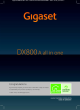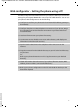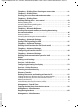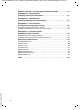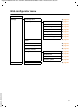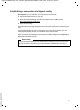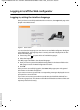Gigaset DX800A all in one / USA EN / A31008-N3100-WEB-1-7643 / Cover_front.fm / Congratulations By purchasing a Gigaset, you have chosen a brand that is fully committed to sustainability. This product’s packaging is eco-friendly! To learn more, visit www.gigaset.com.
Gigaset DX800A all in one / USA EN / A31008-N3100-WEB-1-7643 / Cover_front.
Gigaset DX800A all in one / USA EN / A31008-N3100-WEB-1-7643 / introduction.fm / 26.9.12 Web configurator – Setting the phone using a PC The Web configurator is the Web interface for your phone. It allows you to select the settings for your Gigaset DX800A all in one via your PC's Web browser. You can use your phone's Web configurator to do the following: ¤ Configure access from your phone to the local network (IP address, gateway to the Internet).
Gigaset DX800A all in one / USA EN / A31008-N3100-WEB-1-7643 / saturn-STEP-II-WebUIIVZ.fm / 26.9.12 Contents Web configurator – Setting the phone using a PC . . . . . . . . . . . . . . . . . . . 1 Web configurator menu . . . . . . . . . . . . . . . . . . . . . . . . . . . . . . . . . . . . . . . . . . . . 5 Connecting the PC with the telephone's Web configurator . . . . . . . . . . . 6 Establishing a connection via the base's IP address . . . . . . . . . . . . . . . . . . . . . . . . . . . . .
Gigaset DX800A all in one / USA EN / A31008-N3100-WEB-1-7643 / saturn-STEP-II-WebUIIVZ.fm / 26.9.12 Telephony – Dialling Plans: Entering an access code . . . . . . . . . . . . . . . . 41 Telephony – Dialling Plans: Entering your own area code and extra codes . . . . . . . . . . . . . . . . . . . . . . 41 Telephony – Dialling Plans: Defining dialling plans – cost control . . . . . . . . . . . . . . . . . . . . . . . . . . . . . . 43 Defining dialling plans . . . . . . . . . . . . . . . . . . . . . . . . . .
Gigaset DX800A all in one / USA EN / A31008-N3100-WEB-1-7643 / saturn-STEP-II-WebUIIVZ.fm / 26.9.12 Reducing radiation – activating/deactivating Eco Mode . . . . . . . . . . . . 60 Management – Miscellaneous: Changing system PIN of the phone . . . . . . . . . . . . . . . . . . . . . . . . . . . . . . . . 61 Management – Miscellaneous: Activating VoIP status message display . . . . . . . . . . . . . . . . . . . . . . . . . . . . 61 Management – Save & Restore: Saving and restoring system settings . . . . .
Gigaset DX800A all in one / USA EN / A31008-N3100-WEB-1-7643 / menutree.fm / 26.9.12 Web configurator menu Home Settings IP Configuration Telephony Connections Audio Number Assignment Call Divert Dialling Plans Network Mailboxes Advanced Settings E-Mail Info Services Online Directory Directory Transfer Management Date & Time Miscellaneous Save & Restore Firmware Update Version 6, 21.08.
Gigaset DX800A all in one / USA EN / A31008-N3100-WEB-1-7643 / web_server.fm / 26.9.12 Connecting the PC with the telephone's Web configurator Prerequisites: u A standard Web browser is installed on the PC e.g., Internet Explorer version 6.0 or higher, or Firefox version 1.0.4 or higher. u The phone and PC are directly connected with each other via a router. The set- tings of any existing firewall installed on your PC allow the PC and phone to communicate with each other.
Gigaset DX800A all in one / USA EN / A31008-N3100-WEB-1-7643 / web_server.fm / 26.9.12 Establishing a connection via Gigaset config Prerequisite: Your PC and base are connected to the Internet. ¤ Launch the Web browser on your PC. ¤ Enter one of the following URLs into the Web browser's address field: ¤ http://www.gigaset-config.com Press the return key. You will receive a message stating that the connection has been forwarded to your base.
Gigaset DX800A all in one / USA EN / A31008-N3100-WEB-1-7643 / web_server.fm / 26.9.12 Logging in to/off the Web configurator Logging in, setting the interface language Once you have successfully established the connection, the Login Web page is displayed in the Web browser. Figure 1 Start screen Version 6, 21.08.2008 You can select the language you want the menus and Web configurator dialogues to be displayed in. The language that is currently selected is displayed in the first field on the Web page.
Gigaset DX800A all in one / USA EN / A31008-N3100-WEB-1-7643 / web_server.fm / 26.9.12 Please note u If the system PIN is still set as 0000 on the base (default setting), you will be notified during login that the unit is not secure and you should change the PIN. You can deactivate this security notice for subsequent logins by selecting the option "Don’t show this security advice again.". Click on OK to close the dialog box. u If you do not make any entries for a lengthy period (approx.
Gigaset DX800A all in one / USA EN / A31008-N3100-WEB-1-7643 / web_server.fm / 26.9.12 Understanding the structure of the Web configurator pages The Web configurator pages (Web pages) contain the UI elements shown in Figure 2 (example). Using the navigation area Using the working area Using the buttons Menu bar (Tabs) Figure 2 Example of the structure of a Web configurator page Menu bar The Web configurator menus are displayed in the form of tab pages in the menu bar. Version 6, 21.08.
Gigaset DX800A all in one / USA EN / A31008-N3100-WEB-1-7643 / web_server.fm / 26.9.12 Log Off You will find the Log Off function to the right of the menu bar on every Web page. Please note For an overview of the Web configurator menu, see ¢ page 5. Using the navigation area The functions of the menu selected in the menu bar are listed in the navigation area (¢ page 10). If you select a function, the associated page containing information and input fields opens in the working area.
Gigaset DX800A all in one / USA EN / A31008-N3100-WEB-1-7643 / web_server.fm / 26.9.12 Entering Cyrillic and Turkish characters In the following section, the specified maximum number of characters permitted in a field refers to Latin characters and digits (1 character = 1 byte), i.e., 1 character means 1 byte. Cyrillic and Turkish characters require 2 bytes each, e.g., with a field length of 16 characters, you can enter a maximum of 8 Cyrillic or Turkish characters.
Gigaset DX800A all in one / USA EN / A31008-N3100-WEB-1-7643 / web_server.fm / 26.9.12 Transfer Transfer the base's directory to the PC and store it there. Delete Connection Delete a connection from the phone's configuration. Removes a highlighted object from the list of selected objects. Up Moves a highlighted list element one space up. Down Moves a highlighted list element one space down.
Gigaset DX800A all in one / USA EN / A31008-N3100-WEB-1-7643 / web_server.fm / 26.9.12 IP Configuration – Connecting to the LAN Assigning the IP address Select the necessary settings for operating your phone in your local network and for connecting it to the Internet, if necessary. For more detailed explanations of the individual components/terms, see the glossary in the user guide for the phone. ¤ Open the Settings ¢ IP Configuration Web page. Address Assignment area Version 6, 21.08.
Gigaset DX800A all in one / USA EN / A31008-N3100-WEB-1-7643 / web_server.fm / 26.9.12 Preferred DNS server Enter the IP address for the preferred DNS server. DNS (Domain Name System) allows you to assign public IP addresses to symbolic names. The DNS server is required to convert the DNS name into the IP address when a connection is being established to a server. You can specify your router's IP address here. The router forwards phone address requests to its DNS server. 192.168.2.1 is the default.
Gigaset DX800A all in one / USA EN / A31008-N3100-WEB-1-7643 / web_server.fm / 26.9.12 Entering an HTTP proxy server (only when connected to an internal company network) Direct connections between network subscribers and the Internet are often not permitted within internal company or organisation networks (Intranet). In such cases, all HTTP calls from the network are "transferred" by a proxy server. The proxy server is a computer or program within the network.
Gigaset DX800A all in one / USA EN / A31008-N3100-WEB-1-7643 / web_server.fm / 26.9.12 Telephony – Connections: Configuring phone connections Version 6, 21.08.2008 Open the Settings ¢ Telephony ¢ Connections Web page for a list with all possible connections (phone numbers) that you can configure or are already available for your base. You can use this list to configure and manage the connections of your base.
Gigaset DX800A all in one / USA EN / A31008-N3100-WEB-1-7643 / web_server.fm / 26.9.12 information about Gigaset.net can be found in the long user guide for the phone on the enclosed CD. To find out which settings are possible for Gigaset.net, see ¢ page 29. u GSM Connections You can also make calls on your base and/or a registered handset via the GSM connection of your Bluetooth GSM mobile phone (call external parties via the GSM connection of the mobile phone or receive calls to the GSM connection).
Gigaset DX800A all in one / USA EN / A31008-N3100-WEB-1-7643 / web_server.fm / 26.9.12 Status Indicates the status of the connection. Possible values for VoIP connections and the Gigaset.net connection are: Registered The connection is activated. The phone has been successfully registered. You can use the connection to make calls. Disabled The connection is deactivated. The phone is not registering with the corresponding account with the VoIP service. You cannot use the connection to make or receive calls.
Gigaset DX800A all in one / USA EN / A31008-N3100-WEB-1-7643 / web_server.fm / 26.9.12 Active (only for VoIP connections and Gigaset.net connection) You can use the option in the Active column to activate ( ) and deactivate ( ) VoIP connections. If a connection is deactivated, the phone will not register for this connection. The connection can be activated/deactivated by clicking directly on the option. The change does not need to be saved.
Gigaset DX800A all in one / USA EN / A31008-N3100-WEB-1-7643 / web_server.fm / 26.9.12 Configuring the Gigaset.net connection ¤ Open the Settings ¢ Telephony ¢ Connections Web page. ¤ Select Edit in the Gigaset.net area. Connection Name Enter a name for the Gigaset.net connection (max. 16 characters). This name is displayed on the base e.g., in the lists for receive/send connections and in the call lists as receive connection (number that the caller dialled).
Gigaset DX800A all in one / USA EN / A31008-N3100-WEB-1-7643 / web_server.fm / 26.9.12 Configuring the VoIP connection ¤ Open the Settings ¢ Telephony ¢ Connections Web page. ¤ Select the Edit button next to the VoIP connection that you want to configure or the configuration you wish to change. This will open a Web page where you can make the settings that your phone needs to access your provider's VoIP server.
Gigaset DX800A all in one / USA EN / A31008-N3100-WEB-1-7643 / web_server.fm / 26.9.12 The telephone establishes a connection to the Internet and downloads all data required for the VoIP connection, i.e., the general provider information and your personal provider data (account data) are saved to your base. If you have already entered details on the Web page, this is deleted as soon as Start Auto Configuration is selected.
Gigaset DX800A all in one / USA EN / A31008-N3100-WEB-1-7643 / web_server.fm / 26.9.12 ¤ Select the Finish button. Please note If only one country is available, the country list will not be displayed. The list of provider is then displayed immediately. The details of the selected provider are loaded to your phone and displayed under General data of your service provider (¢ page 25) and Network data for your service provider (¢ page 26). You do not have to make any further entries in these areas.
Gigaset DX800A all in one / USA EN / A31008-N3100-WEB-1-7643 / web_server.fm / 26.9.12 Example Example: If your SIP address is "987654321@provider.com", enter "987654321" as the Username. Display name (optional) Enter any name that should be shown in the other caller's display when you call them via the Internet (example: Anna Sand). All characters in the UTF8 character set (Unicode) are permitted. The name must not exceed 32 characters.
Gigaset DX800A all in one / USA EN / A31008-N3100-WEB-1-7643 / web_server.fm / 26.9.12 proxy is retained and the phone can therefore be reached. The repeat will be carried out for all activated VoIP connections. The default is 180 seconds. If you enter 0 seconds, the registration will not be repeated periodically. Area: Network data for your service provider Please note Version 6, 21.08.
Gigaset DX800A all in one / USA EN / A31008-N3100-WEB-1-7643 / web_server.fm / 26.9.12 If you selected the Yes option in the STUN enabled field, you must enter a STUN server. STUN server port Enter the number of the communication port on the STUN server. The default port is 3478. STUN refresh time Enter the time intervals at which the phone should repeat the registration with the STUN server. The repeat is required so that the entry of the phone in the tables of the STUN server is retained.
Gigaset DX800A all in one / USA EN / A31008-N3100-WEB-1-7643 / web_server.fm / 26.9.12 Saving settings on the phone ¤ Select Set to save the changes. The Connections list is displayed after saving. Or: ¤ Click the Cancel button to reject the changes you have made. Or: ¤ Click the Delete Connection button to delete the VoIP connection from the con- figuration. You can no longer be contacted via this phone number or make calls via this connection.
Gigaset DX800A all in one / USA EN / A31008-N3100-WEB-1-7643 / web_server.fm / 26.9.12 Configuring a GSM connection ¤ Open the Settings ¢ Telephony ¢ Connections Web page. ¤ Select the Edit button next to the GSM connection that you want to configure. Connection Name or Number Enter the number of the mobile phone or define a name for the GSM connection (max. 16 characters). This name is displayed on the base e.g.
Gigaset DX800A all in one / USA EN / A31008-N3100-WEB-1-7643 / web_server.fm / 26.9.12 Telephony – Audio: Optimising voice quality for VoIP connections You can make general and connection-specific settings to improve the voice quality for VoIP telephony. ¤ Open the Settings ¢ Telephony ¢ Audio Web page. The voice quality for VoIP connections is mainly determined by the voice codec used for transferring the data and the available bandwidth of your DSL connection.
Gigaset DX800A all in one / USA EN / A31008-N3100-WEB-1-7643 / web_server.fm / 26.9.12 Settings for Bandwidth area The settings in this area affect all VoIP connections. Allow 1 VoIP call only You can usually make up to four VoIP calls at the same time on your phone. If, however, your DSL connection has a narrow bandwidth, there may be problems if multiple VoIP calls are made at the same time. The data is no longer transferred properly (long voice delay, data losses etc.).
Gigaset DX800A all in one / USA EN / A31008-N3100-WEB-1-7643 / web_server.fm / 26.9.12 High Voice/earpiece volume is too low. Activate this option to increase the volume by 6 dB. Selected codecs / Available codecs Prerequisite: The Own Codec preference option is activated for the Voice Quality in the Settings for Bandwidth area. In the Selected codecs and Available codecs lists, you can define your own codec preference tailored to your DSL connection.
Gigaset DX800A all in one / USA EN / A31008-N3100-WEB-1-7643 / web_server.fm / 26.9.12 Settings for Codecs area To save additional bandwidth and transmission capacity, on VoIP connections that use the G.729 codec you can suppress the transmission of voice packets in pauses ("Silence Suppression"). Then, instead of the background noises in your environment, your caller hears a synthetic noise generated in the receiver.
Gigaset DX800A all in one / USA EN / A31008-N3100-WEB-1-7643 / web_server.fm / 26.9.12 Telephony – Number Assignment: Assigning send and receive connections You can specify which phone connection is assigned as receive and/or send connections to the base and any connected device. Please note Version 6, 21.08.
Gigaset DX800A all in one / USA EN / A31008-N3100-WEB-1-7643 / web_server.fm / 26.9.12 Assigning receive/send connections to bases/handsets, changing internal names You can assign as many of your connections as you wish to the base and all registered handsets. Receive connections determine which handset(s) will ring when a call is received. You can assign one of your connections as a send connection to the base and each handset.
Gigaset DX800A all in one / USA EN / A31008-N3100-WEB-1-7643 / web_server.fm / 26.9.12 Please note The Gigaset.net number is fixed as the send connection for the base and each registered handset. Numbers that end in #9 are automatically dialled via Gigaset.net. ¤ For each device, select the connections that are to be assigned to the handset as ¤ receive connections. To do so, click the option following the connection in the for incoming calls column.
Gigaset DX800A all in one / USA EN / A31008-N3100-WEB-1-7643 / web_server.fm / 26.9.12 Assigning receive/send connections to the FAX port Prerequisite: You must have activated the fax connection on the base. You can assign as many of your connections as you like to the FAX port as receive connections and one connection as a send connection. The device conntected to the base via the FAX port is always assigned the internal name INT 8.
Gigaset DX800A all in one / USA EN / A31008-N3100-WEB-1-7643 / web_server.fm / 26.9.12 Assigning receive connections to answering machines For each of your connections, you can specify which of the three answering machines on the base shall receive incoming calls. Simply assign each receive connection to an answering machine. Please note u Once the new entry is made, each connection is assigned to the integrated answering machine 1 as a receive connection.
Gigaset DX800A all in one / USA EN / A31008-N3100-WEB-1-7643 / web_server.fm / 26.9.12 Activating the fixed line network connection as an alternative connection You can activate the fixed line network connection as an alternative connection on your phone. If a call attempt fails via VoIP, an attempt is automatically made to establish a connection via the analogue fixed line network.
Gigaset DX800A all in one / USA EN / A31008-N3100-WEB-1-7643 / web_server.fm / 26.9.12 Telephony – Call Divert: Activating Call Divert for VoIP connections You can forward calls to your VoIP connections and to your Gigaset.net number. You can forward calls to your VoIP connections to any external number (VoIP, fixed line or mobile network number). The forwarding is done via VoIP. You can forward calls to your Gigaset.net number within the Gigaset.net, i.e., to another Gigaset.net number.
Gigaset DX800A all in one / USA EN / A31008-N3100-WEB-1-7643 / web_server.fm / 26.9.12 Telephony – Dialling Plans: Entering an access code If your base is connected to a PABX, you may have to enter an access code for external calls (external prefixes e.g., "0"). You can save this access code on the base. ¤ Open the Settings ¢ Telephony ¢ Dialling Plans Web page.
Gigaset DX800A all in one / USA EN / A31008-N3100-WEB-1-7643 / web_server.fm / 26.9.12 ¤ Open the Settings ¢ Telephony ¢ Dialling Plans Web page. In the Area Codes area: ¤ From the Country list, select the country in which you are using your phone. Then, the international prefix (International Prefix and Area Code) and the prefix of the area code (Local Prefix Area Code) are set automatically.
Gigaset DX800A all in one / USA EN / A31008-N3100-WEB-1-7643 / web_server.fm / 26.9.12 Telephony – Dialling Plans: Defining dialling plans – cost control You can define dialling plans to reduce costs: u You can define a specific connection (fixed line network connection or a VoIP connection) for specific phone numbers via which these phone numbers are dialled, and which are used for billing. If you enter just a few digits (e.g.
Gigaset DX800A all in one / USA EN / A31008-N3100-WEB-1-7643 / web_server.fm / 26.9.12 Defining dialling plans ¤ Open the Settings ¢ Telephony ¢ Dialling Plans Web page. Dialling Plans area Specify dialling plans for your phone. Under New Rule, enter the following: Phone Number Enter the number or the first digits of the phone number (e.g., an area code) to which the dialling plan should apply (max. 15 digits).
Gigaset DX800A all in one / USA EN / A31008-N3100-WEB-1-7643 / web_server.fm / 26.9.12 Emergency numbers Dialling plans for emergency numbers (e.g., the local police emergency number) are preset for certain countries. The fixed line network is determined as the Connection. You should only change these dialling plans if the telephone is not connected to the fixed line network connection. If you choose a VoIP connection in Connection please make sure the VoIP provider supports calls to emergency numbers.
Gigaset DX800A all in one / USA EN / A31008-N3100-WEB-1-7643 / web_server.fm / 26.9.12 Telephony – Network Mailboxes: Entering the network mailbox, activating deactivating the network mailbox Many fixed network, and VoIP providers offer answering machines on the network – these are known as network mailboxes. Each network mailbox accepts incoming calls made via the corresponding line (fixed line network or corresponding VoIP connection).
Gigaset DX800A all in one / USA EN / A31008-N3100-WEB-1-7643 / web_server.fm / 26.9.12 Telephony – Advanced Settings: Setting DTMF signalling for VoIP DTMF signalling is required, for example, for querying and controlling certain network mailboxes via digit codes or for remote operation of the local answering machine. To send DTMF signals via VoIP you must first define how key codes should be converted into and sent as DTMF signals: as audible information via the speech channel or as a "SIP Info" message.
Gigaset DX800A all in one / USA EN / A31008-N3100-WEB-1-7643 / web_server.fm / 26.9.12 Telephony – Advanced Settings: Defining recall functions for VoIP (hook recall) Your VoIP provider may support special performance features. To make use of these features, your phone needs to send a specific signal (datapacket) to the SIP server. You can assign this "signal" as an R function to a function key or a display key on your phone. If you press this key during a VoIP call, the signal is sent.
Gigaset DX800A all in one / USA EN / A31008-N3100-WEB-1-7643 / web_server.fm / 26.9.12 Telephony – Advanced Settings: Configuring call transfer via VoIP You can connect an external call to one of your VoIP connections with an external connection (depending on the provider) by setting up an external consultation call. You can configure settings for this type of call transfer. ¤ Open the Settings ¢ Telephony ¢ Advanced Settings Web page.
Gigaset DX800A all in one / USA EN / A31008-N3100-WEB-1-7643 / web_server.fm / 26.9.12 Telephony – Advanced Settings: Defining local communication ports for VoIP Specify which local communication ports (port numbers) the phone is to use for VoIP telephony. The ports must not be used by any other subscriber in the LAN.
Gigaset DX800A all in one / USA EN / A31008-N3100-WEB-1-7643 / web_server.fm / 26.9.12 RTP port Specify a range of port numbers that are to be used as RTP ports. This range must be reserved in the LAN (router) for the phone. Enter the lowest port number in the left-hand field and the highest number in the right-hand field (numbers between 1024 and 55000). Size of the port number range: The difference between the port numbers must be at least 6 if you permit two simultaneous VoIP calls on your phone.
Gigaset DX800A all in one / USA EN / A31008-N3100-WEB-1-7643 / web_server.fm / 26.9.12 E-Mail: Making e-mail settings You can use your phone to be notified about new e-mail messages on your incoming e-mail server and to display the incoming e-mail list and the text of the messages on the handset.
Gigaset DX800A all in one / USA EN / A31008-N3100-WEB-1-7643 / web_server.fm / 26.9.12 Services – Info Services: Configuring/activating the display You can configure your base to display customised text information (e.g., weather reports, news feeds, eBay messages, traffic reports) in the idle display. To do so, you must set the Info Services screensaver on the base. Configuring info services Please note The default setting is the weather report.
Gigaset DX800A all in one / USA EN / A31008-N3100-WEB-1-7643 / web_server.fm / 26.9.12 Services – Online Directory: Selecting an online directory You can use online phone directories (public directory, classified directory and/or your private net directory) on the base and registered handsets. You can use your telephone's Web configurator to define which online directory you wish to use.
Gigaset DX800A all in one / USA EN / A31008-N3100-WEB-1-7643 / web_server.fm / 26.9.12 Directory Transfer: Deleting directories and loading to/from the PC. The Web configurator provides the following options for editing the directories of the base and registered handsets. u Store the directories on a PC. Entries are stored in vCard format in a vcf file on the PC. You can edit these files with an ASCII editor (e.g.
Gigaset DX800A all in one / USA EN / A31008-N3100-WEB-1-7643 / web_server.fm / 26.9.12 Loading the directory file from the PC to the base/handset In the "Import directory from PC" area: ¤ In the Name of directory field, enter the vcf file you want to load onto the device (complete path name), or click Browse... and navigate your way to the file. ¤ Click on the Transfer button to start the transfer. The display will show how many of the entries from the vcf file are being transferred to the directory.
Gigaset DX800A all in one / USA EN / A31008-N3100-WEB-1-7643 / web_server.fm / 26.9.12 Understanding directory file content (vcf file) The following data (if available) is written into the vcf file for entry into the directory or transferred from a vcf file into the handset directory. u Name u First name u Number u Number (office) u Number (mobile) u E-mail address u Birthday (YYYY-MM-DD) and time of the reminder call (HH:MM) separated by a "T" (example: 2008-12-24T11:00).
Gigaset DX800A all in one / USA EN / A31008-N3100-WEB-1-7643 / web_server.fm / 26.9.12 Management – Date & Time: Copying the date/time from the time server The date and time are shown in the idle display of the base and registered handsets. They are important, for example, for stating the correct time in the answering machine list, call lists and for the "anniversary", "appointments" and "alarm clock" functions.
Gigaset DX800A all in one / USA EN / A31008-N3100-WEB-1-7643 / web_server.fm / 26.9.12 Synchronisation will usually occur once a day (at night) if synchronisation is activated. Any additional synchronisation will take place only after each system start of the base (e.g., after a firmware update or a power cut). If you register a new handset on your base, it will assume the time and date of the base without any additional synchronisation with the time server.
Gigaset DX800A all in one / USA EN / A31008-N3100-WEB-1-7643 / web_server.fm / 26.9.12 Management – Miscellaneous: Resgistering handsets You can register up to six handsets with your phone. The registration must be initiated on the phone and the handset. ¤ Open the Settings ¢ Management ¢ Miscellaneous Web page. ¤ Click on the Start Registration button to enable registration mode on the phone. Registration mode remains active for around 60 seconds.
Gigaset DX800A all in one / USA EN / A31008-N3100-WEB-1-7643 / web_server.fm / 26.9.12 Management – Miscellaneous: Changing system PIN of the phone Protect the system settings of your phone with a 4-digit PIN known only to you. You are then prompted to enter the system PIN before changing important system settings and when logging into the Web configurator. The default setting for the PIN is 0000. ¤ Open the Settings ¢ Management ¢ Miscellaneous Web page.
Gigaset DX800A all in one / USA EN / A31008-N3100-WEB-1-7643 / web_server.fm / 26.9.12 Management – Save & Restore: Saving and restoring system settings After configuring your base, you can save the current settings in a file on your PC.
Gigaset DX800A all in one / USA EN / A31008-N3100-WEB-1-7643 / web_server.fm / 26.9.12 Management – Firmware Update: Updating the base's firmware If necessary, you can load updates of the base firmware onto your base. The server on which new firmware versions are generally available to download to your base is set by default. The URL of the Internet server is displayed in the Data server field. Please note u You should only change this URL under exceptional circumstances (e.g.
Gigaset DX800A all in one / USA EN / A31008-N3100-WEB-1-7643 / web_server.fm / 26.9.12 Please note In exceptional circumstances you may receive, for example, a firmware file from Service that you can upload from the local PC to your telephone (e.g., because the firmware update via the Internet did not work). Check the prerequisites for your PC.
Gigaset DX800A all in one / USA EN / A31008-N3100-WEB-1-7643 / web_server.fm / 26.9.12 Activating/deactivating the automatic version check When the version check is activated, the phone checks on a daily basis whether the Gigaset configuration server has a new version of the phone firmware or the provider profile (general provider data). If a new version is available, a notification is sent to the base and the corresponding message flashes.
Gigaset DX800A all in one / USA EN / A31008-N3100-WEB-1-7643 / web_server.fm / 26.9.12 Querying the phone status General information about your phone is displayed. ¤ In the menu list, select the Status tab. The following information is displayed: IP Configuration area IP address The phone's current IP address within the local network. For details on assigning the IP address, ¢ page 14. MAC address The phone's device address.
Gigaset DX800A all in one / USA EN / A31008-N3100-WEB-1-7643 / web_server.fm / 26.9.12 VoIP Status area A list of all the VoIP connections you have configured for your phone is displayed. The following are shown in the list: Name Name that you have specified for the VoIP connection or your default name IP1, IP2 ... IP6. Status Registered The connection is activated. The phone has been successfully registered. You can use the connection to make calls. Disabled The connection is deactivated.
Gigaset DX800A all in one / USA EN / A31008-N3100-WEB-1-7643 / web_server.fm / 26.9.12 GSM Connections area The mobile telephones registered via the Bluetooth interface of the base are listed: Name The Bluetooth name under which the mobile phone is entered in the list of "known devices" on the base. Status Registered The mobile phone is registered to the base, i.e. it appears in the Known Devices list. However, the mobile phone is not yet activated.
Gigaset DX800A all in one / USA EN / A31008-N3100-WEB-1-7643 / saturn-STEP-II-WebUISIX.fm / 26.9.12 Index A Access code entering . . . . . . . . . . . . . . . . . . . . . . . . . . . . Access to Web configurator services from other networks . . . . . . . . . . . . . . Account name (e-mail) . . . . . . . . . . . . . . . . Activate annex B for G.729 . . . . . . . . . . . . . Activating the network mailbox . . . . . . . . Adapter plug power saving . . . . . . . . . . . . . . . . . . . . . . .
Gigaset DX800A all in one / USA EN / A31008-N3100-WEB-1-7643 / saturn-STEP-II-WebUISIX.fm / 26.9.12 E-mail account name . . . . . . . . . . . . . . . . . . . . . . entering access data . . . . . . . . . . . . . . . . incoming e-mail server . . . . . . . . . . . . . . registration name/password . . . . . . . . . settings . . . . . . . . . . . . . . . . . . . . . . . . . . . . Emergency numbers dialling plans for . . . . . . . . . . . . . . . . . . . . Entering access data (e-mail) . . . . . . . . . . .
Gigaset DX800A all in one / USA EN / A31008-N3100-WEB-1-7643 / saturn-STEP-II-WebUISIX.fm / 26.9.12 P Personal provider data . . . . . . . . . . . . . . . . . Phone connecting to internal company network. . . . . . . . . . . . . . . . . . . . . . . . Phone status . . . . . . . . . . . . . . . . . . . . . . . . . . POP3 server . . . . . . . . . . . . . . . . . . . . . . . . . . Power saving adapter plug . . . . . . . . . . . . . Preferred DNS server entering . . . . . . . . . . . . . . . . . . . . . . . . .
Gigaset DX800A all in one / USA EN / A31008-N3100-WEB-1-7643 / saturn-STEP-II-WebUISIX.fm / 26.9.12 Using the navigation area . . . . . . . . . . . . . . 11 Using the working area . . . . . . . . . . . . . . . . 11 V vCard format. . . . . . . . . . . . . . . . . . . . . . . . . . 57 vcf file . . . . . . . . . . . . . . . . . . . . . . . . . . . . . . . . 55 Version check automatic . . . . . . . . . . . . . . . . . . . . . . . . . . 65 Voice quality . . . . . . . . . . . . . . . . . . . . . . . . . .
Gigaset DX800A all in one / USA EN / A31008-N3100-WEB-1-7643 / Cover_back.fm / 26.9.