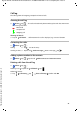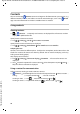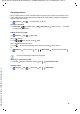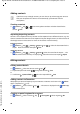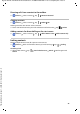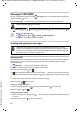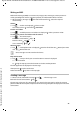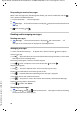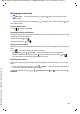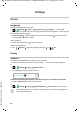Operation Manual
Template Module, Version 1, 20.08.2018,
Gigaset GS180 / LUG AU-IE-UK-International en / A31008-N1507-R101-1-7619 / telephony.fm / 24.8.18
42
Contacts
You can use the app Contacts to enter and organise all information on your contacts, e. g.
different numbers, address, mail address and much more. Other apps, such as the Pho
ne
app, access the information and make it available where it is needed.
Using contacts
Viewing contacts
¤ Contacts . . . Frequently-used contacts are displayed first. All contacts are then
displayed in alphabetical order.
Specify how the contacts are sorted:
¤ Tap Settings Sort by First name or Last name
Specify how the names of contacts are displayed:
¤ Tap Settings Name format First name first or Last name first
Adapting the view
Contacts can be stored at different places - locally on
the smartphone, on the SIM card or in the
Cloud of an account. All contacts are shown by default. You can restrict the display, such as by
hiding certain labels (groups).
Only display certain contacts:
¤ Tap Settings Contacts to display Customize . . . All sources for contacts are
displayed
¤ Use to open the options for a contact source Select the options required Save . . .
Only the contacts selected are displayed
Using a contact for communication
Calling a contact, sending an email or SMS to a contact.
¤ Contacts Scroll through the list and select the required contact Select an action . . .
Calling:
¤ Tap the number or . . . The call is initiated
Sending an SMS:
¤ Tap . . . Enter the text message Tap
Sending an email:
¤ Tap the mail address or Write the email Tap