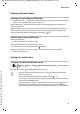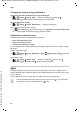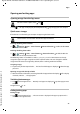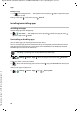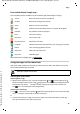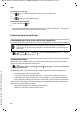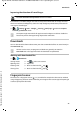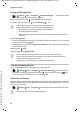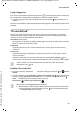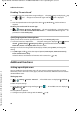Operation Manual
28
Template Go, Version 1, 01.07.2014 / ModuleVersion 1.0
Fingerprint sensor
Gigaset GS270 / LUG International en / A31008-N1503-R101-1-7619 / operating.fm / 9/11/17
Setting up the fingerprint
¤ Settings Users – Fingerprint Fingerprint Manager . . . A wizard opens which
guides you through the necessary steps Next
When a display lock is set up: Enter the pattern, PIN or password
If a display lock is not yet set up: Set up screen lock ( p. 53)
Sc
anning a fingerprint
¤ Place your finger onto the sensor on the back of the device. Hold the device as you will also
hold it later for unlocking. Next
¤ Keep tapping the sensor until the Fingerprint added! message is shown. Keep changing the
position of your finger.
Ending the scan: Done
Add more fingerprints Add another
Changing a fingerprint name
Assign a suitable name for the fingerprint, e.g. “Index finger left”.
¤ Settings Users – Fingerprint Fingerprint Manager Use the alternative
method for unlocking (pattern, PIN or password) Touch and hold the name Enter
the new name in the text field (max. 15 characters) OK
Quick start of functions
Select the functions to be started with prolonged pressing on the fingerprint sensor. Possible
functions: Open the camera, take a photo from the viewfinder screen of the camera, accept a call
and cancel a wake-up call.
¤ Settings Users – Fingerprint Enable/disable required function with switch
Pattern, PIN and password are alternatives to the fingerprint.
The alternative method must be used in the following cases:
• The fingerprint is not recognised after several attempts
• For editing fingerprint settings
• When it has been more than 48 hours since the alternative method was used for
unlocking
You can add up to five fingerprints. They are saved as Finger 1 to Finger 5.
Note that all those who add their fingerprints are ab
le to unlock the phone and
authorise purchases with your account.
Fingerprints are stored securely and never outside the device.
The settings apply for all registered fingerprints.