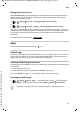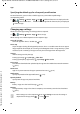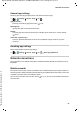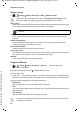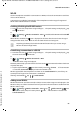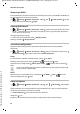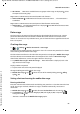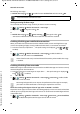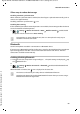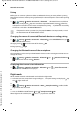Operation Manual
70
Template Go, Version 1, 01.07.2014 / ModuleVersion 1.0
Network connections
Gigaset GS270 / LUG International en / A31008-N1503-R101-1-7619 / settings.fm / 9/11/17
Pairing
Before you can connect a phone or tablet to a Bluetooth device, you must perform a pairing
between these devices. After a pairing is performed, the devices keep this status until the pairing
is ended.
¤ Settings Wireless & networks – Bluetooth . . . Bluetooth devices available in
the vicinity are displayed Tap the name of the required Bluetooth device Follow the
subsequent instructions on the screen to complete the pairing . . . If performed successfully,
the device is included in the Paired devices list
Changing the names of connected Bluetooth devices or ending pairing
¤ Settings Wireless & networks – Bluetooth In the Paired devices list, tap
next to the Bluetooth device
Changing name: Enter the name of the device OK
Ending a pairing: Forget
Changing the Bluetooth name of the smartphone
The smartphone can be seen by other Bluetooth devices under name Gigaset GS270. You can
change this name.
¤ Settings Wireless & networks – Bluetooth Tap Rename this device
Enter the new device name Rename
Displaying data transmission information
¤ Settings Wireless & networks – Bluetooth Tap Show files received . . .
Data received via Bluetooth is displayed
Flight mode
WLAN, mobile networks and Bluetooth are disabled in Flight mode.
¤ From the Status bar, swipe down using two fingers . . . The quick settings are displayed Tap
the Flight mode icon
or
¤ Settings Wireless & networks – More Aeroplane mode Enable/disable
Flight Mode with the switch
or
¤ Press and hold the On/Off button Tap Aeroplane mode OK
When Flight mode is enabled, the icon is displayed in the Status bar.
If requested to enter a password, try the popular 0000 and 1234 passwords, or read
the documentation for the Bluetooth device.