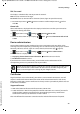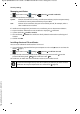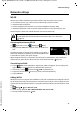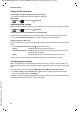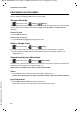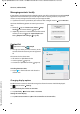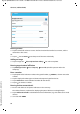Operation Manual
31
Gigaset QV830/1030 / LUG - en UK / A31008-N1166-R101-1-7619 / settings.fm / 12/19/13
Template Borneo, Version 1, 21.06.2012
Network settings
Network settings
WLAN
Connect your tablet via WLAN to your home network and the internet. You can then
u use internet services, e.g. a time server to automatically set date and time,
u download software updates,
u conduct telephone conversations via an Internet Telephone Account (VoIP),
u download updates for e-mail and social network accounts and synchronise your data.
You will require a router with a WLAN function and internet connection.
Activating/deactivating WLAN
¤ Application screen Settings Wi-Fi.
¤ Drag switch by Wi-Fi to the right to switch on WLAN func-
tion.
The tablet attempts to connect with a WLAN in range. Once a
connection has been established, you will see the WLAN icon
in the toolbar. It displays the signal strength.
When the WLAN function is switched on, you will receive a notification in the status bar by
default when an open WLAN is found. You can switch off this function ( page 32).
Connecting to WLAN
¤ Tap on Wi-Fi. A list of WLANs in range of your tablet is displayed. An icon displays the
signal strength. Secure networks are identified with a lock icon.
¤ If necessary , tap on context menu SCAN to update the list.
¤ Tap on the desired WLAN. If necessary, enter password/network key.
¤ Tap on Connect.
Adding WLAN
WLANs that are not in range or that withhold the SSID and are therefore not displayed in the list
can be entered manually. You will require the network name (SSID), the security protocol used
and the network key. Once the tablet is in range of one of these WLANs, the connection is estab-
lished.
¤ Wi-Fi Enter Network SSID.
¤ Select security protocol (None, WEP, WPA/WPA2 PSK, 802.1x EAP).
¤ Enter password/network key. Save.
To extend battery life, switch off WLAN function when it is not in use. You can also set
up your tablet to shut down the WLAN connection when it is in idle status
(page32).
OFF
Wi-Fi