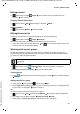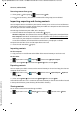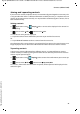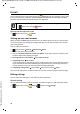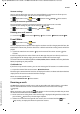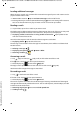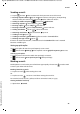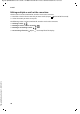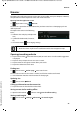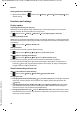Operation Manual
43
Gigaset QV830/1030 / LUG - en UK / A31008-N1166-R101-1-7619 / communication.fm / 12/19/13
Template Borneo, Version 1, 21.06.2012
E-mail
Account settings
You can set how often new messages are retrieved from the e-mail server and how you are
informed of new messages. You can also set a personal signature.
¤ Application screen Email Context menu Settings Select account.
Settings for account synchronisation
The e-mail folder is regularly synchronised with the e-mail account. You can make
synchronisation settings in your account settings ( page 55).
¤ Application screen Settings ACCOUNTS: Email.
Deleting an e-mail account
¤ In e-mail list Context menu Settings Select account. Remove account OK.
E-mail folder
¤ Application screen Email.
The last-displayed view is opened. If the app has not been used for a longer period of time, the
Inbox of the account that you have selected as a default account for sending e-mails will be dis-
played.
¤ If you have more than one account: Tap on the name of the current account. Select
account.
E-mails are displayed in the order of their arrival. Messages that you have already read have a
grey background. On the top-right, you will see the number of unread messages.
An account contains the following folders: Inbox, Outbox, Sent and Drafts. There may be further
folders, depending on your provider.
Combined view
If you have set up several accounts, you can view messages of all accounts in a combined view:
¤ Tap on the name of the current account. Combined view.
The messages associated with all accounts are displayed in the list. A colour code above the date
display shows the account associated with the message.
Return to account-specific view:
¤ Tap on Combined view. Select account.
Receiving e-mails
The Email app regularly transfers new e-mails to your tablet and displays them in your Inbox.
You can set how often the e-mails are retrieved from the server in the e-mail settings
(page42).
When you receive a new e-mail, the icon appears in the status bar provided that you have
not deactivated notifications for the e-mail account.
¤ Touch status bar and drag down. The new message is displayed along with the sender, sub-
ject and time. Tap the entry. The message is opened.
¤ If there are several new messages for one account, this is indicated with the icon.
Tap an entry to display the Inbox of a particular account.