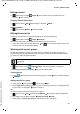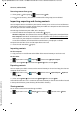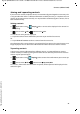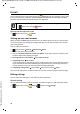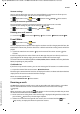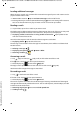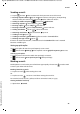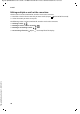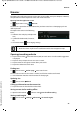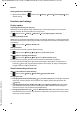Operation Manual
44
Gigaset QV830/1030 / LUG - en UK / A31008-N1166-R101-1-7619 / communication.fm / 12/19/13
Template Borneo, Version 1, 21.06.2012
E-mail
Loading additional messages
When the app is started, only a portion of the received messages of your e-mail account are dis-
played. To show more e-mails:
u IMAP or POP3 accounts: Tap on Load more messages at the end of the list.
u Exchange ActiveSync accounts (Microsoft Exchange): Open e-mail settings of the account.
You can set here for how many days or weeks e-mails are saved on your tablet.
Reading e-mails
¤ In your Inbox, tap on the e-mail that you want to read.
The header row (underlined in blue) contains information on the sender. If there is an entry with
a picture designated for the sender in the contact list, the picture is also displayed.
¤ Displaying sender in contact list or saving sender to contact list: Tap on photo or icon
next to the name of the sender.
You will see the recipients and the time that the message was sent below.
¤ Displaying details: Tap next to the time.
The message is shown below. If the message has attachments, there will be an additional tab.
Possible actions:
¤ Deleting a message: .
¤ Displaying next/previous e-mail: Newer / Older.
¤ Returning to Inbox: .
Answering e-mails
¤ Tap (reply to sender) or (reply to all) in the header row of the e-mail.
If the icon is not displayed due to space limitations:
¤ Rotate display or Context menu Reply all.
The reply e-mail is opened. You can now edit and send the e-mail ( page 45).
Attachments of the original message are not added.
Forwarding e-mails
¤ Tap in the header row of the e-mail.
If the icon is not displayed due to space limitations:
¤ Rotate display or Context menu Forward.
The e-mail is opened. It includes the text of the original message. Attachments of the original
message are automatically added to the e-mail. You can add recipients, edit the subject, and add
or remove text or attachments.
¤ Removing original text: Deactivate Include quoted text.
¤ Sending e-mail: .