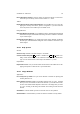User guide
Table Of Contents
CHAPTER 12. DIALOGS 99
You can edit the left or right color by invoking left or right endpoint color. The Load
From and Save To menu options allow you to load a color from an RGBA channel to
an endpoint or to save an RGBA channel.
In the Blending function submenu from the Segment menu, you will find some
functions that control the appearance of the gradient in your selection.
The Coloring type submenu from the segment menu lets you choose a color
model for your selection or segment. You can choose plain RGB or one of two kinds of
HSV.
The Segment commands will work on the selected segment. If you have selected
more than one segment, they will not be treated as a unit.
• Split segment at midpoint: Puts an endpoint at the midpoint and then divides the
two new segments.
• Split segment uniformly: Splits to a specified amount of segments.
• Delete segment: Deletes the entire selection.
• Re-center segment’s midpoint: Re-centers the midpoints.
• Re-distribute handles in segment: Evenly distributes all the points in the segment.
The Selection operations submenu allows you to flip or replicate the segment
and also allows you to blend the endpoints’ colors and/or opacity.
12.15 Copy Gradient
Lets you specify the name of the copied gradient. The copy will be stored in your
personal GIMP gradient directory.
12.16 Delete Gradient
A confirmation dialog asks if you really want to delete the gradient. Remember that
sometimes you cannot actually delete the gradient because you lack the necessary
rights to the file. But you better be sure (especially under WIN32) because you will not
be able to undo the delete. However, if you are not entitled to delete the Gradient, it will
be deleted from the rest of your present GIMP Session and reappear the next time you
start GIMP.
12.17 New Gradient
Lets you specify the name of the new gradient. The newly created gradient will be stored
in your personal GIMP gradient directory (normally ˜/gimp-1.2/gradients).