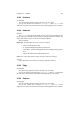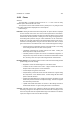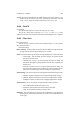User guide
Table Of Contents
CHAPTER 13. FILTERS 129
Selections
The Select Tab is only made available if Selection is the active option in the Paint
tab.
Selection Type The Selection Type can be set to one of four things.
• Add will merge any existing selection with the shape that will be rendered.
If no selection exists, Gfig will create one.
• Subtract will take the existing selection area and remove the shape from
that area. If no existing selection is present, Gfig will do nothing.
• Replace will remove existing selections and replace them with the current
shape.
• Intersect will change the current selection to an intersection with the shape.
Any area that that the shape overlaps will be kept. Any other areas will be
discarded. If no selection exists, nothing will occur.
Fill Type Fill Type is only applicable if Selection+fill is the active selection in the Paint
tab. There are three options.
• Foreground will fill the selection with the current foreground color from the
Toolbox.
• Background will fill the selection with the current background color from the
Toolbox.
• Pattern will fill the selection with the current pattern fill from the Toolbox.
Fill after The Fill after settings control how selection areas are painted with a pattern.
This option is only available if Selection+Fill is the active Paint option.
• Each Selection ensures that selections are painted after each segment of
the shape is rendered.
• All Selections fills the selected areas only after all shape segments have
been rendered.
Antialiasing Checking the Antialiasing option will turn on the anti-aliasing features of
the renderer. Anti-aliasing can give the effect of smoothness between two areas
of differing color.
See also: Anti-aliasing glossary entry
Fill Opacity This slider sets the level of opacity that the rendered shape will have. A
high setting here will result in more opacity and a lower one in less. Opacity is
defined as “The quality or state of being opaque”. A layer or shape with less
opacity will allow color information from underneath it to be visible to some extent
through it. The extent is based on the level of opacity.
Feather The Feather toggle allows specification of feathering of the selection area.
If Feather is checked, the selection will be feathered to the amount set by the
Radius slider. Feathering produces a faded edge on a selection. This can help to
smooth a layer or shape into a background that may not quite match the shape in
color weight.