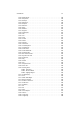User guide
Table Of Contents
CHAPTER2
Using GIMP
2.1 Starting for the First Time
When you launch THE GIMP for the first time, you will see a special dialog box. This
allows you to setup THE GIMP to your personal settings, without affecting the way THE
GIMP runs for other users. The first thing you’ll see is the license to THE GIMP – the
GNU General Public License. Click continue if you accept the license.
2.1.1 User Directory
THE GIMP now needs to create a directory to hold your personal settings. Under UNIX,
Linux, and UNIX-like systems, the directory will be ˜/.gimp-1.2, the tilde represents
your home directory – often /home/username. Under MICROSOFT WINDOWS the di-
rectory location will vary. All the files and directories which will be created are listed on
the left-hand side. Click on any of the entries to see what it is for. If you want these files
and directories to be created, click Continue. THE GIMP will give you a list of what was
done. You should check this list for any errors and if there are no problems you may
click Continue again.
2.1.2 Performance Tuning
To make THE GIMP perform as well as possible, you can adjust several settings. For
storing data about images which are being edited, THE GIMP uses a section of memory
called the Tile Cache. A good way to decide on a good size for your Tile Cache is to
use two-thirds of the RAM available in your system. For example, 32 MB would be a
good size if your system has 48 MB RAM.
Some images are just too big to fit into this cache, and so THE GIMP can use your
hard disk as a type of additional memory. You should set your swap directory to an
area on your hard disk which has enough free space – around 200 MB. To enhance
performance when you have several hard disks, you can set the swap file to the fastest
one. To locate a directory, click on the ... button or enter it directly into the box. You
should make sure that THE GIMP shows you a checkmark next to the box, otherwise
THE GIMP can’t access the directory.
Once you have made your settings, click Continue.
18