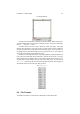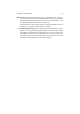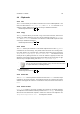User guide
Table Of Contents
CHAPTER 2. USING GIMP 21
2.3.1 Supported Formats
The following table lists the formats supported by GIMP:
File Formats
Read Write
AA - ASCII Art N Y
AVI - Audio/Video Interleave Y Y
BMP - Bitmap Y Y
C - "C" Source N Y
CEL - CIMFast Event Language Y Y
FITS - Flexible Image Transport System Y Y
FLI - Autodesk FLIC Animation Y Y
GIF - Graphics Interchange Format
a
Y Y
H - "C" Header File N Y
HRZ - Slow Scan Television Y Y
HTML - Formatted Table N Y
JPEG - Joint Photographics Expert Group Y Y
MIFF - Magick Image File Format Y Y
MPEG - Motion Picture Expert Group Y N
PCX - PC Paintbrush Y Y
PIX - Inset Systems Bitmap Y Y
PNG - Portable Network Graphics Y Y
PNM - Portable Anymap Y Y
PSD - Photoshop Document Y N
PSP - Paint Shop Pro Y N
PS - PostScript Y Y
SGI - Silicon Graphics Y Y
Sunras - Sun Raster Y Y
TGA - Targa Bitmap Y Y
TIFF - Tagged Image File Format Y Y
WMF - Windows Meta File Y N
XBM - X Bitmap Y Y
XCF - GIMP Native Y Y
XWD - X Window Dump Y Y
XPM - X Pixmap Y Y
a
You need a license from Unisys to legally save files in this format.
2.3.2 What Format Should I Use?
When saving a file, you need to decide which file format to use. There are descriptions
of some important and popular formats below to help you choose the right one for your
images.
XCF: GIMP’s Native Format If you’re saving an image that’s not “finished” and intend
to continue working on the image in GIMP later, you should always save it as
XCF. XCF preserves all of your image’s layers, channels, and masks, as well as
your paths, guides, selections, and other important details.