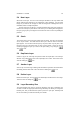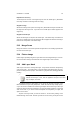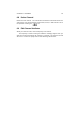User guide
Table Of Contents
CHAPTER 5. LAYERS 43
5.4 New Layer
Will create a new layer. You can set the new layers attributes in the Layer Name field
please seeEdit Layer Attributes for an explanation of layer attributes. Just as inNew
Image can you also set the "Fill Type" to either the Foreground or Background color of
theToolBox, White or totally Transparent.
The size of the layer can be set in a number of different ways and units. Default is to
measure the new layer in pixels which is the best if you are dealing with web graphics,
but if you going to print your image then real world units such as inches is probably the
preferred.
5.5 Stack
The “Stack” refers to the set ofLayers which forms an image. The layers are arranged
one on top of another. The stack functions allow you to alter the order in which the
layers appear. You can either raise the layer by one place, lower it by one place, raise
the layer to the top of the entire stack, or lower it to the bottom. Layers can also be
moved by dragging the layer up or down in the layers dialog, or by using the
and icons.
5.6 Duplicate Layer
Creates a copy of the active layer and places it above the copied layer. The new layer
will have “copy” added to the name of the copied layer as its name. This function is the
same as clicking the icon.
5.7 Anchor Layer
Anchor Layer is used to merge a floating selection with the layer which was active before
the floating selection was made. This is the same as clicking the icon.
5.8 Delete Layer
Deletes the active layer. The layer below the deleted layer will become the active layer.
This is the same as clicking the icon.
5.9 Layer Boundary Size
The Layer Boundary Size lets you set the the boundary of the layer. Remember you
can have a smaller or larger layer than the image boundary size. When you enlarge the
boundary size, then you will add some space to paint on to your layer. Naturally it will
be vice versa when you make the boundary size smaller.