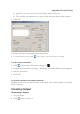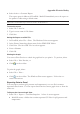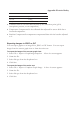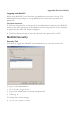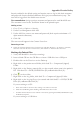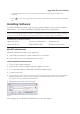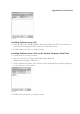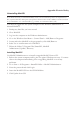User Manual
Appendix: Electrical Safety
2. Name the folder.
3. Click Save.
To Export the Entire Test
1. Select File > Export > Complete Test Data. A Save As screen appears
x MotiliGI creates a folder that contains separate CSV files for pH, pressure and
temperature.
2. Name the folder.
3. Click Save.
To Export Individual Data Sets
1. Select File > Export > Customize Export. The Export Options screen appears.
2. Select the desired preferences.
x You can select to export data sets from the complete test or current view.
x Check Trim After BET if you do not want to export data after body exit.
x Check Wrap Columns for Microsoft Excel. This feature wraps data sets larger
than 32000 rows into adjacent columns.
x Under Data Export Options, select one or more data sets to export.
x Under each data set, select one or more parameters to export.
x Check Export Test Summary to export the transit and descriptive data from the
Test Summary Screen.
3. Click Export.
Data Parameter Definitions
x Timestamps are in milliseconds starting at capsule calibration.
x Raw Data is in millivolts.
x Converted Data is raw data multiplied by the sensor’s scale factor.