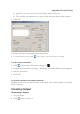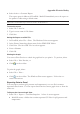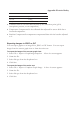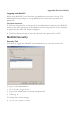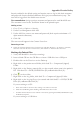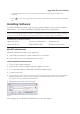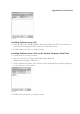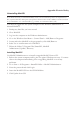User Manual
Appendix: Electrical Safety
6\VWHP$GPLQLVWUDWRU7RROV
Password Management
Logging into the System Computer
For security purposes, after 5 unsuccessful attempts to logon, the user will not be
allowed to logon for 15 minutes
Enter the Windows user name and password noted below.
User Name
Password
Privileges
sgims1
12345
Can operate the computer and save documents.
C
an install programs, printers or change
system settings by
using MotiliGI Administrator.
x
To change the user name or password, contact
Technical Support for assistance.
Administrator
Password
supplied by
Technical
Support
Used in emergency situations.
Can install programs, printers or change system settings.
Windows Administrative Logon (IT Administrator use only)
Under normal circumstances, use of this account should not be necessary.
To log in as the Windows administrator:
1. Turn on the SmartPill System Computer
2. Log into the Windows sgims1 account (see system computer above).
3. Go to the Windows Start Menu > SmartPill> MotiliGI Administrator.
4. Enter the MotiliGI Administrator password and click Login.
5. Click Retrieve Key
6. Upon retrieving the key, contact Technical Support to obtain an administrative
password that can only be used once.
After obtaining the password:
7. Go to Start>Log Off
8. Log into Windows. Enter “Administrator” into the username field and the
password provided by SmartPill into the password field.