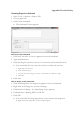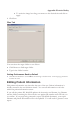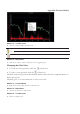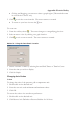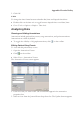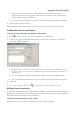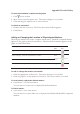User Manual
Appendix: Electrical Safety
7RPRYHDQDQQRWDWLRQ¶VFDSWLRQRQWKHJUDSK
1. Click on the toolbar.
2. Move cursor over the caption text. The cursor changes to a crosshair.
3. Click and drag the caption text to a new location.
To delete an annotation:
1. Double-click the event icon. The Point Annotation Editor appears.
2. Click Delete.
Adding or Changing the Location of Physiological Markers
Physiological markers are used to compute transit times. MotiliGI-computed markers
appear on the graph as dotted vertical lines. Physician-defined markers appear on the
graph as solid vertical lines.
Physiological Markers
Marker
Color
Toolbar
Icon
Ingestion - Time the capsule was ingested
Blue
Gastric emptying - Time the capsule left the stomach
Silver
Ileo-cecal junction - Time the capsule entered the colon
Green
Body exit - Time the capsule left the body
Magenta
To add or change the location of a marker:
1. Click the appropriate toolbar icon. The cursor changes to a crosshair.
2. Click the graph to set the marker at a location. The cursor returns to normal.
To clear (delete) a physician-defined marker:
► Select Markers > Clear Defined Markers…
You can choose to clear one or all physician-defined markers.
To hide a marker:
► Select Markers > Show/Hide Markers
You can choose to show/hide one or all physician-defined and MotiliGI-computed
markers.