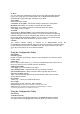User Manual
geous placement of your wireless products.
3. Why does my wireless connection keep dropping?
4. Why can.t I get a wireless connection?
If you have enabled Encryption on the GL2422MU-MT, you must also enable en-
cryption on all wireless devices in the network in order to establish a wireless
connection.
Antenna Orientation- Try different antenna orientations for the
GL2422MU-MT. Try to keep the antenna at least 6 inches away from the
wall or other objects.
If you are using 2.4GHz cordless phones, X-10 equipment or other home
security systems, ceiling fans, and lights, your wireless connection will
degrade dramatically or drop altogether. Try changing the Channel on
your Router, Access Point and Wireless adapter to a different Channel
to avoid interference.
Keep your product away (at least 3-6 feet) from electrical devices that
generate RF noise, like microwaves, Monitors, electric motors, etc.
The Encryption settings are: 64, 128 or 256-bit. Make sure that the en-
cryption bit level is the same on the Router and the GL2422MU-MT.
Make sure that the SSID on the Router (if you have one in your network)
and the GL2422MU-MT are exactly the same. If they are not, wireless con-
nection will not be established. The default SSID is default.
Technical Specifications
Temperature
Operating: 0ºC to 55ºC (32ºF to 131ºF)
Storing: -20ºC to 75ºC (-4ºF to 167ºF)
IEEE 802.11b !
Standard
Power
Link Status
Diagnostic LED
95%, non-condensing
Humidity:
Antenna Type:
Single External, Dual Diversity
Modulation Technique:
DSSS
Physical Dimensions:
1.4cm x 7.8cm x 5.2cm
Data Rates:
1,2,5.5,11,22 Mbps (with Automatic Fallback)
Interface: