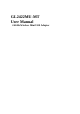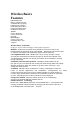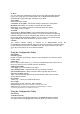User Manual
Getting Started
With its default settings, the GL2422MU-MT will connect with other
products, right out of the box.
A wireless broadband Router-
GL2422RT
A laptop computer with a USB wireless network adapter -
GL2422MU-MT
A desktop computer with a USB wireless network adapter -
GL2422MU-MT
A Cable modem -
There are basically two modes of networking:
Infrastructure . using an Access Point or Router, such as the DI-614+.
Ad-Hoc . directly connecting to another computer, for peer-to-peer
communication, using wireless network adapters on each computer, such
as two or more GL2422MU-MT wireless USB adapters.
On the following pages we will show you an example of an Infrastructure
Network and an Ad-Hoc Network.
An Infrastructure network contains an Access Point or Router. The
Infrastructure Network example shown on the following page contains the
following network devices (your existing network may be comprised
of other devices):
You will need broadband Internet access (a Cable or DSL-subscriber line into
your home or office)
Consult with your Cable or DSL provider for proper installation of the modem
Connect the Cable or DSL modem to your broadband router (see the Quick
Installation Guide included with your router.)
Install the DWL-120 wireless USB adapter into an available USB
port on your desktop computer. (See the Quick Installation Guide included with
the GL2422MU-MT.)
If you are connecting a laptop computer to your network, you can install the
GL2422MU-MT into an available USB port on your laptop.