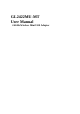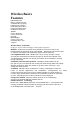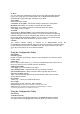User Manual
Using the Configuration Utility
GL2422MU-MT uses the Configuration Utility as the management
software. The utility provides the user an easy interface to change any settings
related to the wireless adapter. When the computer is started, the
Configuration Utility starts automatically and the system tray icon is loaded
in the toolbar (see illustration below.) Clicking on the utility icon will start the
Configuration Utility. Another way to start the Configuration Utility is to
click on Start>Programs> GL2422MU-MT.
If you are using Windows XP, you can use either the Zero Configuration Utility
or the Configuration Utility. To use the Configuration Utility with
XP, click on the Zero Configuration Utility in the taskbar in the lower corner of
your computer screen and uncheck the box in the properties window
that
enables windows configuration. After you have done this, you can then use the
Configuration Utility with XP.
Link Info
SSID:
The Service Set Identifier is the name assigned to the wireless network. The
factory SSID setting is set to default.
Tx Rate:
The default setting is Auto; Tx Rate settings are automatically determined for
optimal speed up to a maximum speed of 22Mbps.
Status:
Displays the current
connection state of the
GL2422MU-MT.
Channel:
The default setting is 6.
Link Quality:
Displays the wireless signal strength for the GL2422MU-MT wireless connection
to the access point.
Data Rate:
Displays the statistics of the data that is transmitted and received.
A new icon will appear in your Icon tray. Double-
click on the icon shown at right. The screen below
will be displayed with the following default settings:
Auto
Configuration
Using the Configuration Utility
Wireless Mode:
Infrastructure is the factory default setting. Ad-Hoc mode is used for peer-
to-peer networking. See the Getting Started section in this manual for ex-
amples of these network types.
SSID:
The Service Set Identifier is the name assigned to the wireless network. The
factory SSID setting is set to default. Make changes here to match the SSID
on the existing Wireless Router or Access Point.