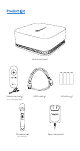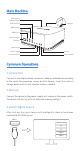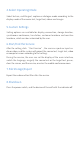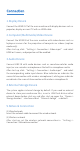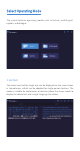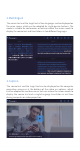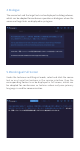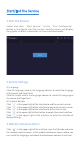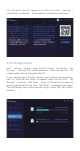User Manual
Connection
1.Display Device
Connect the HDMI OUT of the main machine with display devices such as
projector, display or smart TV with an HDMI cable.
2.Computer/Multimedia/Video Device
Connect the HDMI IN of the main machine with video devices such as
laptop or camera for the projection of computer or videos (caption
mode only).
After start-up, click “Settings > Connection > Video input” and select
HDMI or Camera, and projection will be enabled.
3.Audio Device
Connect LINE IN with audio devices such as sound console for audio
input, or use a wireless microphone or the built-in microphone matrix.
After start-up, click “Settings > Connection > Audio input” and select
the corresponding audio input device. Blue indicator on indicates the
successful connection with wireless microphone A, while green indicator
on indicates the successful connection with wireless microphone B.
4.External Storage Device
The system applies internal storage by default. If you need an external
device to store your conference files, insert a USB flash disk or other
external device before start-up, and after start-up, open the “Device >
Storage location” interface and set “External storage” as default.
5.Network Connection
(1) Wired network
Insert the network cable to connect the wired network.
(2) Wireless network
After start-up, set the wireless network connection in “Settings >
Connection > Network connection”.