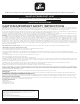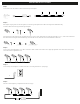User's Manual
CONNECTING INSTRUCTIONS
Make sure your mobile device is running iOS 9.0/watchOS 2.0/Android
TM
4.4 or higher.
GLOBE Suite
TM
Did you know?
Most modern routers are dual-band, meaning they support both 2.4 GHz and 5 GHz channels.
The most common wireless options are:
• Mixed: The router will broadcast both 2.4 GHz and 5 GHz simultaneously under the same SSID. The device will choose which to connect to based on multiple variables (congestion,
distance to router, etc.).
• 2.4 GHz: Broadcast only on this channel
• 5 GHz: Broadcast only on this channel
• Dual 2.4 and 5 GHz using Separate SSIDS: Router will broadcast both channels and user manually decides which to connect to
2
Verify your network
Verify your network and ensure your mobile device is connected to
a 2.4 GHz Wi-Fi channel
Consult your router documentation for detailed instructions on
how to change wireless settings
3
EZ mode
Select the “+” symbol on the top right hand corner
Select “Manual”
Select your product type and follow the instructions within the app
If the connection fails, try using AP mode
AP mode
Select the “+” symbol on the top right hand corner
Select “Manual”
Select your product type
Open the menu on the top right hand corner and select “AP mode”
Follow the instructions within the app
Scan mode
Power on your device
Select the "+" symbol on the top right hand corner
Follow instructions within the app
If your device is flashing rapidly and fails, try using EZ Mode
Let’s get started!
1
Download the Globe Suite
TM
app from the
App Store or Google Play to your mobile device
Launch the Globe Suite
TM
app
To register, enter your email address, create a password, then log
in to the app
Log in if you already have an account
OR
4
Select “Profile,” and select “Integration”
Select your voice assistant and follow the instructions within the app
Set up voice assistance