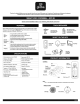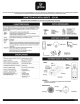Specifications
1
2
3
4
5
CONNECTING INSTRUCTIONS • INSTRUCTION DE
CONNEXION
••
GET STARTED
f)
(i;iJ
0
0
0
....
6
'•'
~
...
0
o Download
the
Globe
SuiteTM
app
from
the
App
Store
or
Google
Play
to
your mobile device.
o Launch
the
Globe
SuiteTM
app.
o
To
register,
enter
your mobile
phone
number
or
email
address.
Create
a
password,
then
login
to
the
app.
OR
o Login
if
you
already
have an account.
VERIFY
YOUR
NETWORK
o Verify your network
and
ensure
your mobile device
is
connected
to
a 2.4
GHz
Wi-Fi channel".
o Consult your
router
documentation
for
detailed
instructions
on how
to
change
wireless
settings.
o
Once
your devices have
been
successfully paired, you can
switch back
to
mixed
mode
or
use a cellular
data
network
to
control your
smart
products.
POWER
ON
THE DOORBELL
WITH
THE INCLUDED BATTERIES
o
You
will
hear
an
audible
click
and
the
Red led
will
be
flashing rapidly.
o
lfthe
doorbell
is
not
flashing rapidly.
- Press
and
hold
the
reset
button
down
for
5
seconds
with
the
pin provided.
Once
you
hear
an
audible
click
sound,
it
means
you doorbell has
been
set
to
factory
settings
and
is
now
ready
to
be
paired.
ADD
A DEVICE
o
Select
the"+"
symbol on
the
top
right-hand corner.
o
Select
smart
doorbell
and
follow
the
instructions
within
the
app.
o
lfthe
connection fails,
try
using
QR
code.
ADD
A DEVICE:
QR
CODE
o On
the
"add
a device
page"
select
the
smart
camera
right-hand
corner
and
follow
the
instructions within
the
app.
o
Select
QR
code
on
the
top
right-hand
corner
and
follow
the
instructions within
the
app.
o You're
good
to
go!
ENSURE
CONNECTIVITY
o Before mounting
the
doorbell
ensure
the
doorbell
can
connect
to
the
Wi-Fi.
Check
to
ensure
its
streaming
video
on
the
Globe
SuiteTM
app.
o
If
you
do
not
see
a
video
stream,
please
check
your Wi-Fi connection.
*DID
YOU
KNOW?
Most
modern
routers
are
dual
band
meaning
they
support
both
2.4
GHz
and
5
GHz
channels.
The
most
common
wireless
options
are:
o
Mixed:
The
router
will
broadcast
both
2.4
GHz
and
5 GHz
simultaneously
under
the
same
SSID.
The device
will
choose
which
to
connect
to
based
on
multiple variables (congestion,
distance
to
router
etc.).
o
2.4
GHz: Broadcast only on this channel.
o 5 GHz: Broadcast only on this channel.
o
Dual2.4
and
5
GHz
using
separate
SSIDs: Router will
broadcast
both
channels
and
user
manually
decides
which
to
connect
to.
POUR
COMMENCER
o Teh!chargez !'application
Globe
SuiteTM
sur un appareil
mobile a partir
de
I'App Store ou
de
Google
Play.
o Lancez !'application
Globe
SuiteTM.
o Entrez votre
numero
de
telephone
cellulaire ou votre
adresse
courriel
pour
s'inscrire.
o
Creer
un mot
de
passe
et
se
connecter
a !'application.
ou
o
Se
connecter
a !'application avec un
compte
existant.
VERIFIEZ VOTRE RESEAU
o Verifier le
reseau
Wifi
et
s'assurer
que
l'appareil mobile
est
connecte
a un canal
sur
Ia
bande
2.4
GHz".
o Consulter
Ia
documentation
qui
accompagne
le
routeur
pour
des
instructions
detaillees
sur
Ia
fac;on
de
modifier les
parametres
sans
fil.
o Une fois
que
vos
appareils
ont
bien
ete
couples, vous pouvez revenir
en
mode
mixte ou utiliser un
reseau
de
donnees
cellulaires
pour
controler vos
appareils
intelligents.
PLACEZ LA SONNETTE SOUS TENSION AU
MOYEN
DES PILES PREVUES A CET EFFET
o Vous
entendrez
un declic
et
le
temoin
rouge
clignotera
rapidement.
o
Si
le
temoin
de
Ia
sonnette
ne clignote
pas
rapidement
:
- Appuyez
sur
le
bouton
de
reinitialisation
et
maintenez-le
enfonce
pendant
5
secondes
au moyen
de
Ia
tige
prevue
a
cet
effet. Lorsque vous
entendez
un declic, cela signifie
que
votre
sonnette
a
accepte
les
reglages
de
l'usine
et
qu'elle
est
maintenant
prete
a jumeler.
AJOUTEZ
UN
APPAREIL
•
0
Selectionnez
le
symbole
<<+»dans le coin
superieur
droit.
o Choisissez
votre
type
de
produit
et
suivez
les instructions
dans
!'application.
o Si Ia connection
ne
marche
pas, essayer
code
QR
.
AJOUTEZ
UN
APPAREIL: CODE
QR
o Sur
Ia
page
de
<<Ajoutez
un appareil»
selectionnez
camera
intelligente
o
Selectionner
code
OR
en
haut a
droite
et
suivez les instructions
dans
!'application.
o Vous
etes
prets
a commencer!
ASSUREZ-VOUS DE LA CONNECTIVITE
o Avant
de
monter
Ia
sonnette,
assurez-vous qu'elle
peut
se
connecter
au
reseau
Wi-Fi. Verifiez
si
Ia
lecture
en
continu
s'execute
dans
!'application
Globe
SuiteTM.
o
Si
vous ne pouvez apercevoir
Ia
video, verifiez votre connexion Wi-Fi.
*LE SAVIEZ-VOUS?
La
plupart
de
routeurs
modernes
sont
bi-bandes,
ceux-ci
supportent
les
frequences
2.4
GHz
et
5 GHz.
Les
options
sans
filles plus
courantes
sont
les
suivantes:
o
Mixtes:
Le
routeur
diffuse les
frequences
2.4
et
5GHz
simultanement
so
us le me me
SSID.
Le
produit
choisira a
quelle
frequence
se
connecter
en
mesurant
quelques
variables (achalandage,
distance
au
routeur
etc).
o
2,4
GHz
: Diffuse
uniquement
a
cette
frequence.
o 5
GHz:
Diffuse
uniquement
a
cette
frequence.
o
Mixtes
2,4
et
5
GHz
utilisant
des
SSIDs
separes:
Le
routeur
diffusera les
deux
frequences
et
l'utilisateurfera
son
choix
de
connexion.
50138