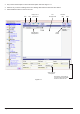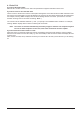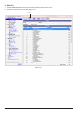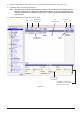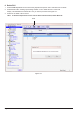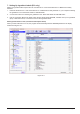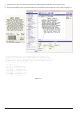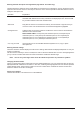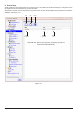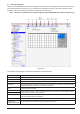PC User Program Manual
Page 18
Entering the PLU description and ingredients (Ingredients - E13 label only)
ThelargeeldinthemiddleofthePLUEditdialogboxcontainsthePLUdescription.Clickontheeldtosetthe
input focus and use the mouse or arrow keys to move the cursor. Use the operations described below to enter or
modify the description text.
Operation Explanation
Insert text Position the cursor at the desired location and enter text from the keyboard. The font
and label width determine how many characters are displayed per line. Press the INS
key to switch between insert and overwrite mode.
Select text Drag with the mouse or hold down the shift key and use the left or right arrow key to
move the cursor over the desired text. The selected text appears highlighted.
Change line font A different font can be set for each line. Position the cursor in the line and select the
desiredfontfromtheFonteld.
NOTE FONTS YIELD: 2:L48 (14x07)=46 characters per line; 3:C36 (20x10)=34
characters per line; 7:C25 (30x15)=24 characters per line; 10:C19 (40x20)=18
characters per line; 12:C13 (60x30)=12 characters per line; 13:C10 (80x40)=9
characters per line; 14:C7 (120x60)=6 characters per line
Cut, Copy or Paste Use the Edit menu or the standard Windows keystrokes to cut, copy or paste
description text.
Entering the PLU settings
ThelowerhalfofthewindowdisplaysthevariousPLUsettings.Whicheldsaredisplayeddependsonhowyour
systemiscongured.
UsethemouseorTABkeytomovetoaeld,thenenterorselectthedesiredvalue.Anerrormessageappearsif
youtrytomovetoanothereldwhenthevalueofthiseldisoutsidetheallowedrange.
Note: You can only enter digits. None of the PLU elds accept letters or punctuation symbols.
Changing the PLU number
ThePLUnumbereldisatthebottomleftofthePLUSettingsdialogbox.Youcanchangethevaluetosavethe
displayeddatawithadifferentPLUnumber.Inthiscase,awarningmessageappearsifaPLUwiththespecied
number already exists. Saving the PLU data to a new PLU number does not delete the old PLU number and
leaves the data for the old PLU unchanged
.
Saving your changes
Click the Save button. This saves the PLU in the database.