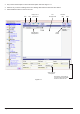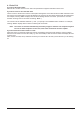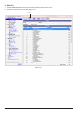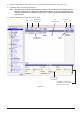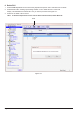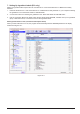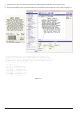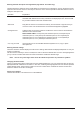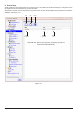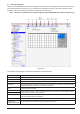PC User Program Manual
Page 20
The operation and explanation of each Keyboard button is described below:
Operation Explanation
Save Saves changes to preset keys.
Edit Select to edit the selected edit preset key.
Delete Deletes the selected preset key. The preset key is deleted from the database.
Save As Default
Keyboard
Saves the keysheet template settings from the current keyboard as the default for the
corresponding scale model. The next time a new keyboard is created for that scale model,
the initial settings are copied from this default keyboard.
Print Print the keysheet template.
Export Preset From the Keyboard Edit window, open the Keyboard menu and select Import Preset or
ExportPresettoimportorexportthekeyboardlayouttoatextle.SeetheTextFileImport
& Export topic for details of the operation.
Import Preset
Print Setup Opens the standard Windows print setup dialog box to select the printer and set options
such as the paper size and orientation.
Name Keyboard name (for display in software).
Upper Keys,
Lower Keys,
Keysheet Template
Switch the display between the upper keys, lower keys, and keysheet template.
You can assign two meanings to each key (upper and lower).
Save
Edit
Delete
Save As
Default
Keyboard
Print
Export
Preset
Import
Preset
Print
Setup
Back
8.1 Dening Keyboards
The keys on the GSP30B keyboard can be assigned to particular PLUs, tare weights, and various other functions.
Thescalekeyboardhasashiftkey,soyoucandenetwomeaningsforeachkey.Thesearecalledtheupper
(standard) and lower (shift key pressed) keys respectively. See Figure 20-1.
Note: Different scale models have different keyboard layouts (GSP30B scale is Bench-84 keys only).
Figure 20-1