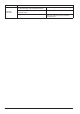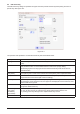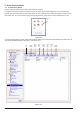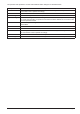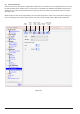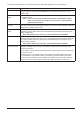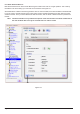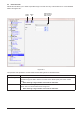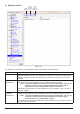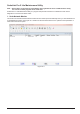PC User Program Manual
Page 22
Operation Explanation
Key Type Select the key meaning from the combo box (Not all options are available with the GSP30B
Scale).
Data Some key types such as PLU have an associated data value (the PLU number in this
case). Enter the value or use the Select button to select from a popup dialog.
Thiseldisgrayedoutforkeytypessuchasthe00and99keysthatdonothavean
associated value.
Text (upper),
Text (lower)
Enter the text to print in the upper and lower parts of the key. The lower text is only printed
if the Split Key Text? check box is selected. See the Split Key Text? explanation below.
Font, Color Use these to set the font and background color for the key text. (Note that you can set the
foreground color for the text as part of the font setting.)
Split Key Text? Splits the key area into upper and lower parts (to agree with the upper and lower preset
key meanings). If this check box is off, the upper text is displayed over the entire key area
and the lower text is ignored.
Draw Line? If the Split Key Text? check box is selected, you can select this check box to draw a line
through the middle of the key.
Double Key
(join right)?
Double Key
(join below)?
Links this key to the adjacent key to the right or below the current key.
You can use this as a way of making the key larger and therefore easier to use.
Any existing preset key settings for the adjacent linked key are lost.
Preview Displays a preview of the key.
TheoperationandexplanationofeachEditPresetKeyeldisdescribedbelow:
8.2 Edit Preset Key
TheEditPresetKeydialogboxspeciestheupperandlowerpresetsandthekeysheetprintingformatfora
specickey.SeeFigure22-1.
Figure 22-1