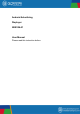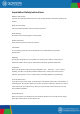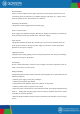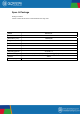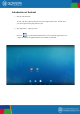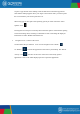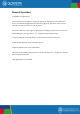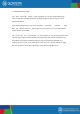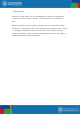User's Manual
To place a app shortcut on the desktop, touch and hold the icon until the App Drawer
fades and the desktop appears. Move your finger to the location where you want to place
the icon and release your touch to place the icon.
When using apps or other parts of the operating system you often will see the “Extra
Options” icon.
Pressing this icon will open a secondary menu with more options. Functions like opening
an advanced setting menu, switching to a different account or refreshing the displayed
information are often “Hidden” behind this icon.
3. Navigation icons – bottom of the screen
On the bottom side you will find icons: Use the navigation icons “Home”
Or “Return” to close the App Drawer and return to your desktop. The “Recent
Activity” icon will show an interview of the active and recently opened
applications. Click on the small displayed preview to open that application.