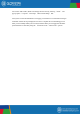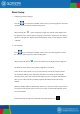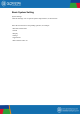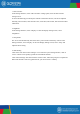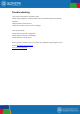User's Manual
Basic Setup
1. Changing Operating Language
Press the icon in the bottom middle of the screen to open the App drawer. Select the
“Settings” option to open the Android setting menu.
When selecting the option “Language & input” the contents will be displayed in
the right pane. Now open the option “Language” and choose a language for your tablet to
operate in. This pane also displays the keyboard setting which you can customize, enable
or disable.
2. Wi-Fi Setting
Press the icon in the bottom middle of the screen to open the App Drawer. Select
the “Setting” option to open the Android setting menu.
When selecting the option “Wi-Fi” the contents will be displayed in the right pane.
The OFF/ON switch allows you to quickly toggle Wi-Fi on and off.
In the “Wi-Fi” content panel you can view the formerly used Wi-Fi networks and the
Wi-Fi networks that have been detected by the tablet. To research for new available
networks; please press “scan” located in the right top corner. The option “Add Network”
allows you to add a network by manually inputting the SSID network and security
method.
Whether manually added or automatically detected, you may need to fill in a password to
be accepted on the network. Please contact your system or network administrator for the
correct information.
Advanced network settings can ne found by clicking the options icon.