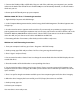Manual
5
System Requirements
Macintosh Computer with FireWire 400, FireWire 800, USB or eSATA port, or host bus adapter.
FireWire 400 requires OS 8.6 or later
FireWire 800 requires OS 10.2.5 or later
USB 2.0 requires OS 10.1 or later
USB 1.1 requires OS 8.6 or later
eSATA requires OS 10.2.x or later
Windows Computer with FireWire 400, FireWire 800, USB or eSATA port, or host bus adapter.
FireWire 400 requires Windows ME or later
FireWire 800 requires Windows 2000 or later
USB 2.0 requires Windows ME or later
USB 1.1 requires Windows 98 SE or later
eSATA requires Windows XP or later
Setting up the GPT50 with Mac OS X
Installing the Hardware
1. Position the GPT50 by placing the unit on a at, level surface, or install the unit into a rack with the GPT
Rack Kit. Caution: Speakers are magnetic devices; they can harm your data if they’re too close to your hard
drives or tapes.
2. Connect the power cable. Make sure that the power is o on all of your computer equipment and the
GPT50. Connect the power cable to the back of the GPT50. Plug the three-prong plug into an appropriate
power receptacle, preferably with surge and spike protection.
3. Connect the FireWire, USB or eSATA cable. Plug one end of the cable into your computer’s port, and the
other into the back of the GPT50. The two FireWire 800 ports are functionally identical, so it doesn’t matter
which one you use.
4. Power up the GPT50 and power up your computer.
Mac OS X Formatting Instructions
Since your GPT50 comes pre-formatted for Macintosh you don’t need to format it on installation. If you de-
cide to reformat or partition your drive at a later date, use Disk Utility (supplied with the Mac OS X operating
system).
Caution: This procedure will destroy any data currently on the drive. Before formatting a drive, move or copy any
important data to another location.
1. Open Disk Utility:
-Double click on your internal hard drive mounted on the desktop
-Open Applications Folder > Utilities Folder > double click on Disk Utility