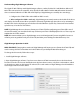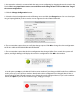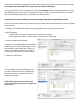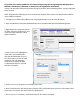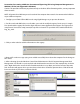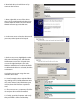Owner's manual
Understanding Glyph Manager Software
The Glyph GT 062 3TB ships with Glyph Manager software, a utility for Mac OS X and Windows. When a GT
062 3TB is connected to the computer either by USB, FireWire 400 or FireWire 800, information about the
drives contained within the GT 062 3TB will be displayed. Glyph Manager essentially does two things:
1. Congures the GT 062 3TB in either JBOD or RAID 1 mode.
2. When congured in RAID 1 mode only, Glyph Manager constantly monitors the health of the drives
and displays the health status. When a problem is detected, Glyph Manager alerts the user by animating in
the Mac OS X dock or displaying an error balloon from the Windows System Tray. Data can then be backed
up before any is lost due to drive failure.
NOTE: Glyph Manager does not, however, format your GT 062 3TB. After conguring your GT 062 3TB in one of
the two drive modes, you must take further steps to format your GT 062 3TB and prepare it for use. These steps are
explained in the GT 062 manual.
NOTE: We recommend that you set Glyph Manager to run in the background if you are using RAID 1 because it
will alert you to any problems with your GT 062 3TB, and allow you to backup your data before any is lost.
Glyph Manager Operation in OS X:
READ THIS FIRST! Changing drive modes with Glyph Manager will require you to re-format the GT 062 3TB, and
result in erasing all of the current data on the drive. Make sure you backup all data before doing so!
To change the drive mode, follow these steps:
1. Install Glyph Manager software.
2. Open Glyph Manager software. If you have more than one GT 062 connected, choose the desired unit
from the list on the left. You can identify the units by their volume names, or by their serial numbers, which
are located on a sticker on the bottom of each unit. The serial number in Glyph Manager should match the
last six digits of the P/N on the sticker.