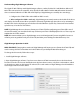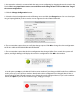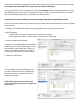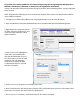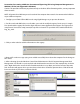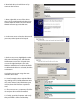Owner's manual
Instructions for creating a RAID 0 or Concatenated (Spanning) disk using Computer Management in
Windows Vista Business, Ultimate, or Enterprise (not supported in Vista Home)
Caution: This procedure will destroy any data currently on the drive. Before formatting a drive, save any important
data it contains.
NOTE: A Dynamic Drive RAID array must be used with the computer that created it. You cannot take the RAID ar-
ray to a dierent computer.
1. Congure your GT 062 3TB in JBOD mode using Glyph Manager as per previous directions.
2. Open the Windows Control Panel/Administrative Tools/Computer Management/Disk Management.
3. Right-click on the unallocated space
of either of the two GT 063 drives, and
select New Striped Volume or New
Spanned Volume.
4. On the next screen, highlight the
other disk in the left hand pane,
and click the Add button to move
the selected drive over to the right
hand pane. This tells Windows
which drives to add to the RAID
set. When both disks are selected,
click the next button.
5. On the next screen assign the next available drive letter.
6. Next, format the drive with the following settings: NTFS, Default Allocation unit size, in the Volume Label
eld name your volume, then click “Perform a quick format”.
7. The next screen is a summary. Click Finish and your drive will be formatted.